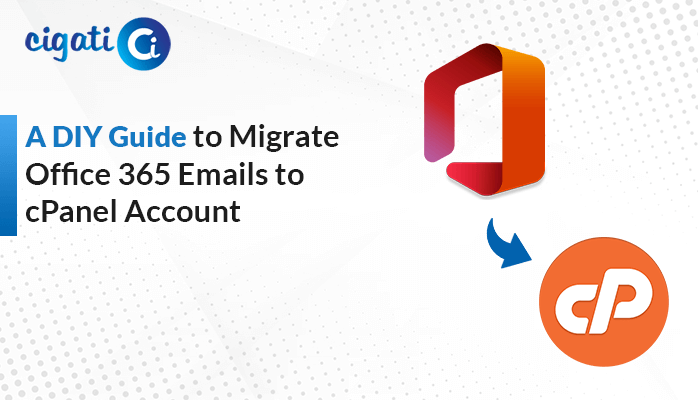-
Written By Rohit Singh
-
Published on January 13th, 2020
-
Updated on July 5, 2024
Proven Ways to Import EML Files into Outlook
Summary: Are you also for a way to import EML into Outlook? Then this article provides the best and proven ways for migrating EML files with the help of EML Converter.
Being a professional, you definitely aware of the Outlook application and its advanced features. It is the topmost priority for professionals because it is designed in such a manner, that its applications demand a high level of technical expertise, and not allows its application to access until you put your exact credentials in your chosen application.
On the contrary, a few file formats like EML can access on any device without putting your credentials. But being a professional you work on security because your whole worth is your data. Therefore many of you are looking for solutions to import EML to Outlook.
Also Read: Import EML Files into Office 365
Ways to Import EML Files into MS Outlook
The following are the ways that can help you to import EML files and data. We firmly suggest you take a backup before dealing with the techniques below.
Method 1: Import EML Data via the Outlook Application
- Open the Outlook application on your machine.
- Create a new folder in it, where you can save your EML data.
- Reach the destination, where you’ve saved your EML files.
- Access the EML file destination and Outlook application simultaneously.
- Drag the EML files and drop them into the required folder of Outlook.
These are some steps to transfer EML files to Outlook. If you find the above method is not a cup of your tea, then you can choose another workaround.
Method 2: Import EML into Outlook by WLM
Follow the steps to proceed with the below-mentioned technique.
- Start the Windows Live Mail application.
- Navigate to the File Menu
- Select Export Mail > Email Messages.
- Choose the format as Microsoft Exchange to export emails.
- Then an export message dialog box appears.
- Last, click on the Finish button to import EML files into Outlook
These are some techniques that you can use to migrate your EML file data into the MS Outlook application. Though these methods are easy to execute they have some discrepancies, that are detailed beneath.
Constraints of the Manual Approach
- Windows Live Mail is not of use since 2017.
- You can not drag multiple messages in Outlook at the same time.
- When you move EML files to Outlook, then your data will not transfer in the same hierarchy.
- During migration, there are high chances of data loss.
- Often these methods are lengthy to execute.
These are some drawbacks of the manual approaches when a user opted for these. And there is a high risk of data loss. In this case, we suggest you choose an automated tool, to transfer EML files.
Best Ways to Import EML into Outlook With Ease
The Cigati EML Converter is a complete solution in itself for every EML file. This utility migrates EML files into 21+ file formats and email clients with no data loss. In addition, there are certain advantages of the utility also that a user can avail of. The list of a few is detailed below.
Why EML Converter to Import EML into Outlook
- Export EML files into 10+ file formats.
- Migrate EML data into several Cloud Platforms.
- Allows you to save your data with or without attachments.
- This tool facilitates you to add multiple EML files for conversion.
- Its interactive GUI allows non-technical users also to use this utility with ease.
These are advanced features of the utility, that a user can avail of after using this utility. In the other part, we will describe steps to migrate EML data into your desired format including Outlook.
Steps to Import EML into Outlook
- Download and install the EML file converter.
- Add the EML files or folder that you want to convert.
- Choose the file format as PST from the option list.
- Manage the utility feature as per requirement.
- Assign a name and destination for the output file.
- Click on the Convert button and your EML files start converting in PST format.
After pursuing these steps, you need to import these converted EML files into the Outlook application. And by this way, you have successfully imported EML files into Outlook.
Bottom Lines
This article summarizes the proven and reliable ways to import EML into Outlook. You can also use the manual approach, but it has certain limitations. On the flip side, a professional tool is loaded with advanced features that a user can avail of after using this advanced, and expert-recommended tool.
You May Also Read: Import EML Files to Apple Mail
About The Author:
Rohit Singh is an Email Backup, Recovery & Migration Consultant and is associated with Software Company from the last 3 years. He writes technical updates and their features related to MS Outlook, Exchange Server, Office 365, and many other Email Clients & Servers.
Related Post