-
Written By Rohan Wiese
-
Updated on July 5th, 2024
Import MSG Files Into Outlook: Professional Guide 2023
An Outlook single message will save in MSG format. It can use for sharing Outlook-specific information with others. But these Outlook messages have some issues such as formatting issues. Therefore many users seek reliable ways to Import MSG to Outlook. Either manually or by a professional approach.
Being a professional you definitely use Outlook regularly for sending or receiving messages. The files saved in it are OST and PST. But sometimes, the whole PST files are not of your use. And when you require a single message then you save it locally and downloaded it in MSG format.
Though it (MSG File) is advantageous if you want to share Outlook messages. Because PST files are not easily accessible and require specific software, therefore they are the most secure formats until residing in Outlook. But as these files save locally or in a different format other than OST and PST. Then it starts interpreting some issues in detail the issues listed below.
Also Read: Open MSG File on Mac
List of Issues When Export MSG Files to Outlook
There are some uncertainties you may face when you use MSG files other than Outlook.
- You may experience formatting issues.
- It is one of the insecure formats.
- Easily accessible to any device.
- Not comes with password security.
These are some constraints that a user may face when they use Outlook MSG files other than Outlook.
So, after observing all these facts, users want to migrate their MSG files back to Outlook. In the following section, you will learn some strategies that can help you with migration assignments.
Easiest Ways to Import MSG Files Into Outlook
Though there is no manual reliable way that can help you to move MSG files. But if you have data in excess then we firmly suggest you take the help of any reliable and expert-recommended solution. In addition, we suggest you take an additional backup of your data.
Method 1: Using Drag-and-Drop
Open the Outlook application and select the account in which you want to migrate MSG files.
- Create a separate folder where you can save the resultant file.
- Right-click on that account, and choose the New Folder option.
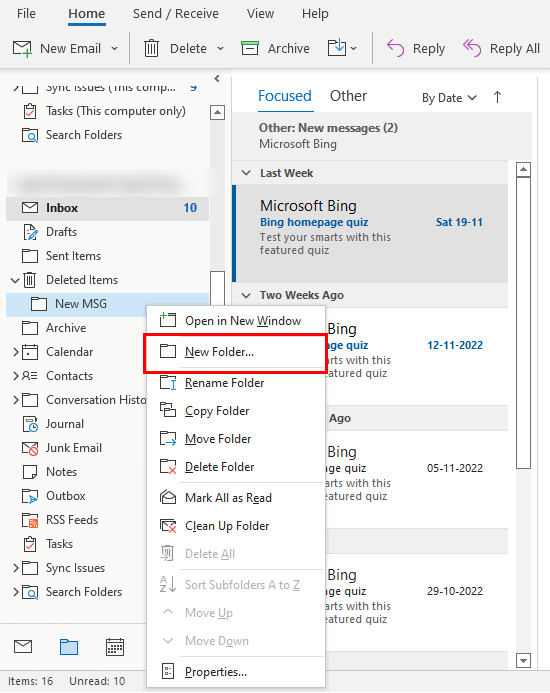
- Assign a name for your new folder.
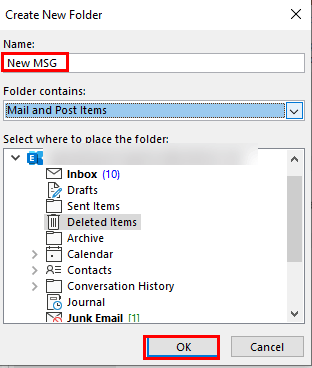
- Check whether the folder is exactly assigned in its place or not.
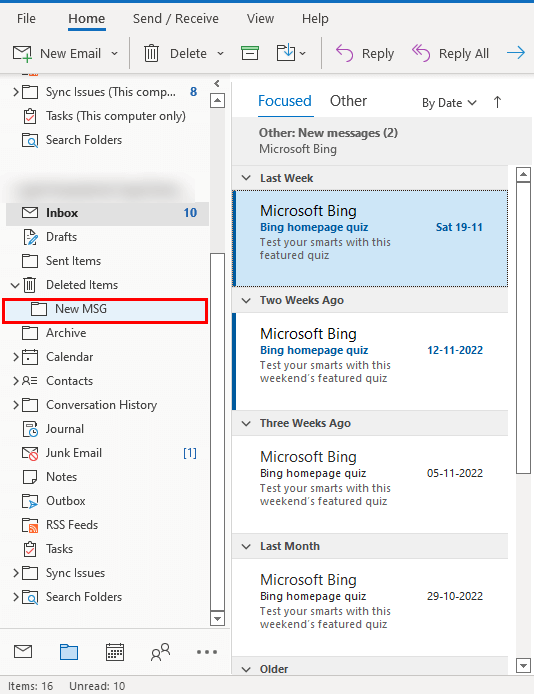
- Now visit the location where MSG files have been saved.
- Simply drag the folder that you want to Import MSG Files to Outlook.
- Revisit the newly created folder, and check has the folder was successfully dropped or not.
These are some steps, you need to execute to migrate MSG Files. If you feel any kind of discrepancy then you can use another alternative.
Method 2: Using Copy-Paste Command
To use this method, Continue with the steps.
- Open the Outlook application and select the account in which
- you want to transfer MSG messages.
- Navigate to the place where MSG files are saved.
- Right-click on these messages files or folders.
- Choose copy option.
- Paste it to the desired folder in Outlook.
These are some steps, that you can take to Move MSG Files into Outlook. But these methods have some limitations.
For instance, you must possess technical expertise while dealing with the aforementioned approaches. And if you are a novice then you can put your data at risk. In addition, often these MSG folders corrupt, and these things can damage the other files too and can delete your data. In this case, we strongly suggest you take the help of any expert-recommended aid.
Direct Solution to Import MSG to Outlook in Bulk
The Cigati MSG Converter is a full-fledged utility, that converts MSG files into several file formats and email clients. Its interactive and simple GUI is designed in such a way that a novice user can also operate it without technical know-how. Besides, there are certain other advantages also that you can avail of. The list of these extra features is detailed below.
What Cigati MSG File Converter Offers
The list of advance features is detailed below.
- Converts MSG files into PST, PDF, EML, EMLX, CSV, MBOX, HTML, DOC, and JPG.
- Can convert your single and multiple MSG files in a single go.
- Migrate MSG Files to Gmail, Yahoo, Office365, Thunderbird, IMAP, iCloud, and more.
- Allows its users to migrate single or several MSG files with or without attachments.
- You can back up your data within two date ranges.
- Compatible with the latest, current, and previous versions of Windows.
These are some extra advanced features of the utility, that a user will definitely get benefitted from this utility.
Conclusion
This article provides you with some best ways to Import MSG to Outlook. Though there are manual techniques available they are not allowed bulk migration and other restrictions too. While the automated MSG Converter is laced with advanced features and also keeps your data safe.
You May Also Read: Convert Outlook MSG to HTML
About The Author:
Rohan Wiese works as Technical Content Writer at Cigati Solutions. He writes technical blogs, articles, newsgroups, etc. on Database Recovery, Email Backup & Migration for Cloud and Webmail Email Clients. He has almost two years of writing experience and has written about many Technologies such as Cloud Computing, Intelligence, IoT, and Email Management.
Related Post




