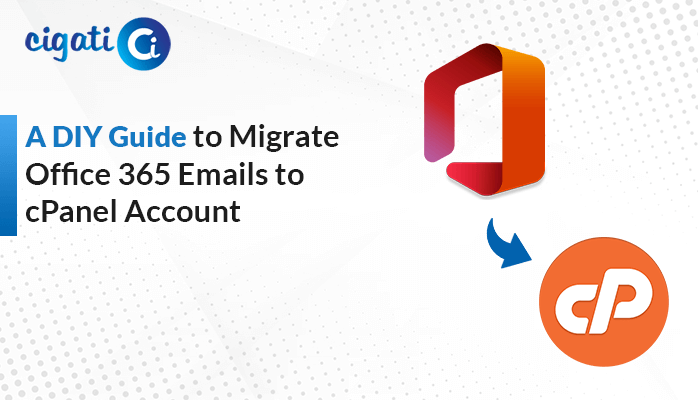-
Written By Rohit Singh
-
Published on July 19th, 2024
Import OLM Contacts to iCloud: The Easy Guide (2024 Update)
OLM files are where Outlook for Mac stores your emails, contacts, and other stuff. To keep your necessary data safe and accessible, you can move this information from your Mac to iCloud, which is like a secure online storage space. That’s why understanding OLM files is crucial before transferring your data to iCloud. However, that’s the reason users want to import OLM contacts to iCloud. Thus, we recommend you opt for the Cigati OLM Converter.
This article will teach you how to easily move your contacts from your old Mac Outlook email to your new Apple iCloud account. Lots of people want to do this, but it can be tricky. We’ll show you the best way to get your contacts from your Mac to your iCloud account.
How to Import OLM Contacts to iCloud: Discover the Top 2 Methods
iCloud is a super-safe digital lockbox for your essential stuff. Because it’s so secure, many Mac users want to move their Outlook contacts (stored in OLM files) to iCloud for protection. There are several ways to do this, and we’ll walk you through the easiest steps to get your data safe and sound in iCloud.
#1. Importing OLM Contacts to iCloud Manually
The following section will be divided into two steps for performing the manual approach.
Step 1: Export OLM Contacts as VCF:
- First, open Outlook on your Mac.
- After that, go to “Tools.”
- Then, choose the “Export” button.
- Next, select the “Export to Archive File” option.
- Here, pick the contacts you want to save.
- Click the “Save” button.
- Wait for the process to finish.
- Now, click the “Finish” button.
Here, we have exported contacts as VCF files. Now, we need to import the resultant contacts to iCloud.
Step 2: Import VCF Files to iCloud:
If your vCard has info for multiple people, each person will be a separate contact in iCloud.
- To import the vCard, sign in to iCloud.com and click Contacts.
- After that, click the gear icon in the bottom right corner and choose the “Import Contact” option.
- At last, pick your vCard file and click the “Open” button.
Now, we have successfully performed the steps manually to export Outlook for Mac Contacts to iCloud. Moreover, you have to repeat the above steps to accomplish the procedure. In addition, you must have technical expertise when you do the steps. If you misplace or avoid any step, it may lead to data loss and face multiple challenges. So make sure to perform the steps very carefully. If you want to accomplish the approach without any worry, follow the next section.
#2. Automated Technique to Import Contacts from Outlook for Mac to iCloud
This section will show you how to quickly and easily transfer your contacts (and other stuff like emails and notes) from your old Outlook for Mac to your new iCloud account using a Cigati OLM Converter. In other words, this software will directly import OLM Contacts to iCloud in bulk without hampering the data. In addition, this tool is easy to use and works with newer versions of Outlook for Mac. Moreover, you can effortlessly import OLM to Thunderbird without data loss. Let’s get started on how to use it to move your contacts to iCloud.
Steps to Export Outlook for Mac Contacts to iCloud:
- First, download the OLM Converter tool and open it.
- After that, choose the OLM file you want to move.
- Then, check that the file looks okay.
- Pick VCF from the drop-down list to save your contacts.
- Further, set the destination path to save the newly created file.
- At last, click “Convert” to start moving your contacts.
Note: Now you can import your resultant .vcf files to iCloud by performing above mentioned step 2.
The End Verdict!
Successfully transferring your contacts from Outlook for Mac to iCloud is now within your reach. While manual methods can be time-consuming and error-prone, using a specialized OLM converter tool offers a swift and efficient solution to import OLM Contacts to iCloud. By following the steps outlined in this guide, you can effortlessly migrate your valuable contact information to the secure and convenient iCloud platform.
You May Also Read: Find OLM File Location in Mac
About The Author:
Rohit Singh is an Email Backup, Recovery & Migration Consultant and is associated with Software Company from the last 3 years. He writes technical updates and their features related to MS Outlook, Exchange Server, Office 365, and many other Email Clients & Servers.
Related Post