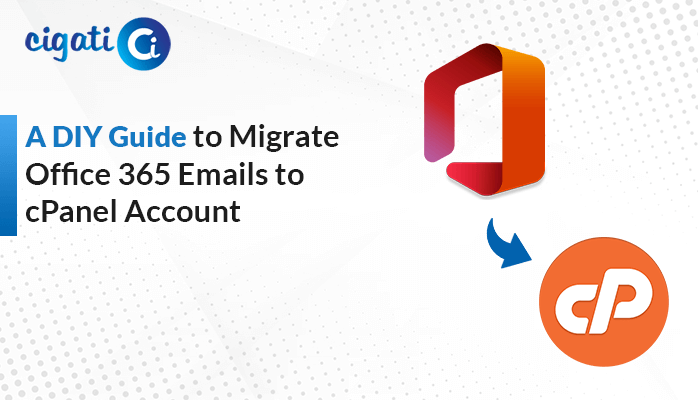-
Written By Saumya Tandon
-
Published on August 11th, 2023
-
Updated on October 3, 2024
How to Import OLM Files to Mozilla Thunderbird Directly?
OLM (Outlook for Mac) and Thunderbird are the two email clients. But they have different formats for storing email data. OLM is the native file format used by Microsoft Outlook for Mac to save emails, contacts, calendars, and other data. Meanwhile, Thunderbird uses files like MBOX or Maildir. As a result, users want to import OLM to Thunderbird. Thereupon, Cigati OLM Converter is here to help you.
Moreover, some users prefer the Thunderbird features, interface, or customization options over Outlook for Mac. It results in prompting them to make the switch. The following article will provide all the possible solutions to convert OLM to Thunderbird. Taking a different perspective, let’s examine the approaches for the same.
Also Read: Import OLM to Apple Mail
How to Import OLM to Thunderbird? – Step-by-Step Guide
First of all, there are several procedures to import OLM file to Thunderbird. You have to go through various stages. As we progress to the next phase, we will discuss the common reasons for importing OLM files to Mozilla Thunderbird.
Why Mozilla Thunderbird?
- Thunderbird helps you gather and organize all your emails in one spot.
- You can read your emails even if you’re not connected to the internet.
- Thunderbird is designed to be friendly and attractive.
- This application also helps you search for specific emails quickly.
- You can sort your emails into different folders.
- In addition, it helps to protect your emails from bad stuff.
Alright, now that we’ve covered the basics of why Thunderbird is an efficient tool and how it can make managing your emails a breeze. Let’s dive into the practical steps to get started with Thunderbird.
Technique 1: Move Multiple OLM Files to Thunderbird Directly
Cigati OLM Converter is a top-notch and comprehensive software. It allows users to convert OLM files to Mozilla Thunderbird accounts efficiently. In other words, you can accomplish the bulk conversion of OLM files of Mac Outlook to Thunderbird without loss of data. In fact, users can delete duplicate emails before the conversion process. Now, we would like to discuss the in-depth working of this program.
- First, download and set up OLM Converter on your local screen.
- After that, browse the OLM files you want to import.
- Then, preview the desired files in a preview panel.
- Now, select Thunderbird from the drop-down list and authenticate the login process.
- At last, click the Convert button.
The above procedure will directly Import OLM to Thunderbird. Moreover, we have another solution where you don’t require to install Mozilla Thunderbird.
Technique 2: Convert OLM Files to Thunderbird MBOX
The upcoming section will discuss in two stages. First, we will export OLM files to MBOX format. Hereinafter, we will import MBOX files to Mozilla Thunderbird.
Step 1: Convert OLM Files to MBOX
- First, download and set up OLM Converter on your local screen.
- After that, browse the OLM files you want to import.
- Then, preview the desired files in a preview panel and mark the files or folders you want to convert into MBOX files.
- Now, select the MBOX file format from the drop-down list.
- Here, users can also opt for the additional features to make the conversion process more easier.
- Further, locate the destination path to save the newly created file as per your choice.
- At last, click the Convert button to start the conversion process.
The above section has discussed that we have taken out our emails from Mac Outlook and put them in an MBOX box. Then you can effortlessly put that MBOX box into your Thunderbird box to see all your emails.
Step 2: Import MBOX Files to Thunderbird
- Open Thunderbird on your computer.
- Get a special tool called “ImportExportTools NG.”
- Launch the Local Folders on your system.
- Click with the right side of your mouse on the Local Folders.
- Choose the “ImportExportTools NG” option that appears.
- From the options that show up, pick “Import MBOX file.”
- Click on “OK” to confirm. It’s like saying “yes” to start importing.
- Pick the MBOX box to open.
- Click “Open” to start the importing process.
All your emails from Outlook will now appear in Thunderbird.
Time to Wrap Up!
The above article has come to an end and would like to give you a short conclusion. We have discussed two ways to import OLM to Thunderbird. You can opt for any of them. But make sure to choose wisely.
You May Also Read: Import OLM File to Outlook
About The Author:
Saumya is a proficient technical content writer with a deep passion for technology and a natural talent for writing. She excels in creating compelling and informative content that captivates readers on technology websites. Her areas of specialization include data migration, Email backup, and recovery, where her vast expertise enables her to develop superior-quality content that is both educational and stimulating.
Related Post