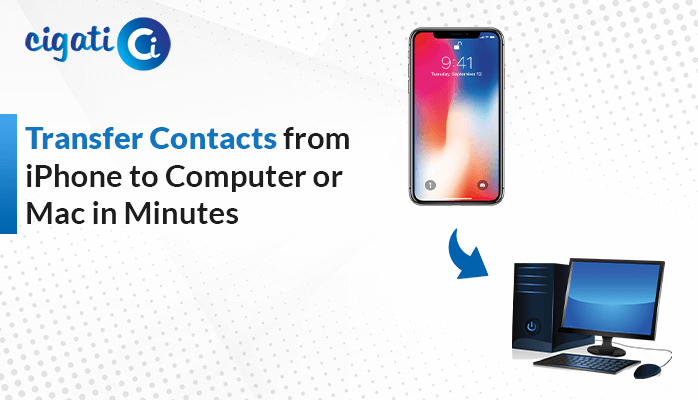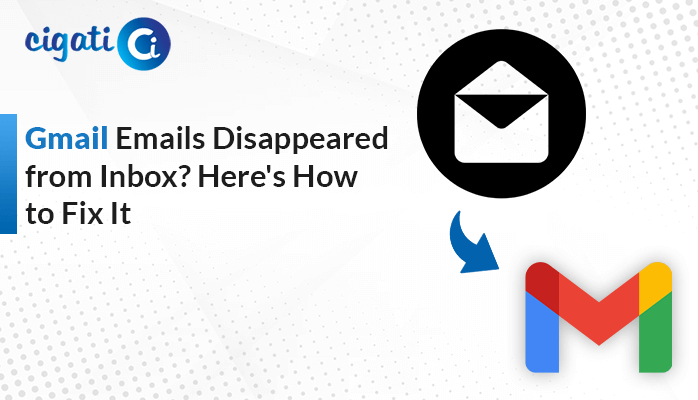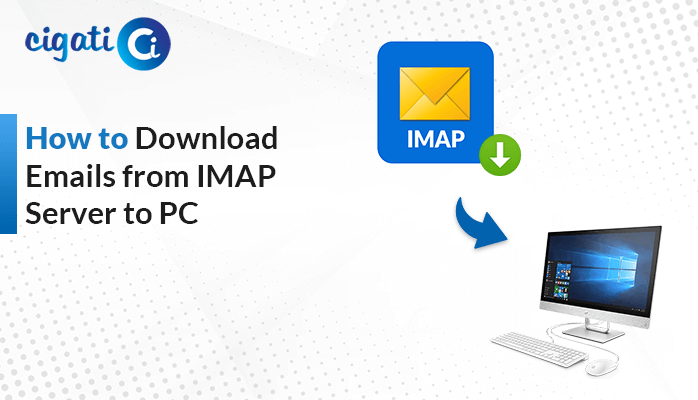-
Written By Rohit Singh
-
Updated on April 18th, 2025
How to Migrate AWS WorkMail to Gmail Account Directly?
Managing large volumes of emails is essential for any effective and reliable email service. The ability to handle large amounts of data helps maintain high performance, prevent delays, and ensure quick email delivery. Therefore, businesses are switching from AWS WorkMail to Gmail to handle large email traffic. In this blog post, we will focus on why users choose to move from Amazon WorkMail to Gmail and the ways to migrate AWS WorkMail to Gmail. Read this blog till the end to find out about an expert-recommended Cigati Amazon WorkMail Backup Tool for a quick solution.
AWS WorkMail Vs. Gmail
AWS WorkMail is a cloud-based email platform that helps businesses manage their emails, calendar events, and contacts. Gmail is an email service provided by Google that allows users to access their emails across multiple devices. Below is a table explaining a detailed comparison between the two:
| Basis | AWS WorkMail | Gmail |
| UI/UX Design | Simple & Business-oriented | Modern & User-friendly |
| Scalability | May require custom configuration | Highly scalable |
| Security | Enterprise-level security | 2FA, AI-based spam detection, encryption |
| Collaborative Features | Basic features – Shared calendars & contacts | Extensive features – Google Drive, Google Docs, Sheets, Slides, Meet, etc. |
| Storage Space | Free 50GB email storage per user. | Free 15GB storage across Gmail, Google Drive, and Google Photos. |
| Cost | Limited Free Trial (30 days) | Cost-effective |
Need to Migrate Email from Amazon WorkMail to Gmail Account
- Google Workspace makes tasks simpler and efficient by combining them with various integrated tools.
- AWS WorkMail is more complex and has a sophisticated UI, while Gmail is simple and offers smooth navigation.
- Gmail provides a free version, whereas AWS WorkMail offers a paid plan after the trial period (30 days) ends.
- Gmail is integrated with a diverse suite of collaborative and productivity tools that are widely used in businesses.
- Amazon WorkMail has some basic search capabilities. On the other hand, Gmail has more advanced search functions.
How to Migrate AWS WorkMail to Gmail Account?
The major reason to move from AWS WorkMail to Gmail is to save costs, an easy-to-use interface, and advanced collaboration tools. For migrating AWS WorkMail emails to a Gmail account, there are two approaches. One is a manual method using Gmail’s import feature, the GWMME tool, and forwarding emails. Another is by using an expert-recommended and reliable tool. Now, let’s look at both approaches and find the best way to migrate.
Migrate AWS WorkMail to Google Workspace Using Gmail’s Import Feature
Users can choose this method if they only want to migrate a small number of emails. It is often used by non-technical users as it does not have complex and technical steps. One of the advantages of using this method would be that it also fetches new emails if specified.
These are the steps to migrate AWS WorkMail email to Gmail:
- Visit Gmail in a web browser.
- Go to Settings > See all settings > Accounts and Import.
- Under Check mail from other accounts tab, select Add a Mail account.
- Now, enter your Amazon WorkMail Email ID and click on Next.
- Choose Import emails from my other account (POP3) and again, fill in your AWS WorkMail email address and password.
- Enter POP Server details: Server as “pop.mail.us-west-2.awsapps.com” and Port as 995.
- After that, enable Always use a secure connection (SSL) when retrieving mail.
- Finally, click on Start Import.
Limitations: This migrates only the emails, not the contacts and calendar events. Also, it only fetches new emails for a set period of time.
Migrate Email from Amazon WorkMail to Gmail Using Google Workspace Migration for Microsoft Exchange (GWMME)
This method is largely used by businesses and enterprises to migrate a large number of email accounts. It migrates emails, contacts, calendar events, and public folders, too.
Now, follow these steps to begin the AWS WorkMail to Gmail migration:
- Set up AWS WorkMail IMAP Server with:
| IMAP Server | Port | Encryption |
| imap.mail.us.awsapps.com | 993 | SSL/TLS |
- Now, go to Google’s website and download the Google Workspace Migration for Microsoft Exchange Tool.
- Sign in to Google Workspace Admin Console.
- Go to Apps > Google Workspace > Data Migration.
- As soon as the GWMME Tool gets downloaded, open it and select Migrate from Exchange or other mail systems.
- Under migration type, select Other Source and enter AWS IMAP Server details as mentioned in step 1.
- Now, select the data that you want to migrate.
- Click on Start Migration.
Limitations: It includes a complex setup, and for that, the user needs to have a little bit of technical know-how. It may result in data loss in cases of complex and large migrations.
By Forwarding Emails
This method involves setting up an automatic forwarding from AWS WorkMail to a Gmail account. It is best suited for non-technical users as it is a simple procedure.
Follow these steps to initiate the migration:
- Visit the AWS Management Console.
- Now, log in with your AWS WorkMail Email ID and Password.
- Select WorkMail service and under it, choose Organizations and select your organization.
- After that, choose the user accounts to which you want to forward emails and enable email forwarding.
- Click on Email Routing Rules > Add a new forwarding rule and enter the Gmail address.
- In your WorkMail inbox, check the retain a copy of forwarded emails.
- Lastly, save the settings.
Limitations: It only migrates the upcoming emails and not the old emails.
An Expert-Recommended Tool to Migrate AWS WorkMail to Gmail Account
The Amazon WorkMail Backup Tool is a secure solution to migrate or back up Amazon WorkMail data. It offers a wide range of backup formats, such as PST, EML, MBOX, PDF, etc, for easy migration. Additionally, it backs up all mailbox items, be they contacts, calendars, attachments, etc. This tool prevents the migration of duplicate emails, saving storage space. Users can also apply filters to target only the specific content for backup.
Below are the steps to migrate email from Amazon WorkMail to Gmail:
- Download and run the tool.
- Once it opens up, click on Continue.
- Now, choose from Single mode or Batch mode and fill in your AWS WorkMail account credentials.
- Select the mailbox items from the tree hierarchical structure and click on Next.
- After that, choose Email Client and select Gmail.
- Log in with your Gmail Email ID and password and click on Next.
- Customise it by using additional features if needed.
- Finally, click on Next to begin the process.
Conclusion
Due to its wide range of user-friendly features, Gmail is a top choice among businesses when compared to Amazon WorkMail. In this article, we have provided the most efficient ways to migrate AWS WorkMail to Gmail. We have presented two ways: manually and by using an expert-recommended tool. After learning about both the methods, Cigati Amazon WorkMail Backup Tool is the first choice among users for instant and error-free migration.
You May Also Read: Migrate AWS WorkMail to Office 365
Frequently Asked Questions
Q – How do I transfer my email account to Gmail?
Ans – Follow these steps to transfer your email account to Gmail:
- Log in to your Gmail account and go to Settings > See all settings.
- Go to Accounts and Import. Choose Import mails and contacts.
- Now, enter the account credentials to which you want to migrate.
- Allow Gmail to access your other account via IMAP or POP.
- Start Import.
Q – What is IMAP in Gmail?
Ans – IMAP (Internet Message Access Protocol) allows users to access emails from multiple devices. It synchronizes emails across devices, making it easy for users to access them.
About The Author:
Rohit Singh is an Email Backup, Recovery & Migration Consultant and is associated with Software Company from the last 3 years. He writes technical updates and their features related to MS Outlook, Exchange Server, Office 365, and many other Email Clients & Servers.
Related Post