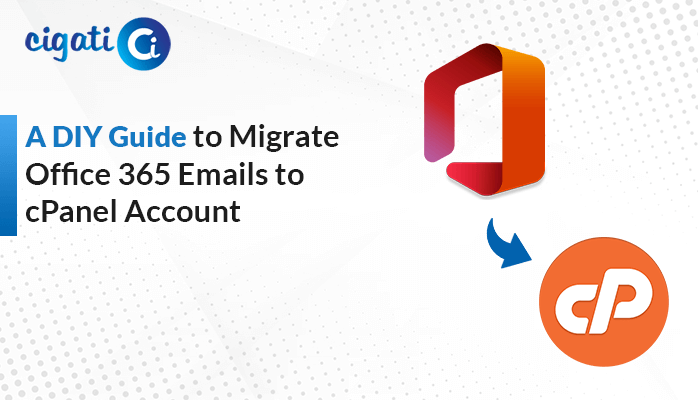-
Written By Rohan Wiese
-
Published on June 28th, 2023
-
Updated on July 4, 2024
Migrate G Suite to G Suite Account in Simple Steps
Nowadays, users as an administrator can effortlessly transfer their G Suite account data, such as calendars, email, and more, to another account. If you are a user who also demands to migrate G Suite to G Suite, this article is for you. Read the technical blog and understand each concept to transfer G Suite Email to Another G Suite Account. In addition, you can also opt for the Cigati G Suite Backup Tool for bulk migration.
Google Workspace is also known as G Suite. It is a collection of collaboration, productivity, and cloud computing tools. Moreover, it contains Meet, Currents for employee engagement, Calendar, Drive for storage, Gmail, Docs Editors suite for content creation, etc. This write-up will discuss various topics, such as needs, prerequisites, and procedures. So just put your full attention towards each stage.
Need to Accomplish the Migration Process
Some common reasons are mentioned below.
- To transfer G Suite data of the leaving employee.
- Users want to change the Organizational domain name.
- To migrate emails of G Suite to other accounts.
- Users want to share emails of multiple domains in a G Suite.
- They wish to have G Suite for collaboration purposes with other organizations.
Now, we will discuss factors that should keep in your mind before doing the migration procedure.
Prerequisites to Transfer G Suite Data to Another Account
- This migration procedure requires a Subscription to a Google Cloud Platform.
- Users must have a Google Super Administrator account.
- One point that should be in mind is the ability to create service accounts on the G Suite tenant.
- The service account must be there before the Migration process.
- All accounts that should transfer must be in Active status in the tenant.
Now, you can effortlessly perform the methods to migrate Email from G Suite to G Suite.
Best 2 Solution to Migrate from G Suite to G Suite
First, we will accomplish this procedure manually. After that, we discuss the shortcut and reliable solution.
Method 1: Transfer G Suite Email to Another Account Through DMS
- First, navigate to Google Admin Console > Data Migration option.
- After that, choose the G Suite as the migration source from the drop-down list.
- Then, choose the Email option to proceed further.
- Now, select Recommended as the connection protocol. In a Role Account, mention the source G Suite Admin credentials and Connect.
- Afterwards, select the migration start date > Add User > Multiple user options.
- Next, create a CSV file with the location ID, source ID, and Password without having any header.
- Moving ahead, add the file with the help of the Attach File option.
- Further, click the Upload button and begin the migration process to transfer G Suite Email to Another G Suite Account.
- In the end, you can see the report in your Admin Console.
Here is the manual method to migrate G Suite to G Suite. But the above solution doesn’t permit users to migrate calendars, contacts, and emails simultaneously. In addition, it needs Exchange Server to transfer calendars and contacts. This procedure consumes lots of time and energy. Moreover, there is a high chance of losing vital data during the migration process. If you don’t want to face any such error, opt for the efficient solution. We will highlight this in the upcoming section.
Method 2: Reliable Procedure for G Suite to G Suite Migration
Cigati G Suite Backup Tool is a versatile and top-notch utility. It is the best approach for Google administrators to accomplish the G Suite to G Suite migration process efficiently. This wizard aids you in transferring one G Suite data to another account without data loss. In addition, this automated technique overcomes all the loopholes of the manual solution. Now, we will discuss the utility’s steps for having a better understanding in your mind.
Steps to Migrate Email from G Suite to G Suite
- First, download and run the G Suite Backup Software on your local system.
- After that, fill in the sign-in ID and Password of the admin G Suite account and click the Sign in with Google button.
- Then, select the user account to migrate and click the Next button.
- Next, highlight the targeted G Suite Applications to transfer.
- Now, choose G Suite from the drop-down list.
- In the end, click the Convert Button.
It will transfer all G Site items to another one without interrupting the necessary data.
Final Words
Now the time has come to summarize the entire blog, and hope you got sufficient information. We have gone through two different procedures to migrate G Suite to G Suite. The first one was performed manually, and the second one is implemented by a professional tool. You can check it out and choose wisely. With the help of this utility, users can also migrate Google Workspace email to Gmail account in no time.
About The Author:
Rohan Wiese works as Technical Content Writer at Cigati Solutions. He writes technical blogs, articles, newsgroups, etc. on Database Recovery, Email Backup & Migration for Cloud and Webmail Email Clients. He has almost two years of writing experience and has written about many Technologies such as Cloud Computing, Intelligence, IoT, and Email Management.
Related Post