-
Written By Garima Saxena
-
Updated on April 10th, 2025
How to Migrate Gmail Email to cPanel Account? – 2025 Updated
Migration can be particularly difficult when you’ve been using the email client for a long while. We know that Gmail is one of the preferred email clients with a badge of more than 1.8 billion. Gmail is preferred over personal use it is not more suitable for professional purposes. Being a professional or an entrepreneur, you might have your website and any cPanel would host that website. While using cPanel, you can manage your account by email account, which would be your professional email address. But most of the time, you don’t have enough time to manage your accounts simultaneously. So, in this case, you want to find a workaround that can migrate Gmail to cPanel.
So, in this write-up, we will learn some manual and automated methods to transfer Gmail email to cPanel. Let us elaborate on our approaches. But before that, have a glance at why users want to import Gmail into cPanel.
Also Read: Migrate Gmail to Google Workspace
Reasons to Save Gmail Email into cPanel
There are several reasons that users may want to migrate to Gmail. Out of them, some are listed below.
- As cPanel is hosting a control panel, it is very difficult to hack your account.
- You can easily use both Gmail and cPanel accounts altogether.
- It offers you to manage your emails easily.
- cPanel is flexible with most email clients i.e it is mostly supported by email clients.
Now, in the next part, we will learn some manual approaches to Transfer Emails from Gmail to cPanel.
Way to Migrate Email from Gmail to cPanel Webmail
The migration from Gmail to cPanel manually can be executed in two stages.
- Stage 1: Convert Gmail Email into MBOX format via Google Takeout.
- Stage 2: Import the Converted MBOX file into cPanel Mailbox.
Stage 1: Download Gmail Email into MBOX via Google Takeout
This is the first stage to move Gmail to cPanel because cPanel email will import the file format only in MBOX. Here are the steps for converting Gmail into MBOX format.
Steps to Convert Gmail into MBOX
- Log in with your Gmail account.
- Go to the name icon and click on Manage Your Google Account.
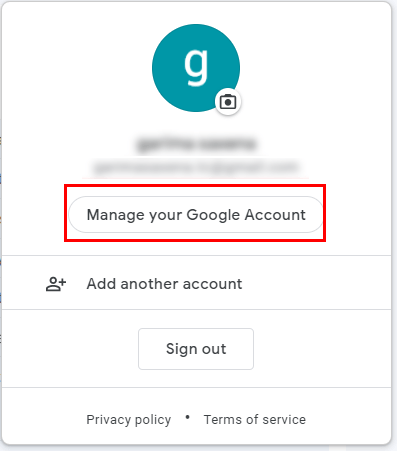
- In the following wizard, select Data & Privacy.
- Scroll down the page and go to Download Your Data.
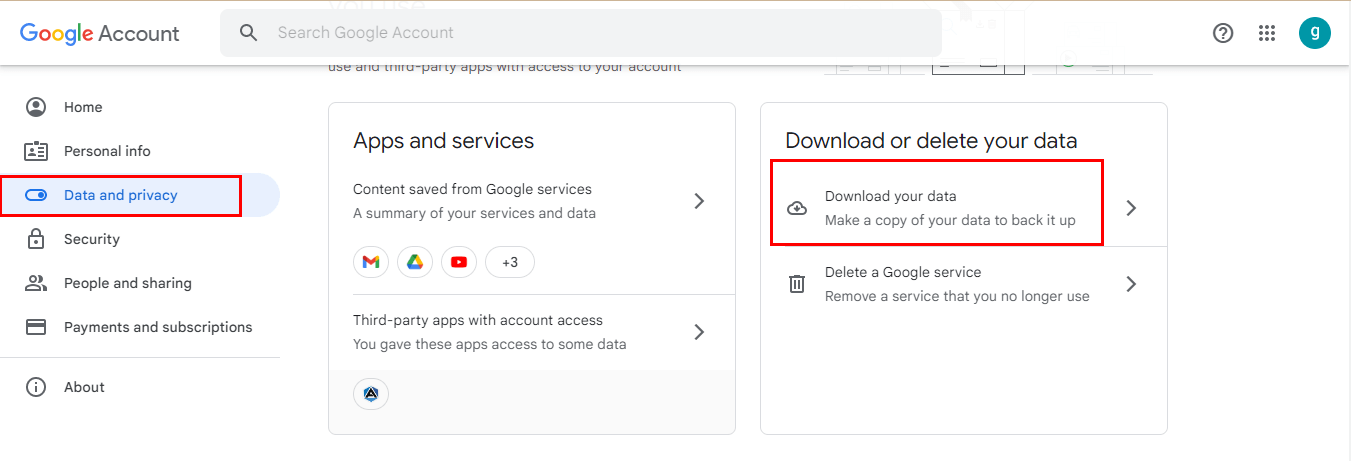
- This will take you to Google Takeout.
- From there select Gmail and tap Next Step.
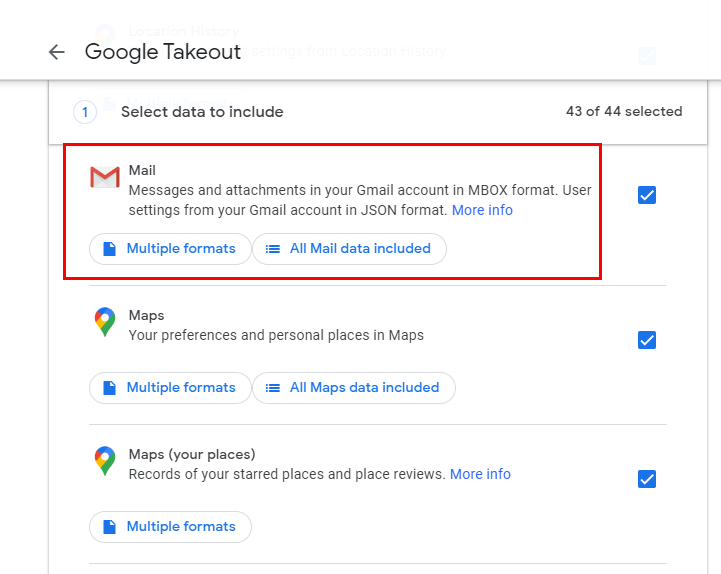
- Choose a frequency, file type, and destination for the resultant folder.
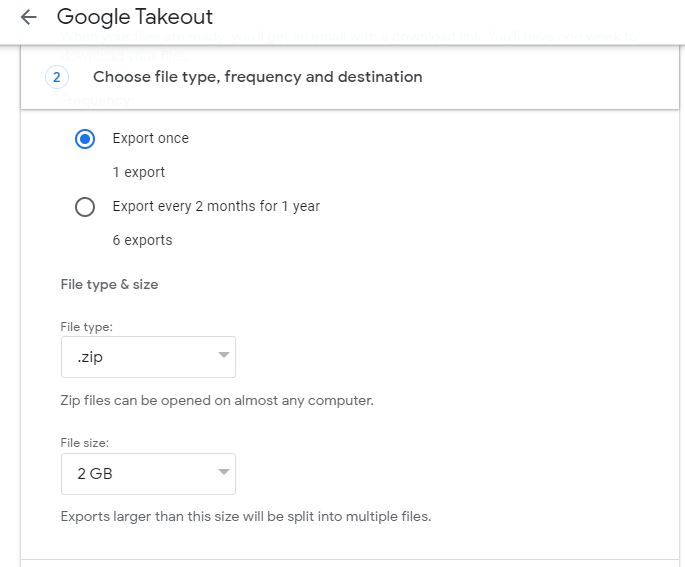
- Tap Create Export and this starts exporting your Gmail messages into MBOX format.
Now move to the next part to Migrate Gmail Email to cPanel.
Stage 2: Import the Converted MBOX file into the cPanel Mailbox
Follow the steps to complete the migration task.
- Go to the cPanel-based Horde webmail account.
- Select the inbox option.
- Right-click on the Inbox option.
- Choose the Import option.
- Now, select the MBOX folder that you’ve created in stage 1.
- Finally, you have successfully migrate Email from Gmail to cPanel
By following these stages systematically, your emails from Gmail will migrate to cPanel.
Although if you are not from a technical background, this approach may be a difficult move for you and your data might be at risk because a single wrong move will mortgage your data. So, in this case, we advise you to use an approach that will be user-friendly and expert-recommended. Additionally, your data will also be completely safe and perform migration precision.
Smart Approach to Migrate Gmail Email to cPanel Instantly
The Cigati Gmail Backup tool is one of the finest utilities that can ease your migration task easily and save your Gmail email into multiple formats. You can also migrate it to several email clients including IMAP, Gmail, and others. Moreover, you can also back up your Google Apps, email account data, contacts, and drive by using this utility.
Steps to Transfer Gmail Email to cPanel
- Download and install the Cigati Gmail Backup Tool.
- Enter your Gmail Address and app password and sign in with Google.
- Select Gmail from the Google items.
- Choose the folder from the tree structure that you want to migrate.
- Select the backup option as IMAP.
- Now enter IMAP Host, Username, and password and tap Sign-in.
- Manage the utility feature as per requirement, and assign a name for the resultant folder.
- Finally, tap the Convert button to transfer Emails from Gmail to cPanel.
Conclusion
I hope after following these steps systematically, you’ll be perfectly able to migrate Gmail to cPanel. Although you can also complete your migration task manually, that method is too lengthy to execute. On the other hand, you need to divide your migration into various steps. Additionally, you can also migrate your Gmail email into various file formats and email clients.
You May Also Read: Migrate G Suite to cPanel
About The Author:
Garima Saxena is a Professional Content Writer, who has deep knowledge of technical content writing. She writes about Email Backup, Email Migration, File Recovery, and File Conversion. She is having more than two years of experience in technical content writing.
Related Post




