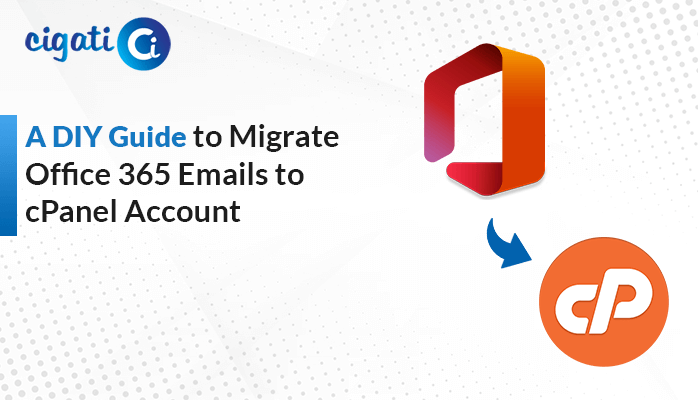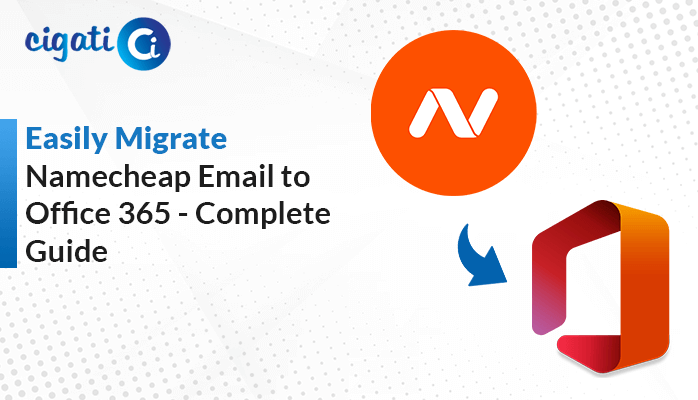-
Written By Rohit Singh
-
Published on December 12th, 2024
Easy Ways to Migrate from Gmail to FastMail Account
Are you searching for a simplified and easy way to migrate Gmail to FastMail? Want to switch your email communication platform? If it’s a yes, then read this blog till the end to learn all the possible solutions for this migration. Whatever the reason is, changing the email platform requires effort. However, this can be done easily as well using the Cigati Gmail Backup Tool. It eliminates long procedures and instantly migrates data between clients. Let’s get to know how by exploring below.
A Brief Introduction
If you are moving from Gmail to FastMail, learning about them is necessary. This section describes the same. We are well aware that Gmail is a free data provider or email communication application by Google. It contains crucial emails, contacts, calendars, and much more and seamlessly integrates with other Google services.
However, when it comes to privacy and finance plans, FastMail is proving to be a better email application. It offers all the features expected from an email provider such as email services, notification customization, spam filters, contacts, etc. Moreover, it has other additional benefits too. So, migrate Gmail to FastMail to get access to all of it.
Benefits of Gmail to FastMail Migration
Users can prefer FastMail over Gmail for these significant reasons as mentioned below:
- Move emails and other data swiftly without ad interruption.
- To take advantage of extra security features and maintain more privacy.
- For using the enhanced productivity features offered by FastMail.
- To create temporary or disposable email addresses for specific communications.
- You can continue to send and receive emails from the old Gmail account.
How to Transfer Emails from Gmail to FastMail?
There is a manual method as well as a professional tool by which you can perform this migration. Both methods are reliable and can be easily used on Windows and Mac OS. Further, the detailed guide for these methods is explained in detail here.
Manually Migrate Gmail to FastMail
There are two different solutions to do so. Follow these steps to forward Gmail emails to the FastMail account.
# Using Gmail
- Firstly, sign in to Gmail with your login email and password.
- Click the Settings (Gear) icon and press the See All Settings option.
- Next, under Forwarding and POP/IMAP, tap Add a forwarding address.
- A pop-up appears. Here, add your FastMail email and click Next.
- You will receive a confirmation link in your FastMail email.
- Confirm it and refresh your Gmail. Again, move to the Forwarding tab.
- Further, mark the option to forward a copy of incoming mail and pick your FastMail email address.
- At last, click Save Changes and the process to migrate from Gmail to FastMail starts.
# Using FastMail
- Set up your FastMail account and from the Settings tab, click Migration.
- Then, choose Import and a dialog box appears. Here, select Gmail.
- Provide the credentials of your Gmail and click Sign In. Check the necessary permissions and hit Allow.
- Afterward, choose items to migrate from your Gmail account and click Import.
It will initiate the migration process.
Drawbacks of the Manual Method
- The method is free but might be time-consuming and lengthy.
- Users require technical expertise and good internet.
- Batch migration of emails is not possible and contains risk.
Dedicated Tool to Migrate Gmail to FastMail
For a fast and effective migration of your Gmail mailbox data, the Cigati Gmail Backup Tool is the best solution. This is because the tool can bulk migrate from Gmail to FastMail and other email clients without any size limitations. Additionally, it can convert Gmail emails into several file formats be it PST, CSV, JPG, DOCX, TXT, or others. Moreover, the tool has such a user-friendly interface that even novice users can operate it. Some other excellent features of this versatile utility are provided as follows:
- Great support and compatibility with all the Windows OS versions.
- Filters to manage attachments, duplicates, and sort data as per date.
- Preview features for selective migration and to ensure data is intact.
Steps to Transfer Emails from Gmail to FastMail
- Run the tool and mark the Gmail (Backup Mails Only) option.
- Provide the email and app password for the Gmail account and tap Sign In.
- Select the Gmail folders to migrate from the preview panel and hit Next.
- Afterward, opt for Migrate in Email Client, and from the menu, select IMAP.
- Provide credentials of your FastMail email and click Sign In to connect.
- Later, select filters from the tool for the data to be migrated to FastMail.
- At last, press Download to begin the migration of Gmail data.
Conclusion
This blog discusses Gmail and FastMail email applications. It also explains the reasons for migrating and the methods for doing so. However, the manual method of migrating Gmail to FastMail has some limitations. Therefore, it is suggested that you use a professional tool and migrate your emails quickly and securely.
You May Also Read: How to Transfer Emails from Gmail to Hotmail
About The Author:
Rohit Singh is an Email Backup, Recovery & Migration Consultant and is associated with Software Company from the last 3 years. He writes technical updates and their features related to MS Outlook, Exchange Server, Office 365, and many other Email Clients & Servers.
Related Post