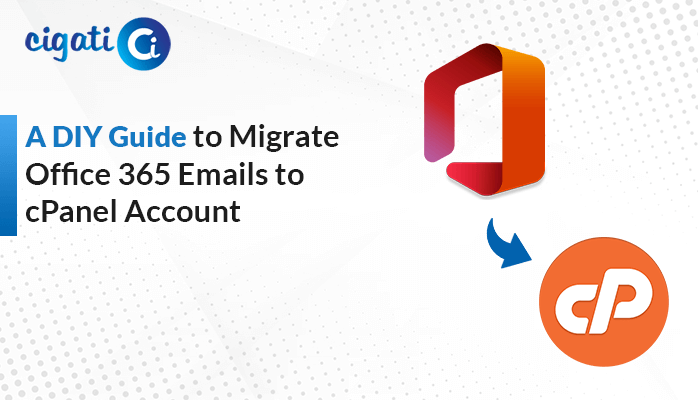-
Written By Rohit Singh
-
Published on December 3rd, 2024
How to Migrate Hotmail Account to Outlook.com in Easy Steps?
Nowadays, users refer to Hotmail as Outlook.com. However, there are still many people who are currently using their old Hotmail emails in Outlook. Hotmail must be updated, and Outlook grants access to several beneficial features. So, users tend to migrate Hotmail Account to Outlook.com. If you too want to perform Hotmail migration on your Windows or Mac, go through this blog. It provides reliable free solutions and a Hotmail Backup Tool for your convenience.
Why You Should Migrate from Hotmail to Outlook.com
Hotmail and Outlook.com have only one major difference, i.e., their email address extensions. It is because Outlook.com is none other than the updated version of Hotmail. Furthermore, Hotmail users add the extension @hotmail.com, whereas Outlook users add @outlook.com. The essential factors stating why users must change Hotmail to Outlook.com are as follows:
- Outlook.com provides enhanced security and protection from malware and phishing attacks.
- Hotmail is a discontinued application and therefore, users convert Hotmail to Outlook to keep their mailbox data.
- Outlook.com can seamlessly integrate with other Microsoft Office 365 services like OneDrive, Teams, OneNote, etc.
- Microsoft regularly updates Outlook.com adding new features and making user experience more personalized.
Top Methods to Migrate Your Hotmail Account to Outlook.com
Users can convert Hotmail into Outlook.com, either by using a manual solution or a professional tool. The process for both methods is described in detail in the following part of this section. You can explore the methods and select one that seems fit for your Hotmail migration.
Manually Transfer Emails from Hotmail to Outlook.com
The method is divided into three sub-parts for a clear understanding. Follow these steps:
Part 1: Save Hotmail Emails Locally
- Open MS Outlook and sign in with your Hotmail account credentials.
- Click the Settings icon, choose General, and move to Privacy and Data.
- Then, click Export Mailbox to save Hotmail emails in PST format on the PC.
Note: It will take at least two days to send the download link to your mail.
Part 2: Migrate Hotmail Account to Outlook.com by Syncing Together
- Start Outlook and press the Add Account option under the Info tab in File.
- Input your Outlook.com email where you want to migrate and hit Connect.
- Afterward, give other credentials, and lastly, tap Done to complete the sync.
- You will receive a pop-up as: Outlook is setting a local copy of your mailbox.
- Now, in the Send/Receive tab, click Send/Receive All Folders.
Part 3: Import PST to Outlook Desktop
- In Outlook, from File, tap Open & Export to opt for Import/Export.
- Further, take the option to Import from another program or file. Hit Next.
- Click Outlook Data File (.pst) for saving and hit Next.
- Later, press Browse to upload the Hotmail file (downloaded PST). Click Next.
- Subsequently, choose the configured Outlook.com account folder.
- Click Finish to transfer Hotmail to Outlook.com mailbox.
Drawbacks of the Manual Method
- Time-consuming, lengthy, and tricky process for migration.
- Requires expert technical knowledge or assistance for successful completion.
- Not suitable for bulk transfer and has a high risk of losing data.
Using a Dedicated Tool to Move Hotmail Emails to Outlook.com
Cigati Hotmail Backup Tool is a renowned software to backup Hotmail mailboxes. It effectively transfers Hotmail emails in bulk without any mailbox size limitations. Along with that, the user-friendly interface of the tool provides flexibility to all tech and non-tech users. Moreover, this comprehensive tool ensures that data is intact and secure. The utility also offers some distinctive features that make it a trustworthy solution. These are:
- Migrate email from Hotmail to Outlook.com and many other email clients.
- Change Hotmail to various documents, excel, images, etc. file formats.
- Backup Hotmail emails after applying various filters to enhance the result.
7 Easy Steps to Transfer Hotmail to Outlook.com
- Install and launch the Hotmail Backup Tool.
- Click Sign In after entering your Hotmail credentials to authenticate.
- Further, select Hotmail mailbox folders to transfer from the preview panel.
- Expand the Select Email Format options menu and select IMAP from the list.
- Afterward, provide the Outlook.com email and click Sign In to access.
- Once done, select all the necessary filters you wish to apply and click Next.
- At last, tap the Download button to convert Hotmail to Outlook.
Conclusion
In the blog above we stated numerous reasons why transferring Hotmail emails to Outlook.com is important. Additionally, we suggested two best ways to migrate Hotmail Account to Outlook.com. However, the limitations of the manual way seem unavoidable. Therefore, users can opt for the professional tool for a risk-free and hassle-free migration of the Hotmail mailbox.
You May Also Read: Transfer Hotmail Emails to Another Account
About The Author:
Rohit Singh is an Email Backup, Recovery & Migration Consultant and is associated with Software Company from the last 3 years. He writes technical updates and their features related to MS Outlook, Exchange Server, Office 365, and many other Email Clients & Servers.
Related Post