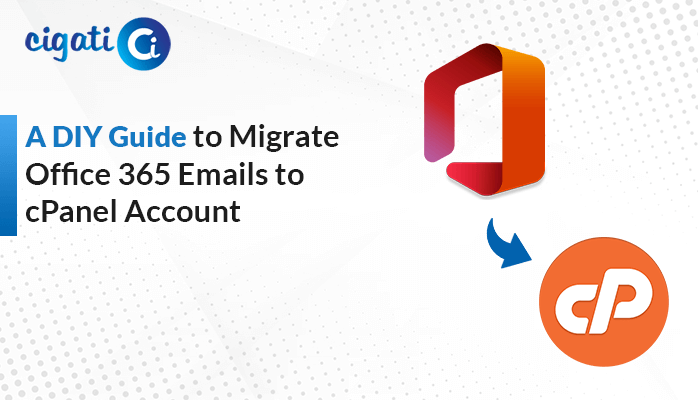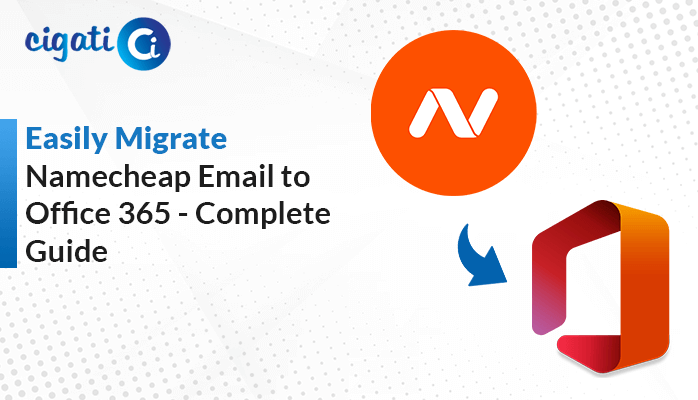-
Written By Rohit Singh
-
Published on June 14th, 2024
-
Updated on August 30, 2024
How to Migrate Office 365 Emails to IMAP Server Account?
Moving your emails from Office 365 to a different system can be a hassle, but there’s software that can help. Cigati Office 365 Backup Tool can directly migrate Office 365 to IMAP server, which is a more flexible way to manage your inbox. In addition, this tool keeps all your emails safe and organized during the transfer, so you don’t have to worry about losing anything.
From the above section, here, we will discuss an efficient solution to accomplish the migration process. Moreover, we will elaborate on some common reasons why users want to choose an IMAP server over Microsoft 365. Follow the below guide to clear all your doubts.
Also Read: Transfer Office 365 to iCloud
Why Do Users Want to Migrate Mail from Office 365 to IMAP Server?
There are a few reasons why a company might want to switch from Office 365 email to an IMAP server:
- More control: IMAP servers let companies change the rules a bit more. They can decide how much storage to use, who can access emails, and how to save old emails. Office 365 has a more one-size-fits-all approach.
- Flexibility: Companies can pick the features they need and ditch the ones they don’t. Office 365 offers a set package of features.
- Better fit: Some companies have unique email needs. IMAP might be a better fit for their way of working than the standard system offered by Office 365.
- Change is good: Companies can switch to IMAP to explore new email management methods, especially if their needs change.
- Budget-friendly: IMAP can be a cheaper option for managing email, especially for companies that don’t need all the bells and whistles of Office 365.
Here, you have comprehended the benefits of IMAP over Office 365. Now, we will discuss Office 365 with IMAP migration process.
Perform Microsoft 365 to IMAP Migration Using Automated Solution
Cigati Office 365 Email Backup Tool is designed to easily transfer all your emails to an IMAP server, including all your folders, without losing anything important. Moreover, this wizard maintains the hierarchy folders and data integrity while performing the Office 365 to IMAP migration process. In addition, users can also remove unwanted files or folders from a preview panel. You can also transfer your attachments to the desired IMAP email client. Now, we will discuss the detailed steps of the software to clear all your doubts.
Steps to Migrate from Office 365 to IMAP Server:
- First, download and launch the Cigati Office 365 Email Backup Tool.
- Then, enter your login details for Office 365.
- After that, choose which folders you want to move.
- Here, select IMAP as the new destination for your emails.
- Now, enter your login details for your new IMAP server.
- In the end, click Convert to begin transferring your emails.
Here, we have completed the procedure to migrate Office 365 to IMAP server. Now, we will discuss some features of Office 365 to IMAP migration tool.
Inclusive Features of Office 365 to IMAP Migration Tool:
- After moving your emails, you can use the tool to delete them from Office 365, freeing up storage space.
- This software is designed to move your emails securely, so you don’t have to worry about losing anything important.
- This tool can handle a lot of emails at once.
- The tool moves your entire email collection, including folders, so you have everything organized in your new IMAP server.
- This software works smoothly on all versions of Windows.
Concluding Words
If you’re looking for more control and flexibility over your company email, you can migrate Office 365 to IMAP server which might be a good option. Cigati Office 365 Backup Tool can help you with this process easily and securely. This software lets you choose which emails to move, keeps your folders organized, and can even delete old emails from Office 365 to free up space. Plus, it works on all versions of Windows and can handle large inboxes without any problem.
You may Also Read: How to Archive Emails in Office 365
About The Author:
Rohit Singh is an Email Backup, Recovery & Migration Consultant and is associated with Software Company from the last 3 years. He writes technical updates and their features related to MS Outlook, Exchange Server, Office 365, and many other Email Clients & Servers.
Related Post