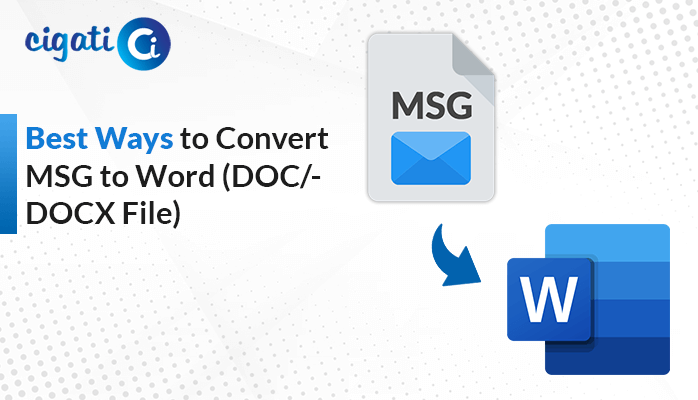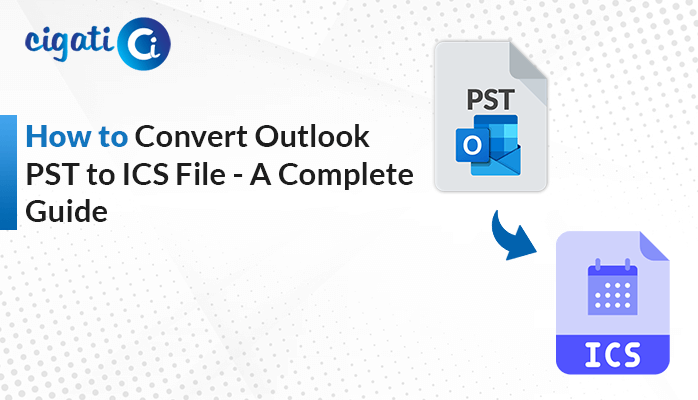-
Written By Rohit Singh
-
Published on October 16th, 2024
Migrate Personal Gmail to Office 365 Account: Complete Guide
Gmail is a popular email service with strong features and integration with Google tools, which makes it ideal for personal use. In contrast, Office 365 is perfect for businesses, offering user-friendly applications and excellent cloud services. So, you need to migrate personal Gmail to Office 365 to benefit from its powerful features and cloud access. This process helps ensure you don’t lose any important data while transitioning to the new platform. It’s essential to plan your migration carefully for a smooth experience.
In this blog, we’ll explore various solutions for migrating Gmail to Office 365, including using a Gmail Backup Tool. This tool simplifies the process, allowing you to transfer your emails without hassle.
Why You Need to Transfer Gmail to Microsoft 365
Before we introduce the methods for the migration, we can now discuss the needs behind the migration process:
- MS Office 365 offers cost-effective subscription plans.
- It offers robust security for data protection.
- Office 365 provides 24/7 support through chat, phone, or email.
- It comes with user-friendly applications like Word, Excel, etc.
- Office 365 uses efficient folder-based data management.
- MS Office 365 also provides offline capabilities with desktop access.
- It also offers more features and storage than Gmail at a lower price, making it an attractive option for users.
These are some reasons that explain why there is a need to migrate from Gmail to Microsoft 365. Now, let’s move on to the next section, where we’ll explore the approaches that can make this conversion process smooth and hassle-free.
Top 2 Solutions to Migrate Personal Gmail to Office 365
Migrating email from Gmail to Office 365 offers a choice of either the manual or the automated approach. The free-of-cost method for data migration is the native mode of the manual approach. Where an automated approach is a method of proficient manner, it is the most intuitive way of migrating from Gmail to an Office 365 account.
#1: Native Method to Migrate from Gmail to o365
The manual methods of Gmail to Office 365 migration are divided into four phases. You have to finish the steps precisely as stated here and move consequently.
Stage 1: Domain Verification
- Go to the Office 365 account’s admin center.
- Here, select the setup menu and then the domain.
- Then include a DNS and click for the next.
Stage 2: Combine Your User Account with Office 365
- Open the Admin Center of Office and then choose Add new user.
- Select the add a new user option.
- Here, fill up all the information that belongs to name, password settings, etc
- Now from the panel of Assign Product, Licenses select the license and location and click on the Next button.
- In the end, verify all the settings.
- Lastly, click on the Finish adding options.
Stage 3: Creating a Migration Batch
- Sign in to the Google Admin Console. Then click the Users option.
- You select Mailbox data that needs migration.
- Now go to the Office 365 admin center and then open the Users>>Active Users.
- Here, prepare an Excel sheet to record all the details.
- Saving Now, save the above-created Excel sheet in the form of a CSV file.
Stage 4: Set up Migration Endpoints to Transfer Gmail to Microsoft 365
- You need to go to the Exchange Admin Center and click on Recipient>>Migration.
- Then, on the three dots, click and then Migration Endpoint.
- Click the add button “+” icon, create a new migration, and click IMAP.
- Here is the IMAP option and in the configuration space, fill in “imap.gmail.com” as the IMAP server, then click next.
- Now that you have made the connection, you receive a General Information Page.
- Set the name to the migration endpoint and click on the new option.
This step is only necessary for Classic Exchange users. If you are using the new one, then you can bypass Step 4 and jump right to Step 5 directly.
Stage 5: Set up a Migration Batch to Migrate Personal Gmail to Office 365
- Access the Microsoft 365 Admin Center.
- Choose the Exchange >>Recipient>>Migration.
- Now click on the ‘+’ icon and open Migrate to Exchange Online.
- Then from the list of available options, select IMAP Migration and click on Next.
- Now browse the file that you would be using for Gmail to Office 365 migration.
- Here, validate all the file details and then click on the Next button.
- Here in the Move Configuration, enter the Migration Batch Name and then click on Next.
Among the above steps lies a very important migration guide from Gmail to Office 365. However, this native method has disadvantages of the form requiring good expertise and is very time-consuming to complete. Consequently, an alternative, more efficient solution has been proposed to ease the process and make the migration even smoother and easier.
#2: Automated Method to Email Migration from Gmail to Office 365
The Cigati Gmail to Office 365 Migration Tool is the best tool for migrating Gmail to Office 365. It is advanced software that has been developed for transferring data from Gmail to Office 365 and other email clients. Moreover, it offers the facility of saving data into various file formats, like PST, MBOX, MSG, CSV, and several file formats. The application has been designed in such a way that it converts data very fast, keeping data security to a large extent. With this, it can easily be used by both technical and non-technical users who want to accomplish their tasks without having data loss.
Simple steps to Migrate Personal Gmail to Office 365:
- Download and launch the Gmail Backup Tool on your defined system.
- Now, select the Gmail option and log in with your precise credentials.
- Then, select the mailbox item or emails that you want to export by clicking on it.
- Under the saving option drop-down list, select the Office 365 email client.
- Opt for a login procedure and enter credentials. Log in to your O365 account.
- Choose the appropriate additional feature that suits your needs.
- Now, assign a desired destination path to save your resultant output file.
- Finally, click on the Convert button to begin the process.
Conclusion
This article examines different methods for migrating Gmail to Office 365. We’ve covered both manual and professional solutions to help you complete the migration. After this comprehensive discussion, it’s clear that using a professional tool is the simplest option to migrate personal Gmail to Office 365. We recommend the Cigati Gmail Backup Tool for an effortless transition from G Suite to Office 365. It also offers a free demo version, allowing you to try it out before purchasing a license.
You May Also Read: Migrate Gmail to Outlook
About The Author:
Rohit Singh is an Email Backup, Recovery & Migration Consultant and is associated with Software Company from the last 3 years. He writes technical updates and their features related to MS Outlook, Exchange Server, Office 365, and many other Email Clients & Servers.
Related Post