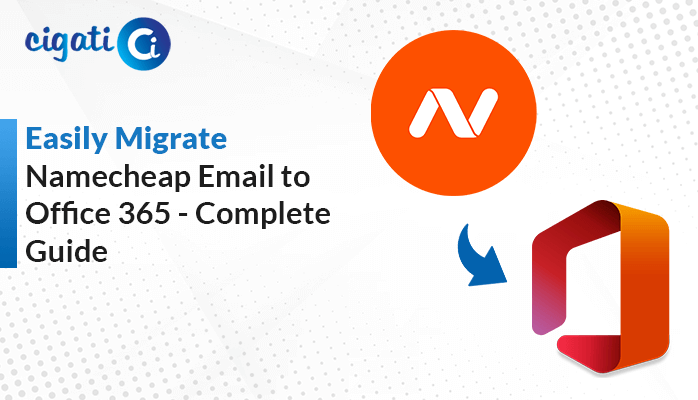-
Written By Rohit Singh
-
Published on March 22nd, 2025
How to Move OST File to New Computer? – Easy Methods
A sudden hard drive failure leaves the user with no access to their Outlook emails. Due to this, the user’s Outlook emails, contacts, and calendar events become unavailable. To regain access to their lost data, the user needs to move OST File to New Computer. So, how can you efficiently transfer your Outlook OST File? You can either do it manually or opt for a tool like Cigati OST to PST Converter. This guide will give you a detailed look at the reasons for OST migration and how to do it efficiently.
Understanding OST File
Outlook’s OST (Offline Storage Table) File is a data file that allows users to access and manage their data without any internet connectivity. The changes that are made during the Offline mode get synchronized as soon as you get online.
Why there’s a Need to Transfer OST File to New Computer?
As we know OST Files stores the email data locally and synchronizes with Exchange Online and IMAP server. They are not directly transferable. Therefore, it is essential to convert them into PST format to access them. Here are the main benefits of this migration:
- Switching to a new Computer, the user might want to retain access to their emails and mailbox data.
- The user loses access to their Outlook profile due to a system crash or failure. To restore their emails, they need to move Outlook OST File to New Computer.
- Exchange Server failures or account deactivation can stop you from accessing your Outlook data. To regain access, extract data from the OST file. Hence, importing it to a new computer will help you recover your emails.
Let’s now review multiple ways to perform the Outlook OST File migration successfully.
How to Move OST File to New Computer?
There are two approaches to moving Outlook OST File to New Computer. The manual method includes Outlook’s Import/Export. However, if you are not that good with the technicalities of manual procedures, use automated software. It provides a simple, faster, and hassle-free solution. But, before we proceed with the solutions, let’s first know the location of your OST File.
Locate your OST File on your System
Below are the steps to locate your OST File on your system:
- Navigate to Control Panel > Mail > Data Files.
- Now, an Account Settings window will open. Go to the Data Files tab.
- Next, choose the account for which you want to know the OST File location.
- Click on the Open File Location. The folder containing your OST File opens up.
Transfer OST File to New Computer Using Outlook Application
This method is suitable for users who are setting up Outlook on a new computer with the same email account. Now, follow these steps to move Outlook OST File to New Computer:
Step 1: Export Data from Outlook
- Open Microsoft Outlook on your old system.
- Go to File > Open & Export > Import/Export.
- Choose “Export to a file” and click Next.
- Now, select Outlook data file (.pst) and click on Next.
- Choose your desired folder and press Next.
- After that, pick the destination path and finally hit Finish.
Step 2: Import Data in Outlook
- Again, open the Outlook application on your new computer.
- Navigate to File > Open & Export > Import/Export.
- Choose “Import from another program” and press Next.
- Select Outlook data file (.pst) and hit Next.
- Click Browse and locate your PST file that is imported from the old system.
- Tap Next and choose the destination path to save your resultant file.
- Lastly, click Finish.
Limitations: This method works only if the user can access Outlook on it’s old computer. It transfers only the essential mailbox items such as emails, contacts, and calendars. It does not transfer permissions or rules.
An Expert Approach to Move OST File to New Computer
Outlook OST Files cannot directly move to a new computer. However, the Cigati OST to PST Converter makes the conversion possible. It offers bulk conversion while also providing a preview feature to check and verify the data. Additionally, this tool supports exports to multiple formats and direct imports to different email clients as well. Users can filter emails by date range, exclude attachments, remove duplicate emails, and split large PST files.
Following are the easy steps to copy Outlook OST File to another Computer:
- Download and run Cigati OST to PST Converter.
- Choose from either Single File/Multiple Files or Select Folder. Click Next.
- Click on Select Files, locate your OST file, and open it.
- Now choose the files/folders from the tree hierarchy and preview it. Then, click Next.
- After that, choose the File Format as PST.
- Tick the additional features if you want.
- Click the Path to Save button to locate the destination path for your file.
- Lastly, hit Convert.
Conclusion
To maintain smooth access to emails, contacts, and Outlook mailbox data on a new computer, requires moving the OST File. OST Files are linked to a specific Outlook account. Hence, they must be converted to PST to access them on a new computer. In this blog, we have discussed the importance to move OST File to New Computer. We have also explored different solutions, both manual and automated software. The user can now pick the most suitable method based on their requirements.
You May Also Read: How to Create New OST File
Frequently Asked Questions:
Q1 – Can an Outlook OST File be moved?
Ans – No. We cannot migrate OST File to new computer directly. The OST File is linked to a specific Outlook profile and Exchange server. But, you can access its data on a new computer using the following methods:
- Outlook’s built-in Import/Export feature.
- Using a professional tool to move OST File to New Computer.
- Recreate your OST File if your email account is still active on Exchange or IMAP server.
Q2 – How do I transfer an Outlook file to a new computer?
Ans – There is one manual and one professional method to transfer OST File to New Computer. Let’s look at the procedure of one of them:
- Export Data from Outlook using the Import/Export feature.
- Import Data in Outlook
An automated solution, Cigati OST to PST Converter can also be used for a hassle-free and reliable migration.
About The Author:
Rohit Singh is an Email Backup, Recovery & Migration Consultant and is associated with Software Company from the last 3 years. He writes technical updates and their features related to MS Outlook, Exchange Server, Office 365, and many other Email Clients & Servers.
Related Post