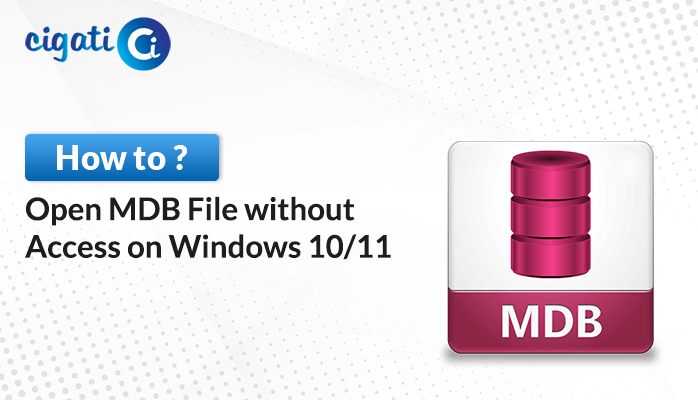-
Written By Rohit Singh
-
Updated on October 15th, 2022
Tips to Fix Microsoft Outlook Error 0x800ccc0e
Are you tired of encountering Outlook error 0x800CCC0e? If yes, you are on the right page. Today, in this article, we will tell you some of the most simple and easy ways to troubleshoot or resolve the IMAP Error 0x800CCC0E in Outlook. You can also read the top 5 most common Microsoft Outlook Error Messages.
Microsoft Outlook Error Code 0x800ccc0e is one of the most common errors faced by most Windows users. The error can be a real risk to the safety of your computer. It is one of the most common errors faced by Windows users. A lot of times you get this message “Synchronizing subscribed folder with Outlook has reported error 0X800CCC0E” and “Outlook error 0X800CC0E cannot connect to the server”
The error can spread in any version of MS/Microsoft Outlook 2003, 2007, 2010, 2012, 2013, and even in MS Outlook 2016. Now, before jumping directly to the solutions, let’s move ahead toward the reasons behind this IMAP error 0x800CCC0E in Outlook.
Also Read: Recover Deleted PST Files in Outlook
Causes Behind Microsoft Outlook IMAP Error 0x800ccc0e
There are several instances due to which users encounter this Outlook Error 0x800ccc0e. As one can’t expect to solve this error if one doesn’t know the actual reasons behind it. So, let’s find out the reasons.
- It creates hindrances while accessing or sending emails.
- Due to improper deletion of hardware or applications.
- When the installation process is incomplete.
- If there is strife between SMTP servers.
After knowing all the above-listed reasons, let us proceed further towards the possible approaches to fix them. In the below section, we have provided all the solutions for the same.
6 Ways to Fix Microsoft Outlook Error 0x800ccc0e
To fix the Microsoft Outlook Error Code 0x800ccc0e you need to perform all the given below methods in this section. Follow each method carefully to fix the Outlook error.
Method 1: Check Internet Connectivity
There are many possibilities that your internet connection is not stable. So it is recommended that users check their internet connectivity. Besides, users can also make sure that there should be a stable connection between the computer system and the exchange server.
Method 2: Turn on Outlook in Safe Mode
- Press the Windows Key+R keys simultaneously on your keyboard.
- In the dialog box type, Outlook /safe and tap the Ok button.
- Now, if Outlook works safely Disable the Add-Ins following the below-mentioned steps and determine the problem causing add-ins.
- After that, if it works safely, then move to the File menu to select the Options tab.
- Tap on the Add-ins tab and click on the Go button beside Manage: Com Add-ins.
- Then, clear all the Checkboxes and hit the Ok button.
- Close the Outlook application and Restart it.
- In the end, Disable Each Add-in one by one, restart the Outlook application again and repeat the above procedure.
- If the Outlook error 0x800ccc0e reappears again, it will help you to determine which add-in is causing this issue.
Method 3: Disable the Antivirus Settings
If the antivirus is installed in your computer for security purposes then you have to disable all the antivirus, email spammers, firewall software, and email scanning software that is running into your system. Usually, these types of programs prevent you from connecting to your Google account directly.
Sometimes, these types of programs prevent you from connecting to your email account correctly. Thus, you have to disable the antivirus programs until you start accessing your emails to fix the Outlook error 0x800ccc0e.
Method 4: Inspect Outlook Email Account Settings
- Run the Outlook application on your system or PC.
- Locate the File tab and tap on the Account setting option under the account settings tab.
- Now, choose the Microsoft Exchange Account and click on the Change option.
- Tap on the More Options button to resume the further process.
- After that, in the Advanced tab, check the Incoming Mail settings:
User name: your complete email address.
Password: same as when you log in to the webmail.
Server: imap.one.com should be checked.
Port: 993
Encryption: SSL/TLS
Secure Password Authentication (SPA): No - Here using the above settings for incoming mail, verify the Outgoing mail settings.
- Check the Outgoing Mail settings listed below.
Server: send.one.com, should be checked.
Port: 465 must be verified.
Encryption: SSL/TLS
Secure Password Authentication (SPA): No
Outgoing server authentication: Yes, with the same settings as the incoming server. - In the end, press the Next button, when everything is finalized according to the described settings provided here.
Method 5: Examine Firewall Settings
Most of the time, a firewall may block your Outlook.exe. Hence, to make sure that the firewall does not block Outlook.exe from accessing the internet. This method also contains some security risks that are associated with this method.
Method 6: Delete Unwanted Emails
Users have to keep their eyes on malicious and unwanted emails because they can create issues like blocking messages. Hence, to delete them from the mailbox by accessing them using the web-based program.
All the methods discussed in the above section allow the users to fix Outlook Error 0x800ccc0e. But there are some complications in the above manual method. So we have listed some of them below:
- The manual process is lengthy and complicated.
- Users must have knowledge of the Microsoft Outlook application.
- It consumes more time and effort for the users.
- This process may corrupt or damage your Outlook data file.
Now, to face the above challenges, users require an expert solution for the same. So let’s move ahead to fix the Outlook Error 0x800ccc0e.
There are many instances where the Outlook PST file may get corrupted while performing the above solutions. In such situations, we suggest users opt for the professional Cigati Outlook PST Repair Tool. The software is a trusted and well-recognized utility that helps users to repair and recover the corrupt and damaged PST file of Outlook. Also, users can recover their emails from the encrypted PST files using this utility. Besides this, it also assists in recovering the data from the encrypted Outlook PST files.
Final Words
You may encounter Outlook Error 0x800ccc0e due to multiple reasons. So in the above post, we have discussed all the possible methods to fix the Microsoft Outlook Error Code 0x800ccc0e. But there are many cases where the error is continuously encountered due to the corrupt or damaged PST file. Thus, we recommend users opt for the professional Outlook PST repair tool. The software helps in fixing corrupt and damaged Outlook PST files and saving them into another file format.
You May Also Read: Restore PST File in Outlook
About The Author:
Rohit Singh is an Email Backup, Recovery & Migration Consultant and is associated with Software Company from the last 3 years. He writes technical updates and their features related to MS Outlook, Exchange Server, Office 365, and many other Email Clients & Servers.
Related Post