-
Written By Rohit Singh
-
Updated on September 25th, 2023
How to Open Archive PST File in Microsoft Outlook?
Archive PST files are the Outlook files stored on the computer. These files secure the data. It also helps files from getting corrupted. If you want to use the Archive PST files. For this, use the Import/Export Wizard Option. It can solve the query- How to open Archive PST. Also, technical issues won’t allow opening the archive PST file in Microsoft Outlook.
Related Post: Fix Microsoft Outlook Search Not Working
How does this Error Look?
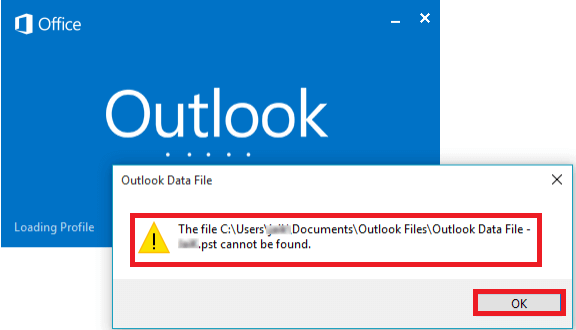
What are the Reasons behind this Error?
- Unnecessary Add-ins can make you unable to open archive Outlook files.
- Virus attacks can cause this error.
- Bugs do not allow to the opening of archived PST files.
- Corrupted files located on the hard drive can lead to this error.
- Also, when you have not installed the full version of Outlook.
- Termination of Outlook, corrupt PST files, or internet problems are the main reason.
These are some reasons that can cause the error Archive PST file in Microsoft Outlook. Also, I am going to discuss some solutions to fix this error.
Solutions to Open Archive Outlook PST File
Fix 1: Open the Archive PST File in MS Outlook
- First, try to open your Archive dataFile.
- If you are unable to open the file, then open it in the New Outlook Profile.
Note: There can be some error in your previous MS Outlook that can cause this problem.
- At last, import the archive PST into the new profile of your Outlook.
After following the above solution, you can open your archive Outlook file in MS Outlook. If you still facing any problems. Then, you can follow the other solutions mentioned below.
Fix 2: Try to Open Other Archived PST Files
- Under this, you only have to check whether you can access your other Archived PST file or not?
- If you open another Archived PST. Then, it implies that there is a problem in the current PST file.
- There is no problem with the Outlook profile.
This solution helps you to find the main reason for the error from the 2 different problems. Such as Outlook Profile or an Archived PST file.
Fix 3: Use ScanPST.exe to Fix Archived PST File
- First, you have to shut down MS Outlook. Then, locate the ScanPST.exe from the Outlook installation directory.
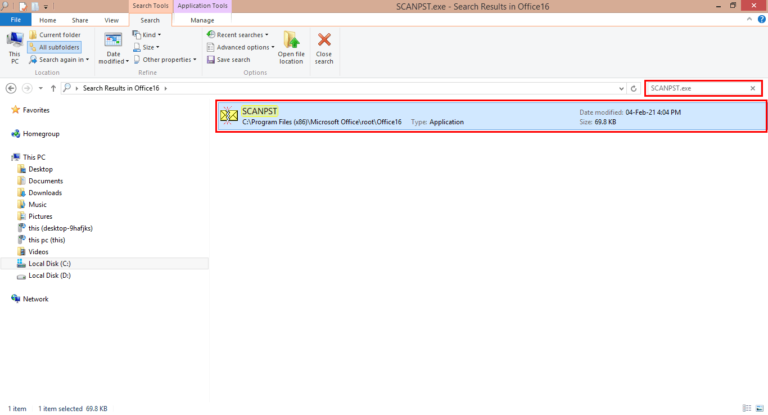
- Here, You will find a wizard named Microsoft Outlook Inbox Repair Tool.
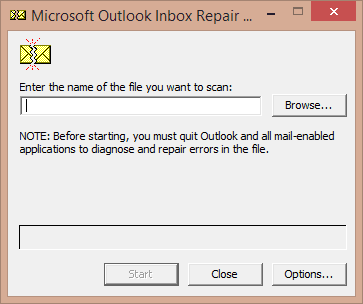
- After that, choose the File that you want to fix using the Browse button.
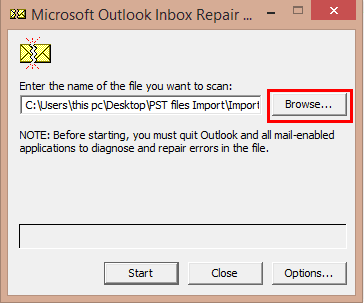
- Now, tap on the Start option.
- If you can locate the error using the inbuilt Utility. After that, click on the Repair option.
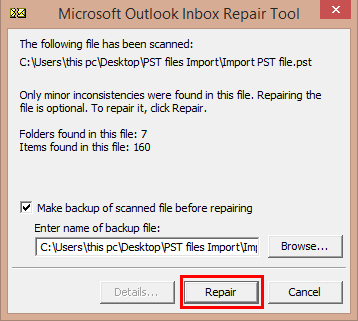
- Here, you have successfully repaired the selected PST files. Click OK to end the wizard of Microsoft Outlook Inbox Repair.
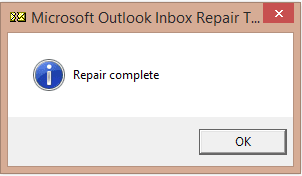
Note: After performing the above steps. Now, you have to restart your Outlook and then open the PST file again.
Here comes the last solution that manages to solve the query? After performing these solutions, I came to know about some limitations. You can go through them as mentioned below.
Limitations to the Above Solutions
- You are required to install MS Outlook.
- It does not allow you to open archive files directly.
- Also, you have to check the working of Outlook regularly.
- It cannot repair emails from corrupt PST files.
- It is a time-consuming process as you have to find the cause of the error from various problems.
Open Archive PST File using Cigati PST Repair Tool
To avoid the above limitations, I recommend you to use Cigati PST Recovery Tool to recover all the emails from the corrupt PST files, and the MS Outlook items with contacts, calendars, etc. Outlook Recovery Tool helps to recover all its mail with its attachments. The Outlook Mailbox Recovery helps to save all the recovered Outlook emails into different file formats and email clients such as PST, MBOX, MSG, DBX, PST, AOL, Gmail, Yahoo Mail, Hotmail, Thunderbird, Office 365, and many more.
Conclusion
If you are unable to Open the Archive PST file in Microsoft Outlook. You can look at the above-mentioned reasons why users are not able to open archived PST files? Also, provided different solutions to solve the query?. Hope you found the solution for the error in Microsoft Outlook.
You May Also Read: Outlook Inbox Emails Disappeared
About The Author:
Rohit Singh is an Email Backup, Recovery & Migration Consultant and is associated with Software Company from the last 3 years. He writes technical updates and their features related to MS Outlook, Exchange Server, Office 365, and many other Email Clients & Servers.
Related Post




