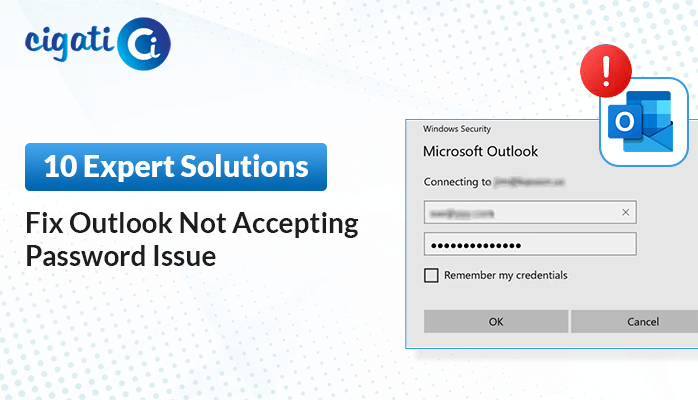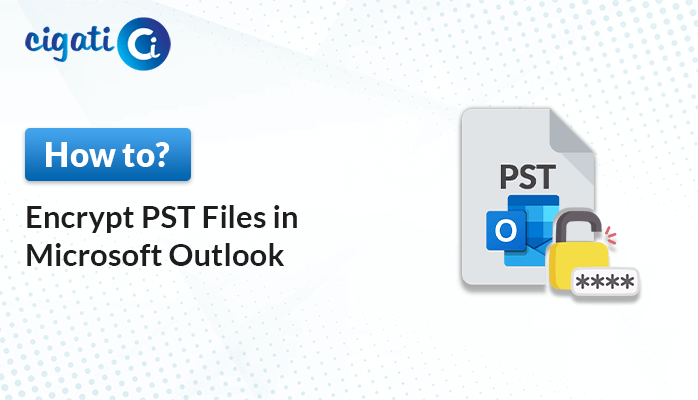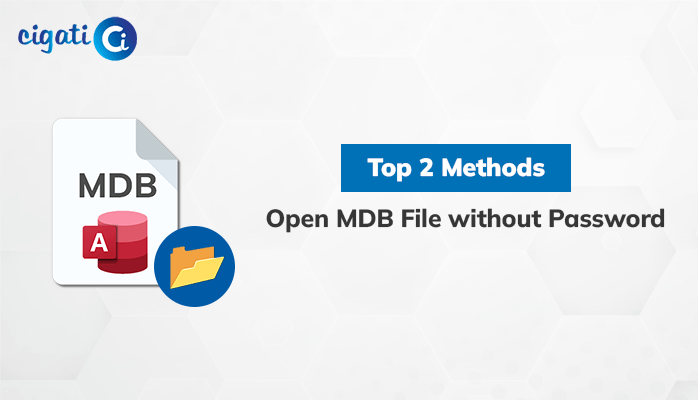-
Written By Rohit Singh
-
Published on February 15th, 2023
-
Updated on January 17, 2025
How to Open an Encrypted Email in Outlook?
Summary: Are you also looking for ways to open an encrypted email in Outlook? Then this article is for you. In this write-up, you will explore the best technologies for how to read encrypted emails in Outlook.
Outlook is unquestionably the first choice of professionals. You can add, send or receive text messages with or without attachments. Additionally, it also offers you to add passwords to your selected or all files. But sometimes, you forgot your password and feel difficulty accessing your Outlook data. In this case, you are looking for ways to open encrypted Outlook data. So, in the following section, we will learn the techniques that can help us to accomplish this task.
Also Read: Remove Encryption from Outlook Email
How to Read Encrypted Email in Outlook Manually?
It is completely advisable if you are a novice, then first take a backup of your data. Following, apply this approach. This method can be applied in two stages,
- Stage 1: Create Microsoft Account For Outlook Email Accounts.
- Stage 2: View an Encrypted Message in Outlook.
These stages were helping you to answer how to open protected email in Outlook. Below are the steps to execute.
Stage 1: Create Microsoft Account For Outlook Email Accounts
If you don’t have a Microsoft account, then first you have to create it by below stated steps.
- Choose the password-protected emails in your mailbox.
Note: Till then you don’t have a Microsoft account, you can opt for another email client such as Gmail and open it in .html format. - Right-Click on the message and choose .html format to access it.
- Select the Sign-in button to view the password-protected message.
- The next step will intimate that you don’t have a Microsoft account. Create it first.
- Enter the account credentials, you wish to use in the future.
- Verify your entered email address.
- Once your account is verified, go back to the message and open it in HTML format.
- At last sign in with the Microsoft account to view the password-protected messages.
The above steps will help you to create a Microsoft account, once it is created. Execute the next stage to open an encrypted email in Outlook.
Stage 2: View an Encrypted Message in Outlook
Once you have configured your Microsoft account, navigate to the encrypted email and follow the steps.
- Open Outlook Mailbox, and click on the .html message you saved earlier.
- After opening the message, hit on the sign-in button.
- Sign in with the Microsoft account, then you can open an encrypted email in Outlook.
Following the stages, will allow you to access your Outlook encrypted messages. But this method is lengthy and demands technical expertise. In addition, there is no assurance that following the above steps will successfully allow you to open a secure email in Outlook. In this situation, you can take the help of an automated PST Password Remover Tool.
Best Tool to Remove Encrypted Email in Outlook Instantly
The Cigati PST Password Remover is a full-featured utility that can unlock the PST that has a password or is encrypted and allows users to access the mailbox without any hassle. Additionally, you can also add the password in the added PST file. You can use this utility in all MS Outlook latest and prior versions. In addition, there are a few advanced attributes of this smart technology. Below is the list of them.
Why Choose Us to Open an Encrypted Email in Outlook
- The tool can securely remove passwords from secured PST files or folders.
- The utility is highly capable of adding passwords to Outlook files.
- You can remove passwords in multiple PST files.
- Outlook installation is not required to remove the password from the encrypted PST files.
The best part of the tool is you do not require any technical expertise to run the tool. So, in the subsequent section, you will see the steps to run the tool.
Steps to Take to Access Password-Protected Outlook Data.
- Download and run the Cigati PST Password Remover and run it as an administrator.
- Add the healthy or encrypted Outlook PST file.
- The utility will display the content present in an encrypted PST file.
- Choose the PST file whose password you wish to decrypt.
- Click on the Remove Password button.
- Enter the password again in your selected PST file (optional).
Conclusion
I hope now you can open an encrypted email in Outlook without any hassle. For this, you can use a manual approach, but that was very tricky and requires a high level of technical expertise. On the contrary, a professional tool is bulked with advanced features, that allows its users to remove password from single or multiple PST files. In addition, the tool is highly capable of removing lengthy and multilingual passwords.
You May Also Read: Recover Emails from Encrypted PST Files
About The Author:
Rohit Singh is an Email Backup, Recovery & Migration Consultant and is associated with Software Company from the last 3 years. He writes technical updates and their features related to MS Outlook, Exchange Server, Office 365, and many other Email Clients & Servers.
Related Post