-
Written By Garima Saxena
-
Updated on January 3rd, 2025
How to Open MBOX File on MacOS? – Know Top 3 Methods
Summary: Are you also juggling accessing your MBOX file and looking for ways to Open MBOX File on Mac? Then this article will provide you with the best and most approachable solutions for this task. Let’s check out how.
We know that Mac comes with avant-garde features whose main motive is to offer you security without damaging your data. Additionally, it does not allow you to access any file in it and supports only a few file formats. On the contrary, MBOX is the most supported format in more than 14 email clients. And during this communication, many of the Mac users struggled to Read MBOX files on Mac. So, in the following section, we will unleash the ways for Mac users and provide them with the best techniques to view MBOX files on Macintosh.
Also Read: Open MBOX File in Outlook
Open MBOX Files on Mac with 2 Manual Methods
If you wish to view MBOX data on Mac, you require an intermediary application for this task, like Thunderbird, Apple Mail, or Outlook. Let us elaborate on each method in detail.
#1. Open MBOX with Apple Mail
- Open the Apple Mail application.
- Go to the File menu and choose the import Mailboxes option.
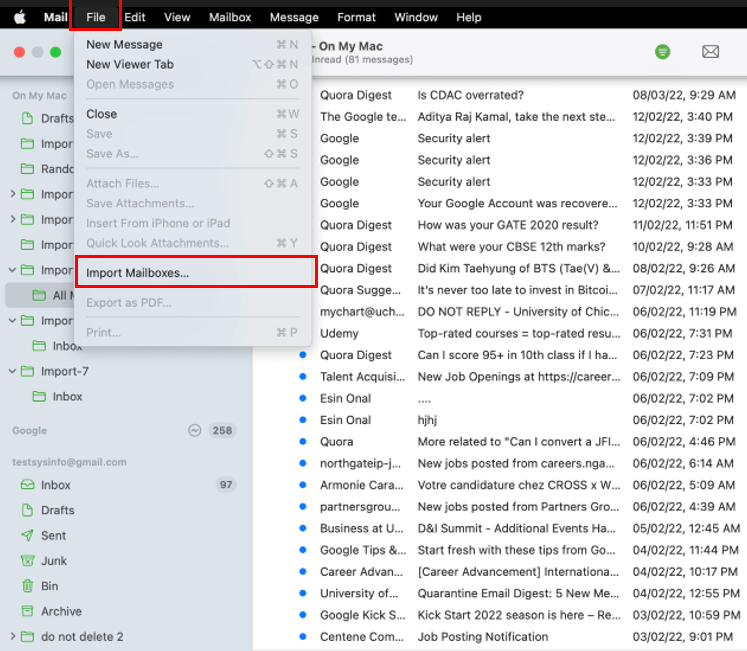
- Then choose Files in mbox format option and click the Continue button.
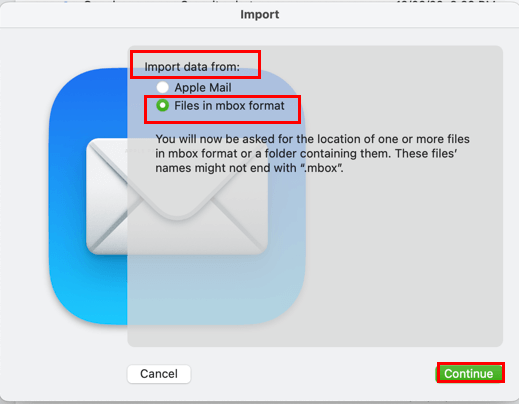
- Select the mbox file you wish to see on Mac.
- Choose the destination of these files to import.
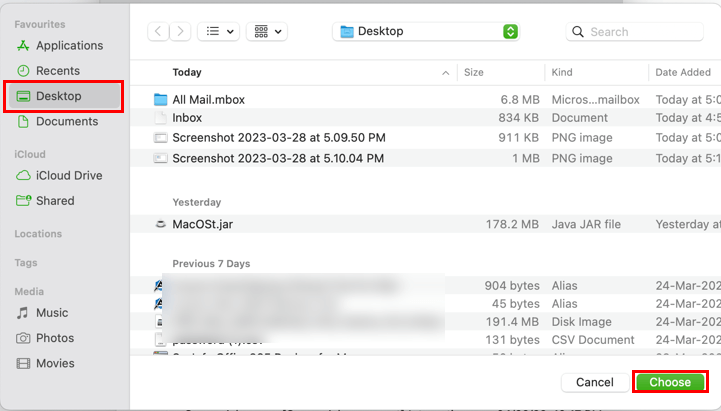
That’s how your MBOX file start reflecting on Mac. Though, this method is typically for Mac users. But there are some cases in which the system rejected saving the file.
#2. View MBOX with Thunderbird
Follow the below steps to access the MBOX file.
- Install the Thunderbird application and run it as an administrator.
- Download the ImportExportTools NG extension.
- Select the ImportExportTools NG under the Tools menu.
- After that, select the import mbox file option from the list of preferences.
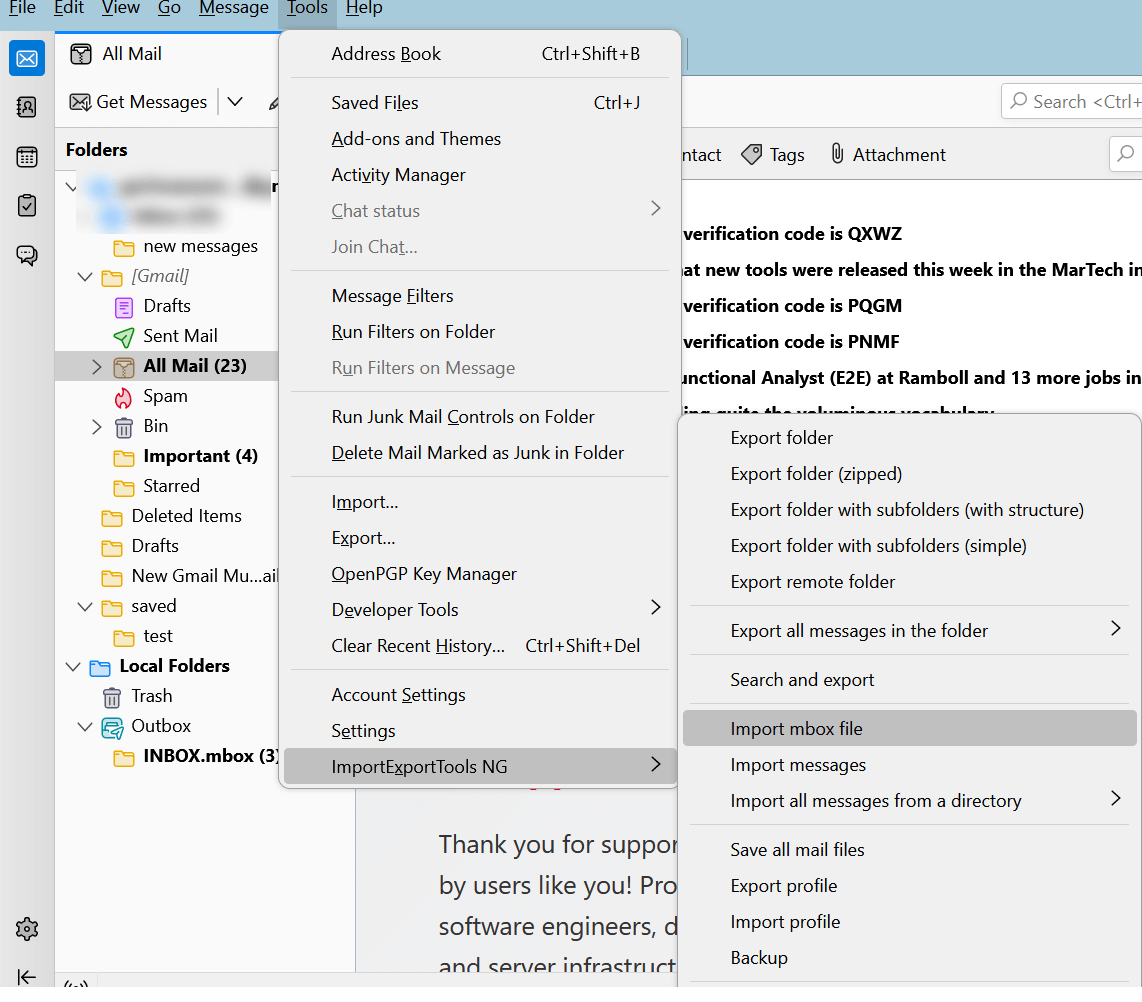
- Decide on the Local Folder to import the MBOX files.
- Following, choose import directly one or more mbox files options in the Choose the import way wizard.
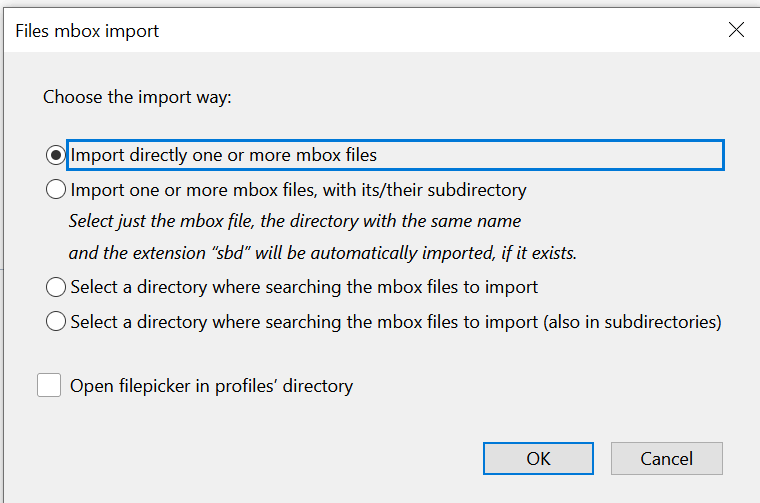
- At last, click the OK button.
Following the above-stated points will import MBOX file in Thunderbird application, and that’s how you can Open MBOX File on Macintosh.
These are a few methods that can help you in opening MBOX files on Mac. As we have seen that these methods are very tricky and lengthy to run. Additionally, in some cases, we lost our original hierarchy of MBOX files. But you can leave all these issues after availing of the professional tool. Let’s unleash how?
Open MBOX File on Mac Using A Professional Solution
We have seen to access the MBOX file on a Mac machine. We require an intermediary application. But there are some loopholes in these applications. Therefore experts suggested using a professional tool for viewing these MBOX files.
The Cigati MBOX File Viewer is a feature-rich utility that allows you to convert MBOX to several formats that support Mac like PST, PDF, and others. Additionally, it offers more secure and advanced features for added MBOX files, which you can avail of in its demo version. Moreover, you should not possess the technical expertise to run this tool.
Conclusion
This article gives you the best ways and most reliable ways to open MBOX File on Mac. where the manual method has some restrictions and is not suitable for all. On the contrary, a professional tool is easy to use and allows you to access the MBOX files on Mac. Additionally, you have several options to convert your single or bulky MBOX files to more than 22+ formats. Moreover, its interactive interface allows you to use advanced features without technical expertise.
You May Also Read: Convert MBOX File to PDF
About The Author:
Garima Saxena is a Professional Content Writer, who has deep knowledge of technical content writing. She writes about Email Backup, Email Migration, File Recovery, and File Conversion. She is having more than two years of experience in technical content writing.
Related Post




