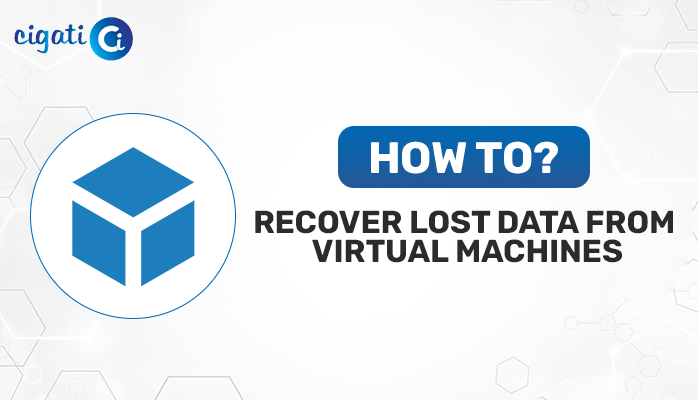-
Written By Rohan Wiese
-
Updated on May 30th, 2024
How to Open MDB File without Access on Windows 10/11?
So, you have an “.MDB” file and you don’t have Microsoft Access to open it. What is this file format, and what exactly is Microsoft Access? The entire guide will discuss various ways to open MDB files. You just need to read and understand the following article.
An MDB file is a type of Microsoft DataBase file that was used by Microsoft Access up until 2003. Microsoft Access is a program that helps you create and manage databases. The newer file format, which replaced MDB, is called ACCDB. If you have an MDB file, it’s likely from an older source. Moreover, multiple applications, such as Sharepoint, Excel, and many more, can effortlessly view the targeted MDB files.
Easy Ways to Open MDB File on Windows 10/11
Read below to learn the best free ways to open MDB files. Choose the method that works best for you.
#1. Open MDB File in Microsoft Excel
You can use Microsoft Excel to open MDB files, especially if Microsoft Access isn’t working. By importing the Access database into Excel, the data will be saved in a spreadsheet format.
Steps to import MDB data to MS Excel:
- First, open the Microsoft Excel application.
- After that, find the Data tab on the main toolbar.
- Then, click the Access Data icon in the Get External Data section.
- At last, browse for your MDB file and click Open. Choose the table you want to add to Excel and click OK.
Here, we have mentioned a manual approach to open MDB file using MS Excel. Further, we will elaborate on other solutions also.
#2. View MDB Files Using Notepad
You can opt for the Notepad application, a simple text editor, to open MDB files. While Notepad only shows text, it’s better than nothing if your MDB file contains simple text.
Steps to open the MDB database with Notepad:
- First, find your MDB or ACCDB file and right-click on it.
- After that, choose the Open with option and then select Notepad.
You will see the file’s contents in text format, but it might be messy and hard to read. If this doesn’t work for you, try the next method to open an MDB file without Microsoft Access.
#3. Open Old MDB File Using Libre Office
LibreOffice is a free, open-source office suite you can use to open MDB files. With LibreOffice, you can create, modify, and edit MDB files. It also lets you sort, modify, search, filter, import, and export MDB files.
However, using free online resources can sometimes pose security risks.
For a more manual method to open MDB files, keep reading.
#4. Viewing MDB Files Using MDB Viewer Software
Microsoft Access is not the only tool that can open MDB files. There are other programs designed to view and manage MDB files. Here are some options:
- Apache OpenOffice Base: This database management system lets you create, manage, and operate databases. Further, you can use it to open MDB files without Microsoft Access.
- Oxygen Professional Base: It is similar to Microsoft Office, this tool provides database management functions. In addition, it is based on open-source OpenOffice and can open MDB files.
- KEXI: KEXI is an open-source program for creating visual database applications. It works on Windows and Linux and is considered a competitor to Microsoft Access.
- MDB Viewer Plus: This program lets you view and edit MDB files without installing Microsoft Access. Moreover, it offers data sorting, filtering, searching, and exporting in different formats.
- Access Database Engine: You can work with MDB files using this tool, which also provides ODBC drivers and tools for importing and exporting data.
These tools are great alternatives to open your MDB files if you don’t have Microsoft Access. Manual methods can help you open MDB files, but if the file is corrupt, you might still have trouble. In such cases, a professional tool is needed to recover the data. We recommend the Cigati Access Database Recovery Tool, a trusted and reliable third-party solution to view and recover MDB files easily.
Conclusion
To sum up, there are many ways to open MDB files without using Microsoft Access. You can use programs like Microsoft Excel, Notepad, LibreOffice, and other open-source tools such as Apache OpenOffice Base, Oxygen Professional Base, LibreOffice Base, KEXI, and MDB Viewer Plus. These tools let you do different things like edit data, ask questions, analyze information, and move data around. However, if you run into problems with a damaged MDB file, it’s best software to use a professional tool like the Cigati Access Database Repair Tool. This tool makes it easy to recover data without headaches. With these options, you can handle MDB files well even if you don’t have Microsoft Access.
You May Also Read: How to Restore Access Database?
About The Author:
Rohan Wiese works as Technical Content Writer at Cigati Solutions. He writes technical blogs, articles, newsgroups, etc. on Database Recovery, Email Backup & Migration for Cloud and Webmail Email Clients. He has almost two years of writing experience and has written about many Technologies such as Cloud Computing, Intelligence, IoT, and Email Management.
Related Post