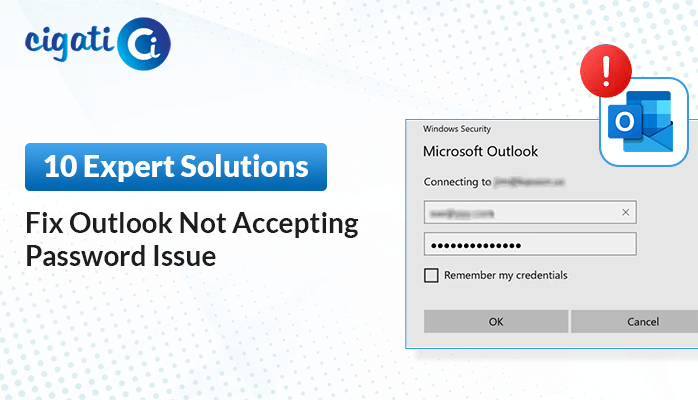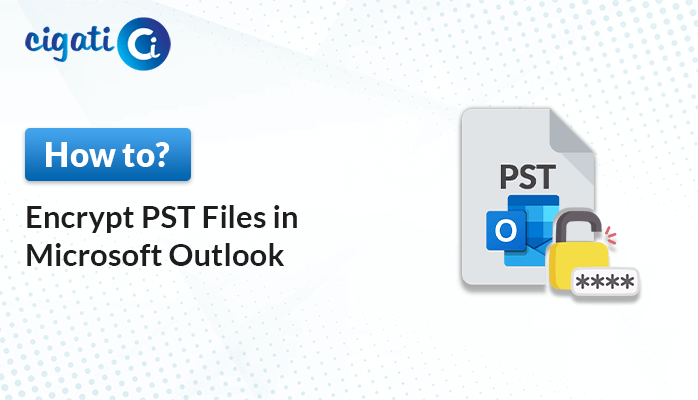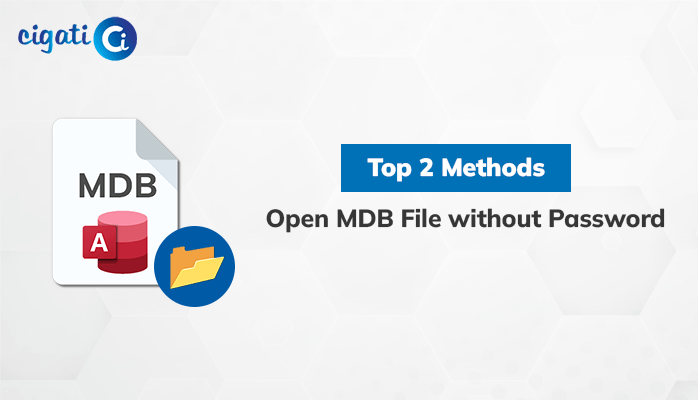-
Written By Rohit Singh
-
Updated on August 14th, 2024
Simple Method to Open Password Protected PDF File
Summary: Have you forgotten your password and are unable to open password protected PDF files? Then, you are on the right page. In this technical guide, we will guide you with the best possible ways to open the encrypted PDF file. Stay tuned to this post to know in detail.
PDFs are one of the most popular document formats in the world. They work on all platforms and are easily accessible. But what do you do when you are trying to open a password-protected PDF document? Well, there are some ways you can try and crack the password for the document and open it for yourself. This blog looks at 3 different ways that you can open password protected PDF documents.
What is a PDF User Password?
It is also a PDF document open password, which is the password used to prevent people from opening or viewing a PDF document Adobe Acrobat/Reader will prompt a user to enter this password. If it is not correct, then the document will not open. So by setting the user password, you can secure the PDF document.
What is a PDF Owner Password?
The owner password is also known as the PDF master password or PDF permission password. This password is used to set PDF restrictions which include, printing content copying, editing page extracting, commenting, etc.
So after setup, the owner password is set, and acrobat will require this password if you want to make changes to the PDF document. To secure a PDF document, set a PDF Owner password.
Free Methods to Open Password Protected PDF File
There are several ways to get rid of the password from the password protected PDF files. You can use several ways to open the encrypted PDF file. Follow the given steps of each method carefully to Open an Encrypted PDF File.
Method 1: Unlock PDF File from Google Drive
- Start the Google Chrome browser and click on https://drive.google.com/drive/ on your web browser.
- Here Drag the PDF file into Google Drive. This will add your PDF file to Google Drive. You may click on the New option in the top-right corner of your Google Drive window.
- Then, click on the File Upload option to choose your PDF file and then press the Ok button to upload it.
- Now, click on the PDF file which is present in Google Drive. Using this, you can open the PDF within Google Chrome. If your PDF is encrypted, you need to enter the Password and click on Submit to view its content.
- After opening the PDF file, you have to press the Ctrl + P button, and the print windows pop-up displays on the screen.
- Click on the Change under the Destination located on the left-hand side of Google Chrome where the menu will appear.
- Now, click on the Save as PDF which is located under Local Options headlines in the menu entitled. Choose aD.
- In the end, press the Save button so that you can download the PDF file to your PC as an insecure file. So, you are capable of printing and editing the copying content from a PDF file.
Method 2: Unlock PDF File Using Adobe Acrobat
- Launch the paid version of Adobe Acrobat, which is Adobe Acrobat pro.
- Click on the File option located in the top left corner
- Now, the paid version of Adobe Acrobat is Adobe Acrobat Pro.
- Then, click on the File option located in the top left corner of the Windows. On clicking it, it will display the dropdown prompt.
- Then, under the File tab, click on the Open button.
- Here the PDF file is protected by a password, so please ensure you provide the password when you ask for it. Click Ok.
- Click on the Padlock option on the left panel and open it.
- After opening it, a Security Settings head comes up under which click on the Permission Detail.
- Then, click on the Security Method and you will see a Password Security option, click on it.
- Choose the No security option under the above dropdown.
- Lastly, you enter the PDF password and then click on the Ok button twice to unlock the PDF file.
Method 3: Instant Approach to Open Secured PDF File
Cigati PDF Password Unlocker is a risk-free and virus-free utility that opens a Locked PDF File and saves the resultant document at any desired location effectively. This utility removes the user and owner password from the PDF document. Also, this utility disables the protection from any PDF file provided that you have to enter the PDF password while selecting the file for removing the password. Moreover, it offers various features to simplify PDF password removal for users. Also, this software selects multiple PDF files at once and saves your precious time.
Conclusion
The above blog states the techniques to Open Password Protected PDF. It is dreary that optimized portable ways do not provide relevant solutions. Also, such a solution does not have the accountability to keep data intact and secure throughout the process. It is always recommended for the user to opt for professional utility when feeling the requirement to manage crucial data files.
You May Also Read: How to Copy Text from Secured PDF?
About The Author:
Rohit Singh is an Email Backup, Recovery & Migration Consultant and is associated with Software Company from the last 3 years. He writes technical updates and their features related to MS Outlook, Exchange Server, Office 365, and many other Email Clients & Servers.
Related Post