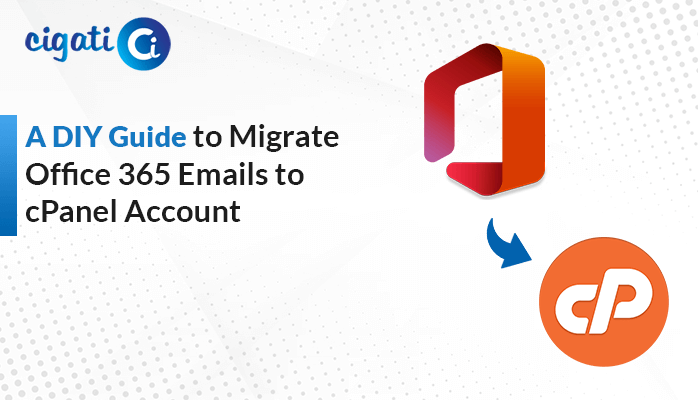-
Written By Rohan Wiese
-
Published on February 15th, 2024
-
Updated on July 10, 2024
How to Open VCF File on Computer: Step-by-Step Instructions
A Virtual Contact File (VCF) is a standard format for keeping contact information, including names, phone numbers, email addresses, and more. Moreover, VCF files are widely utilized for sharing contact details between devices and applications. It makes them an integral part of the digital era. But sometimes, users want to open VCF file on Computer for easy access, so they are looking for a particular solution. Therefore, Cigati VCF to CSV Converter helps to save the vCard file locally without data loss.
The following blog will discuss several ways to open VCF file on PC. You just need to stay focused and understand each concept.
Open VCF File on PC Using the 5 Easiest Methods
Here, we have numerous solutions for opening VCF file on Computer.
#1. Accessing vCard Files Using Notepad:
- First, open your Notepad on your Windows computer.
- After that, click on File in the top-left corner.
- Then, select Open from the options that appear.
- Further, navigate to where your VCF file is located.
- Change the file type dropdown menu to All Files.
- Choose the VCF file you want.
- At last, click the Open button.
#2. Opening VCF Files in Outlook:
- First, open the MS Outlook application on your computer.
- Then, click on File at the top-left corner.
- Afterwards, choose Open & Export from the options that appear.
- Select Import/Export.
- From the options given, pick Import a vCard file (.vcf) and click Next.
- Browse through your computer to find and select the VCF files you want to bring in.
- Once selected, click Next.
Congratulations! You can now effortlessly access and open VCF files on your PC using Outlook.
#3. Viewing VCF Files in Microsoft Excel:
- First, open the MS Excel application on your computer.
- After that, click on File at the top-left corner.
- Then, choose Open and then click on Browse.
- Further, locate and open the VCF file you want from the list.
- The Text Import Wizard will pop up.
- Under Original Data Type, select Delimited and click Next.
- For delimiters, choose Tab and Semicolon.
- Select Other and type “:” in the field next to it.
- Lastly, click Next and then Finish.
That’s it! Your vCard files are now in MS Excel. You can now tidy up the data as per your requirements.
#4. Opening VCF Contact Files on PC Using Gmail:
- Log in to your Gmail account with your username and password.
- Then, go to the Google Contacts page.
- Click on the Import button found on the left menu.
- In the dialogue box that appears, choose Select here.
- Browse your computer for the vCard files you want.
- Afterwards, click on the Import button.
- Your desired contacts will be imported, and you can see the list.
That’s it! These simple steps let you access and open VCF file on computer through Gmail. Here, we have mentioned all the manual solutions on how to Open VCF file in PC. We will elaborate on the efficient approach to view the files in bulk.
Open and Preview Multiple VCF Files at Once Using Professional Software
Cigati VCF to CSV Converter is the go-to solution for effortlessly opening VCF files on your computer. With the assistance of this software, users can easily view their vCard files in bulk on their systems without facing any challenges. Moreover, this wizard offers a hierarchical folder and preserves data integrity. This VCF to CSV Converter provides a seamless and user-friendly experience for handling contact data across different platforms.
Steps to View and Convert VCF Files to CSV:
- First, download and run the vCard to CSV Converter on your computer.
- After that, browse and locate the VCF files you want to convert from your system.
- Then, choose the specific Contacts folders and click the Next button.
Here, users can effortlessly preview their target files in a preview panel. But here is the point, you can also convert your VCF files into different formats. Follow the below steps to accomplish the conversion process.
- From the drop-down menu, select the desired format like PDF, CSV, or others.
- Set the path for the Log and Output Folder to organize your converted files.
- Further, click Convert to initiate the VCF to CSV conversion process.
- Once the conversion is complete, you’ll have the CSV file ready.
Final Thoughts
You can deal with VCF files as it is much simpler than it might seem. This guide provides all the tools you need to open VCF file on Computer. Moreover, it allows you to handle contact information. Whether you’re just starting out or already familiar with tech stuff, understanding VCF files is now easily achievable.
You May Also Read: Convert vCard to PST
About The Author:
Rohan Wiese works as Technical Content Writer at Cigati Solutions. He writes technical blogs, articles, newsgroups, etc. on Database Recovery, Email Backup & Migration for Cloud and Webmail Email Clients. He has almost two years of writing experience and has written about many Technologies such as Cloud Computing, Intelligence, IoT, and Email Management.
Related Post