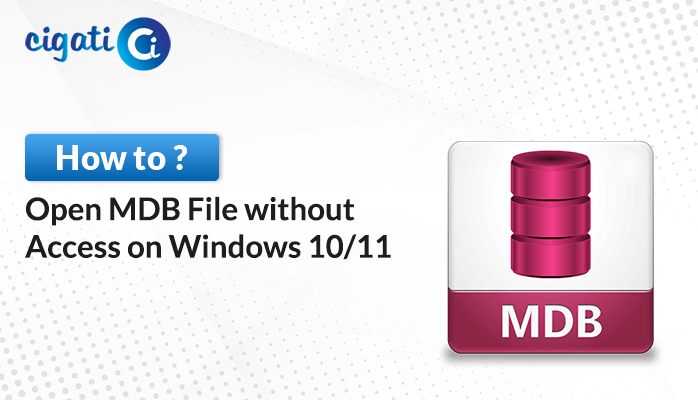-
Written By Rohit Singh
-
Updated on December 15th, 2022
How to Open VHD File in Oracle VM VirtualBox?
Often, we are fond of movies, and songs, or sometimes, we have secrets in our files that need extra and separate space to reside. In this case, we create a Virtual Hard Disk (VHD) in our system. Which manages space in our system only and allows you to save your data within this storage. The file formats of the Virtual Hard Disk are VHD and VHDX. So, in this article, we will learn some best ways to Open VHD File, Create VHD files, and how manage it.
This write-up will guide you about different aspects of VHD. Let us elaborate on our journey about it all elements. In its first part, if you don’t have VHD, then first learn how to create it, then learn about the steps to Open VHD File in VirtualBox. But before that create it.
Also Read: Open VDI File in VirtualBox
Ways to Create VHD Files Manually
To create a VHD file for a virtual machine, utilize Windows’ Disk Management function. On the other hand, the Backup and Restore program is used to take a backup of the whole system. You may create VHD files by following the methods below, and then we’ll go through How to Open VHD Files in Windows 10.
#Use Disk Management to Create VHD Files
- Go to the Search bar and open My Computer or This PC whatever you have.
- Then right-click on the This PC icon and navigate to the Manage option.
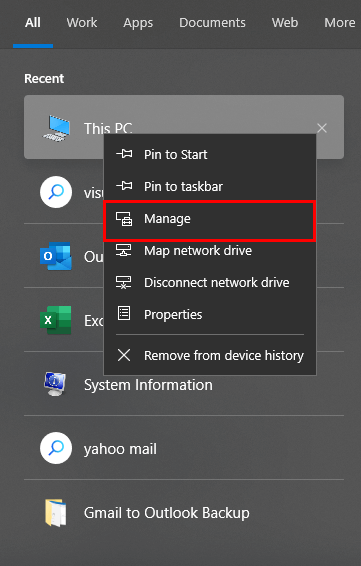
- Following, the Computer Management window opens.
- Navigate to Disk Management (Left-hand side) under the Storage option.
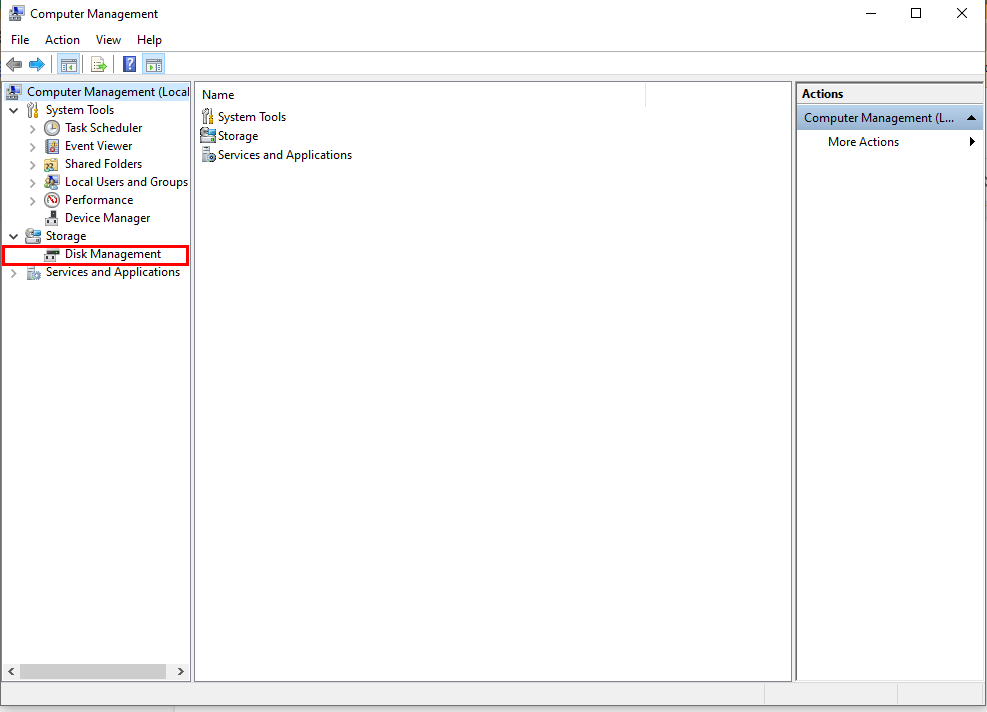
- Further, move on to More Actions, under Disk Management (Right-hand side).
- After clicking on More Actions, it will offer you options to select for creating a Virtual Hard Disk file, once it is created, you can Open VHD File, and use it accordingly.
- From the list of choices, select Create VHD choice.
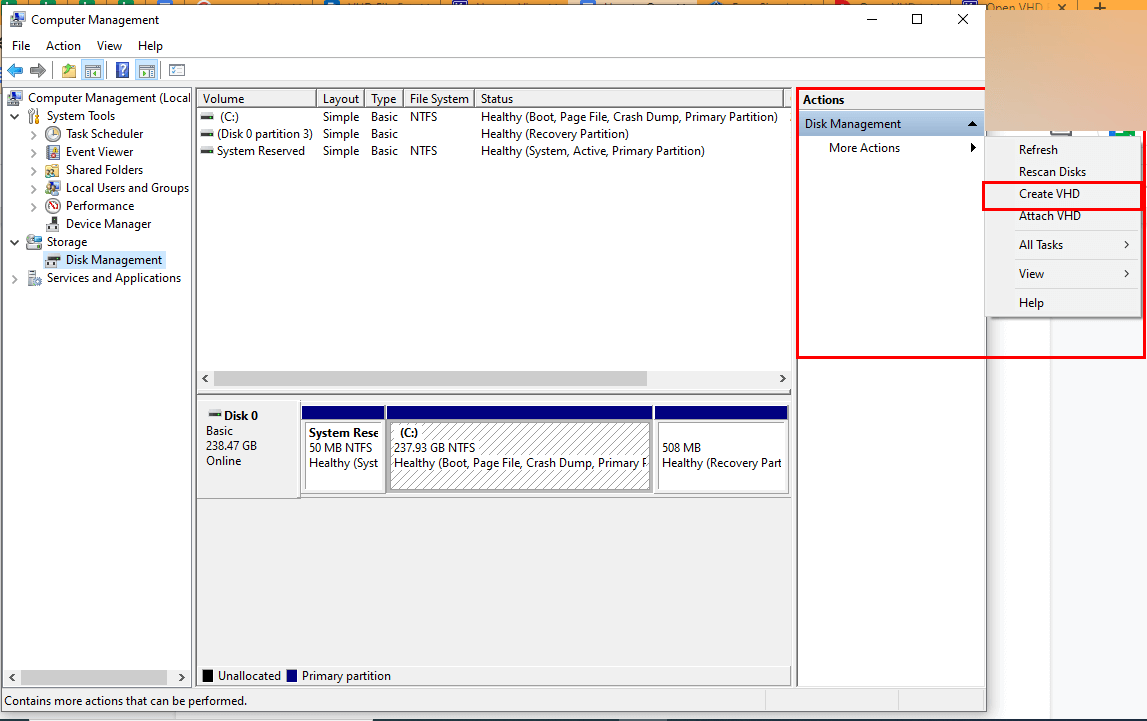
- In the further section, it asks to specify the location of the Virtual Hard Disk.
- Rest manage the Virtual Hard Disk Size and Virtual Hard Disk Type settings in accordance.
- Managing all the required settings, detailed above will create your VHD File.
Once you’ve done all the steps. Move to the next step to View VHD File Data.
Methods to Open VHD Files in Windows 10
You can access VHD files through the Mount feature in two different ways. The first one is Windows File Explorer, where you need not run any system utility or download any system application additionally. Rest follow the steps.
Steps to Open VHD File in VirtualBox
- Go to the Windows File Explorer.
- Choose the VHD/VHDX file, right-click, and select Mount.

You can follow the above steps to Open VHD File. But by following the above steps, you may face issues such as your VHD file may corrupt.
Manual Technique to Repair Damaged VHD File
To repair your VHD file, follow the steps as instructed.
- Navigate to the search bar and access the PowerShell
- Then a command prompt opens and types Mount-VHD-path d:\folder\vdisk.VHDX-ReadOnly and press Enter.
- Further, type Optimize-VHD -path d:\folder\vdisk.VHDX– Mode Full, again click on Enter button.
- Following, type Dismount-VHD –path d:\folder\vdisk.vhdx and hit Enter.
Well, the aforementioned techniques help you to create, repair and Open VHD Files in VirtualBox.
However, if you’ve followed the steps in a proper manner, still there is a high probability of getting errors. Because executing the command is not an easy task. In addition, there are certain disadvantages of the manual techniques a few of which are detailed below.
Constraints of the Manual Approach
- A high level of technical expertise is required to execute each stage.
- Quite complex to execute each stage for different operations.
- It does not assure you that each stage will give a complete execution.
- One of the most tedious tasks is when you try to view VHD File Data.
- You often face the issues of VHD file corruption.
- There is a high chance of data loss.
These are some common issues that a user may face while dealing with the above stages. To prevent your data, from any of the issues, you can hand over your all worries regarding VHD files to any professional tool. Who has vast experience in dealing with all kinds of issues?
Best Approach to Open Corrupt/Damaged VHD File
The Cigati VHD Recovery Tool is a one-stop solution that can improve your capacity to restore damaged, inaccessible, or corrupted VHD files without the threat of data loss. It can recover and restore data from faulty MBR and GPT formats. Furthermore, its user-friendly interface supports all versions of Windows, including Windows 2000, 2003, XP, Vista, 7, 8, 10, and even the most recent 11. Furthermore, a non-technical person may easily launch this tool by following these instructions.
Why go for Professional Tool to Access VHD Files
- This utility is highly capable of recovering your Corrupt and inaccessible VHD files.
- Allows you to recover both MBR and GPT hard disk formats.
- It offers a dual scanning mode option, scanning your data in two modes i.e. Standard and Advanced.
- Its advanced feature allows you to Create and Save the Disk Image.
- This advanced utility comes with three Recovery Modes i.e. Standard, Advanced, and Deep to repair the corrupt or unreadable VHD files.
- It also enables you to repair & recover VHD Files, in case you have a formatted device.
- Highly able to recover data from all the file systems like FAT, FAT16, FAT32, FAT64, NTFS, HFS+, and EXTX.
These are some advanced features of the utility, that a user can avail of after using this utility.
Conclusion
This write-up guides different aspects of VHD files such as What VHD file is, methods to create VHD, Steps to Open VHD File, and how to recover a VHD file with the traditional approach. Though the above manual approaches are very difficult to execute, and also demand a high level of technical expertise. On the flip side, the professional tool is quite easy to use and offers you so many advanced features. We suggest if you are stuck at any point, and want to recover your data with ease, then we recommend you go with an automated tool.
You May Also Read: Open VMDK File in VirtualBox
About The Author:
Rohit Singh is an Email Backup, Recovery & Migration Consultant and is associated with Software Company from the last 3 years. He writes technical updates and their features related to MS Outlook, Exchange Server, Office 365, and many other Email Clients & Servers.
Related Post