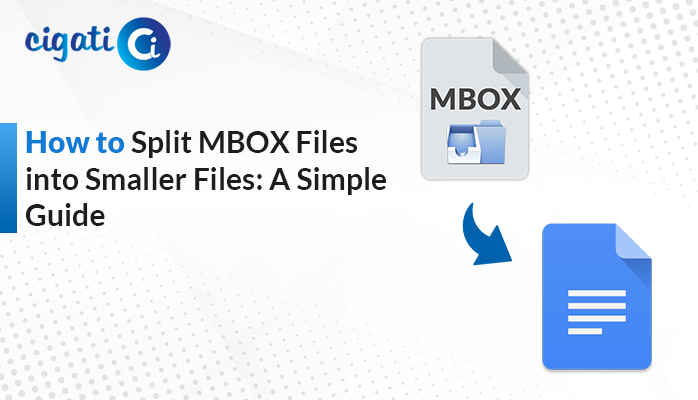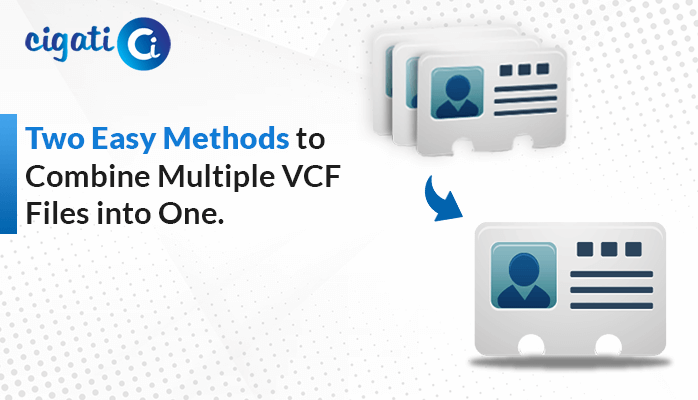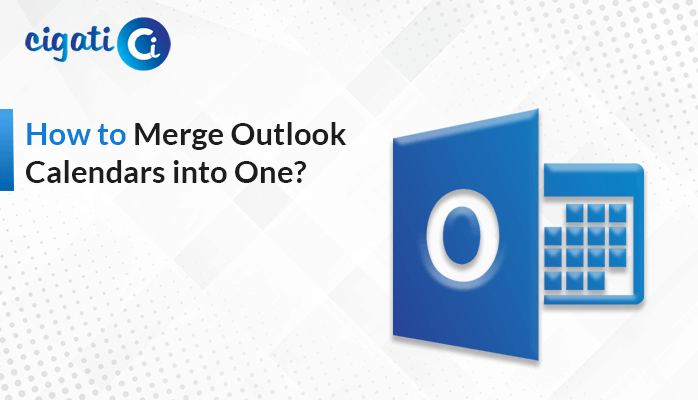-
Written By Rohit Singh
-
Updated on July 23rd, 2024
How to Fix Outlook OST File Too Large Issue – Expert Tips
Your Outlook inbox can get full if you send and receive many emails. However, this can make Outlook slow and even stop working if it gets too big. Deleting old emails can help, but sometimes the problem is with the way Outlook stores your emails. To fix this error Outlook OST File Too Large, you might need to do some extra steps to reduce the size of your Outlook files. Otherwise, you can effortlessly opt for the Cigati OST Splitter to do this.
Suppose, you’re getting a message saying your email storage is full, and it’s causing problems. Emails you send aren’t showing as sent, even though they’re going through. You can’t delete or move emails either. This is likely because your Outlook data file is too big. You need to find a way to clear up space in your email account to fix this mess.
Why Do Users Want to Fix the Outlook OST File Size Limit?
The following section will discuss some benefits of opting for resolving this issue.
- Speed: A smaller inbox means a zippier Outlook, opening emails and searching your messages in a few clicks. With fewer emails, Outlook can perform these tasks much faster, saving you valuable time.
- Easy to find an old email: A clean inbox makes searching for specific messages simple. But if you clean it out and organize everything, it’s much easier to track down what you’re looking for. A smaller, more organized inbox makes it simpler to find the emails you need.
- Space: Free up valuable space on your computer by keeping your inbox clutter-free. Large inboxes can take up a surprising amount of space on your computer’s hard drive. As a result, users want to fix the Outlook OST File Too Large issue.
- Crash Avoider: An inbox can lead to crashes. Keep things tidy and avoid those frustrating program shutdowns. A very extensive inbox can lead to Outlook instability and even crashes.
- Organization: A clean inbox makes managing your emails simple. Find what you need quickly and stay on top of your messages. On the other hand, a cluttered inbox can be overwhelming and make it difficult to stay on top of your messages. By keeping your inbox clean, you’ll be able to find the emails you need more quickly and easily. As a result, this will help you stay more productive and organized.
- Company Compliance: Some workplaces have limits on inbox size. Stay within the rules and avoid email service disruptions by keeping your inbox trimmed. However, some companies have limits on the size of your inbox. If you exceed this limit, you can’t receive new emails.
Top 5 Methods to Fix Outlook OST File Too Large Issue
There are tricks to make it smaller and faster. We’ll show you how to clean up your emails, organize your files, and speed up Outlook. Let’s get started.
#1. Archive Old Emails to Decrease the Size of OST
You can move old emails and stuff you don’t need often to a folder, an archive. However, this makes your inbox smaller and faster.
- First, move old emails to an archive folder.
- This makes your inbox smaller.
- After that, go to “File” > “Info” > “Tools” > “Clean up old items” or “Archive.”
#2. Compact Outlook OST Files
Follow the below procedure to resolve the Outlook OST File Too Big error.
- First, go to “File” > “Account Settings” > “Account Settings.”
- Then, find your Outlook file and click “Settings.”
- At last, click “Compact Now” to shrink the file.
#3. Clear Large Attachments and Empty Deleted Items Folders
Do you look for emails with huge attachments? Save the important ones and then delete them from the email. As a result, this will give your inbox some room.
- Initially, empty the “Deleted Items” folder.
- Then, right-click on the folder.
- Finally, choose “Empty Folder” or “Delete All.”
#4. Turn Off RSS Feeds
- First, go to “File” > “Account Settings.”
- Then, find “RSS Feeds” and delete or disable them.
#5. Fixing the Outlook OST Files too Large Issue by Using Automated Solution
With the help of the Cigati OST splitter, you can cut your file into smaller pieces based on size, date, who sent it, or even which folder it’s in. However, this software is highly recommendable by IT Experts and Administrators. In addition, this wizard offers a self-intuitive and attractive Graphical User Interface so that non-technical users or beginners can effortlessly perform the steps. Now, it’s time to go through the workings of this utility that will clear all your doubts.
Steps to Reduce File Size of OST Files
- First, open the OST Splitter tool.
- After that, choose the bulky Outlook file you want to reduce.
- Then, tell the tool to reduce the file into smaller pieces based on size.
- Next, decide how oversized you want each small file to be.
- Further, pick where to save the smaller files.
- At last, click “Split” to start reducing your Outlook file.
Conclusion
Your Outlook file can get big because it saves all your emails, contacts, and calendar mailbox data. As a result, this can be a problem because your computer might run slowly. Don’t worry, though! We’ve got multiple ways to fix Outlook OST File Too Large Error and speed up your Outlook.
You May Also Read: Compact OST File without Opening Outlook
About The Author:
Rohit Singh is an Email Backup, Recovery & Migration Consultant and is associated with Software Company from the last 3 years. He writes technical updates and their features related to MS Outlook, Exchange Server, Office 365, and many other Email Clients & Servers.
Related Post