-
Written By Rohit Singh
-
Updated on January 21st, 2022
4 Efficient Ways to Fix Error Code 0x800ccc1a in Microsoft Outlook
Microsoft Outlook is a productive email client that allows us to send, receive and manage our emails. Along with that, it can also manage our contacts, calendar, journals and keep track of our events all in one place. It has a very user-friendly interface and a lot of features. Although it is easy to use, some errors occur in it occasionally. Outlook sending error 0x800ccc1a is one such error.
Mostly it occurs due to the wrong set of servers or connection problems between them, but there can also be some other reasons for MS Outlook to send error 0x800ccc1a discussed below. You can also fixed the Outlook Error 0x800ccc0f when your mail client (Outlook) cannot contact the Mail Enable server.
Reasons for Outlook Error Code 0x800ccc1a
- It can occur if the port numbers your connection is using for SMTP, POP3, or IMAP connectivity are wrong.
- If the Outlook PST file is corrupted.
- Problems in the installation of Microsoft Outlook.
- The encryption type specified is usually SSL.
- Due to virus or malware.
Some of the above reasons are quite complex. But with the help of the following methods, you can be easily eliminated the MS Outlook sending error 0x800ccc1a can be fixed.
Effective Ways to Fix the Error 0x800ccc1a in Microsoft Outlook
As we have discussed some of the reasons due to which MS Outlook Error 0x800ccc1a appears. Now, lets proceed to know Ways to fix the send/receive error.
Method 1: By Reconfiguring SSL Encryption
- Open Microsoft Outlook 2010, under the File options Select Account Settings.
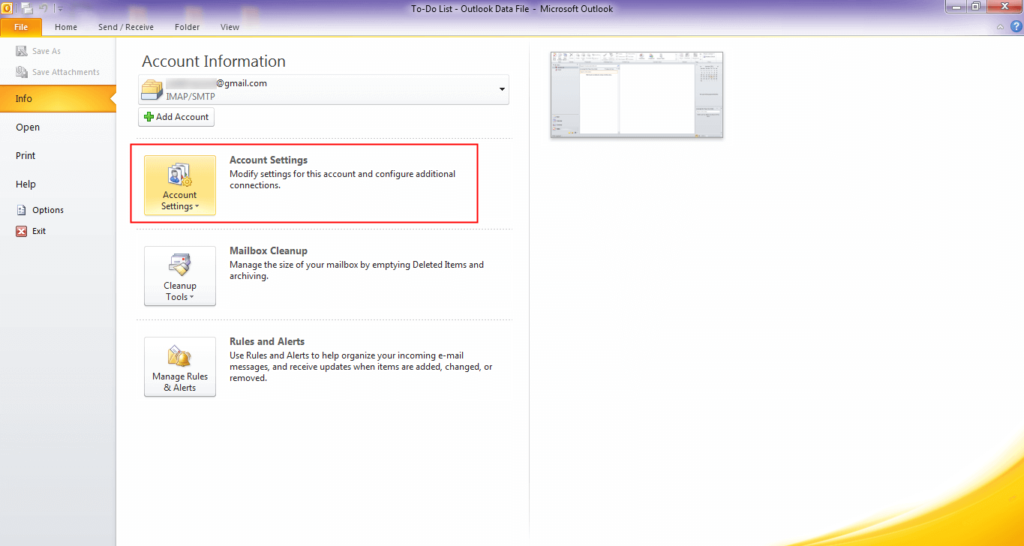
- Double-click on the email in which you are getting this error, the settings tab will open.
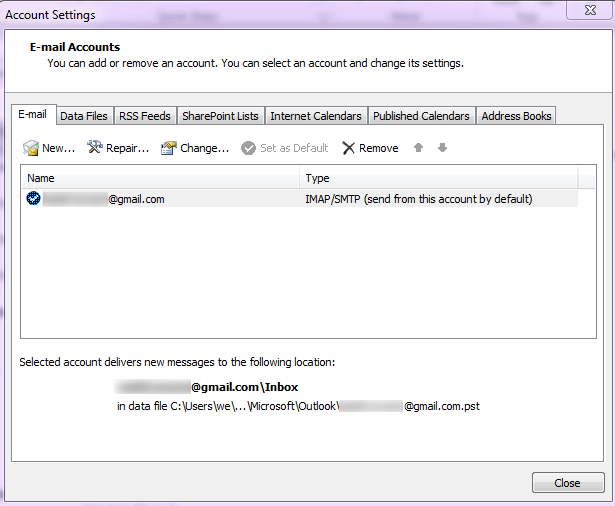
- Now, click on More Settings in the bottom right corner of the tab.
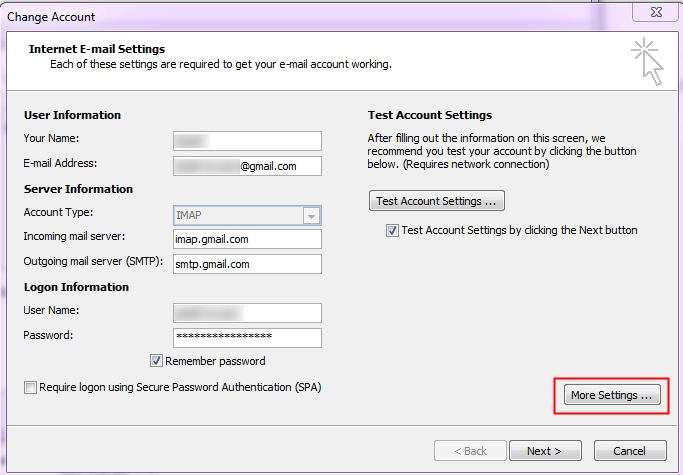
- Here, you have to choose the Advanced option.
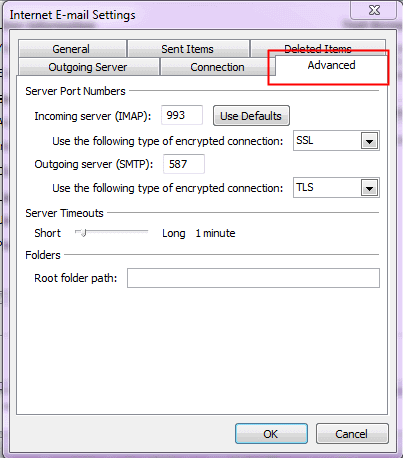
- From the drop-down menu under Incoming Server (IMAP), Select SSL and Click on OK.
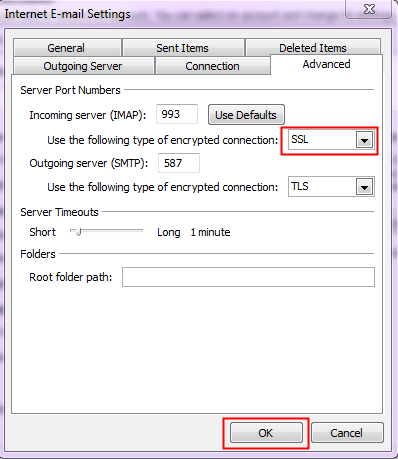
- Click on Next, you will see a tab of Outlook testing your Account Settings.
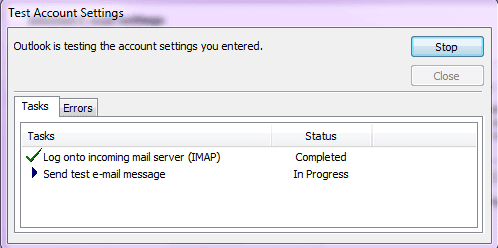
- After the successful tests, click on the Close button.
- Select Finish and then Click on Close.
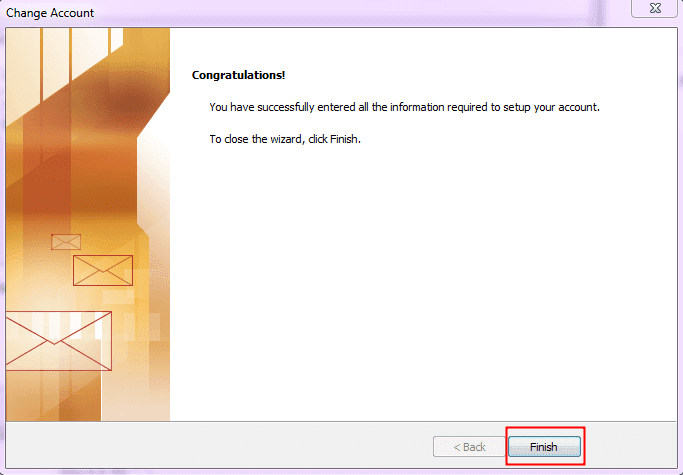
Method 2: Changing the Port Numbers
- In Microsoft Outlook 2010, under the File options, Select Account Settings.
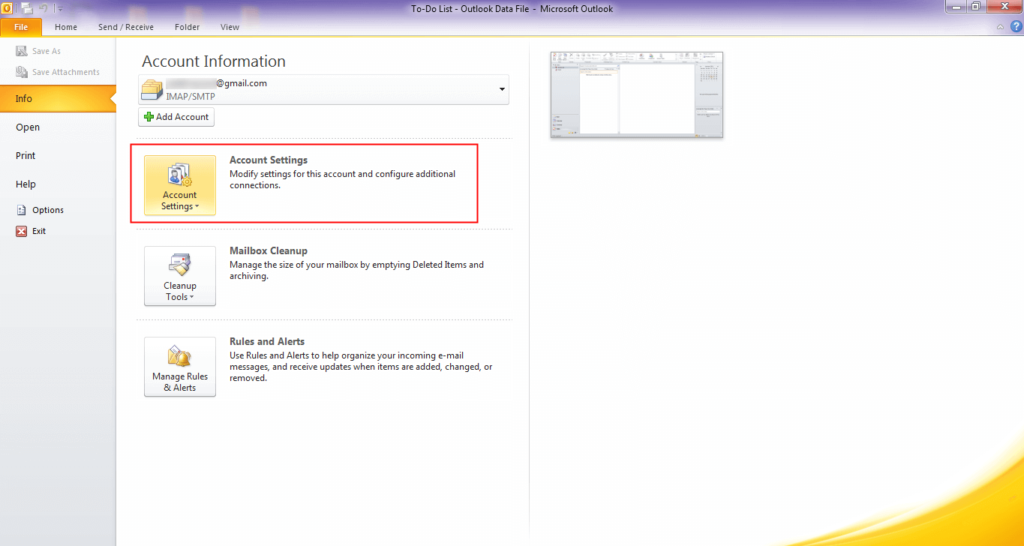
- Double-click on the email in which you are getting this error, the settings tab will open.
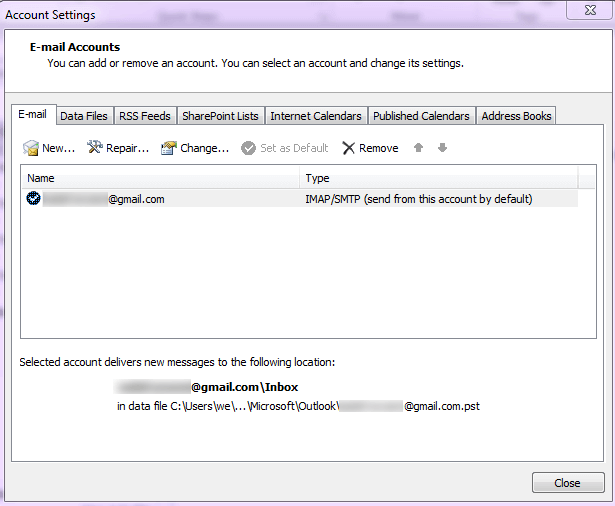
- Now, click on More Settings in the bottom right corner of the tab.
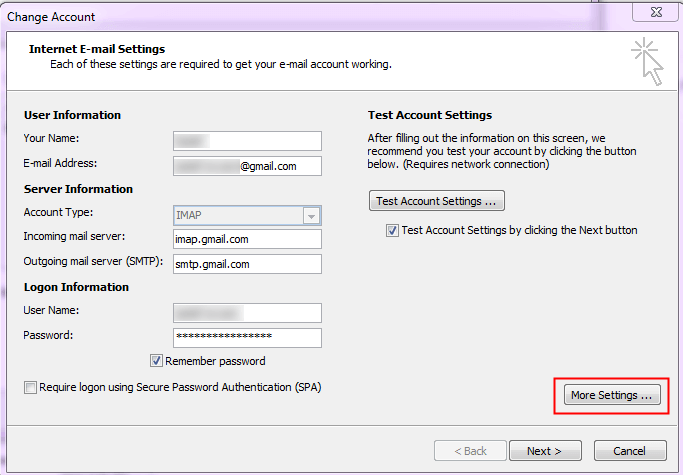
- Now, you have to opt for the Advanced option.
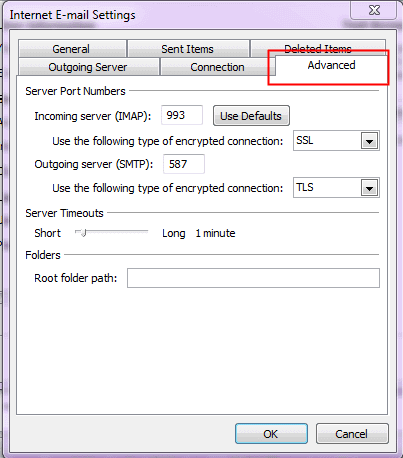
- Change the Port Number for IMAP to 993 and SMTP to 587 and Click on OK.
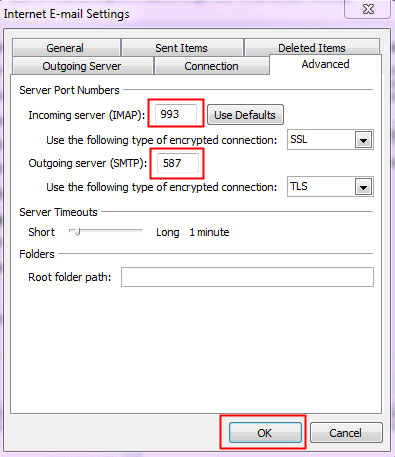
- Click on Next, you will see a tab of Outlook testing your Account Settings.
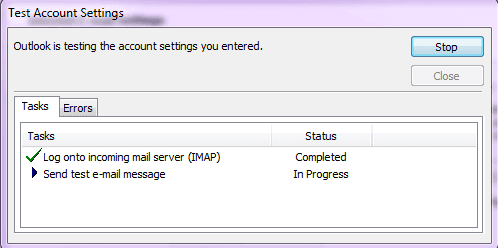
- After the tests are done successfully, click on the Close button.
- Lastly, Choose Finish button and then Click on Close.
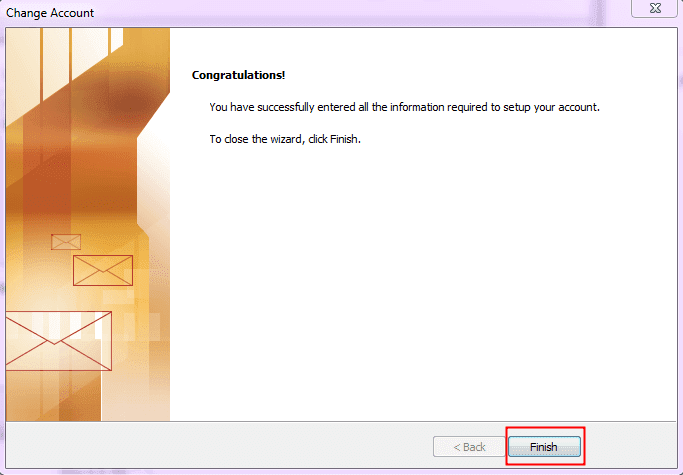
Method 3: Running Windows System File Checker
- Click on the Windows Start button and type the command in the search box.
- Click on Command prompt, you will see a black window will open up.
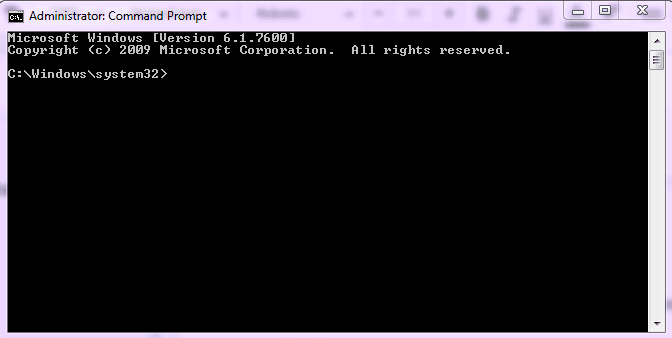
- Type ‘SFC/scannow’ and press Enter.
- The System File Checker will start, and the scan will begin.
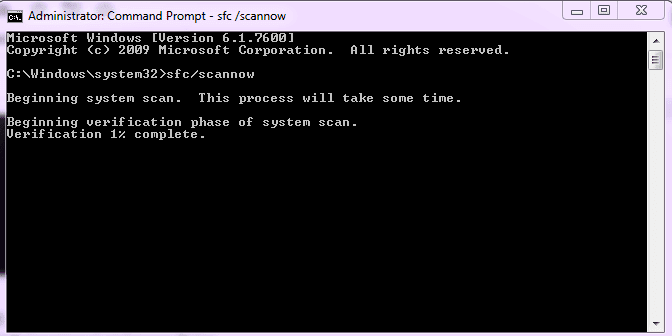
- Close the command prompt after the scan is complete and restart Microsoft Outlook.
Apart from these methods, there is also a fix for MS Outlook sending error 0x800ccc1a with a tool that is an inbuilt MS Outlook tool.
Method 4: Repairing the Outlook PST File using MS Outlook Inbox Repair Tool
- Click on the Windows Start button, type Run in the search box, and press Enter.
- Open the path C:\Program Files (x86)\Microsoft Office\Office14 and double-click on scanpst.exe
- Click on Browse in the Outlook Inbox Repair Tool and select the corrupt pst file on your PC.
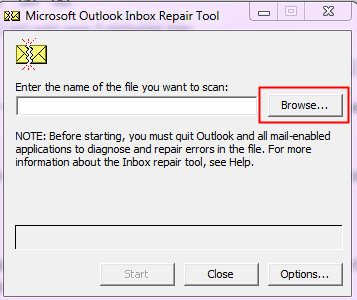
- Click on the Start button, the tool will locate the errors if any.
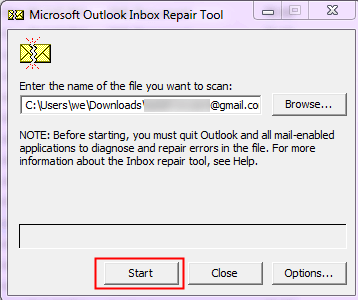
- Now, Click on the Repair button and the file will be repaired.
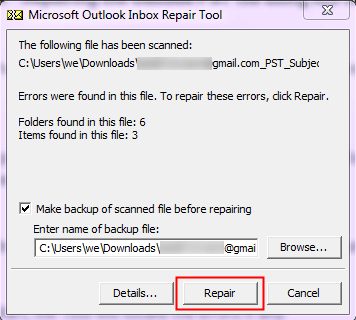
Limitations of MS Outlook Inbox Repair Tool
- It is only limited to files of smaller sizes less than 2 GB of data.
- Files corrupted severely cannot be repaired.
- It is limited to repairing files that are decrypted and are not password protected.
- Its working is limited to specific versions of Windows and MS Outlook.
If you are unable to fix the corruption in the PST file, then you can go with an expert solution Cigati Outlook PST Recovery Tool to fix the corruption in the PST file. With this tool, there is no limitation on the PST file size. It can recover up to 80 GB of PST files and even more. It can even recover the severely corrupted PST files that are not easy to recover.
Conclusion
Here, we have described all the possible reasons for Microsoft Outlook error 0x800ccc1a. Along the methods for fixing this error have also been mentioned. All the above processes for troubleshooting the Microsoft Outlook sending Error 0x800ccc1a are effective. It has been explained in step by step manner for proper execution by you. The MS Outlook Inbox repair tool has some limitations to its use. An expert solution Outlook email recovery is a good alternative that can overcome all these limitations and recover any PST file.
Related Post
About The Author:
Rohit Singh is an Email Backup, Recovery & Migration Consultant and is associated with Software Company from the last 3 years. He writes technical updates and their features related to MS Outlook, Exchange Server, Office 365, and many other Email Clients & Servers.
Related Post




