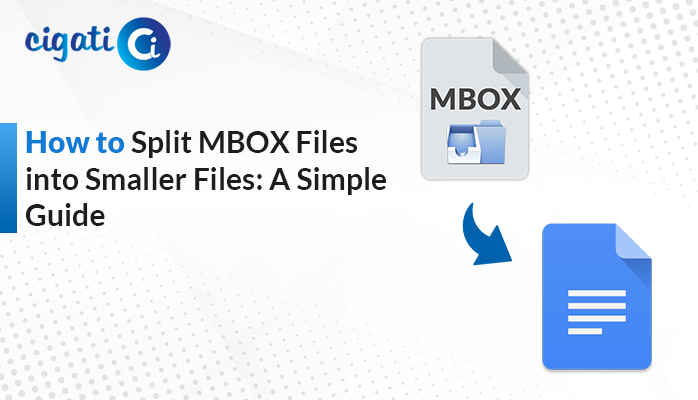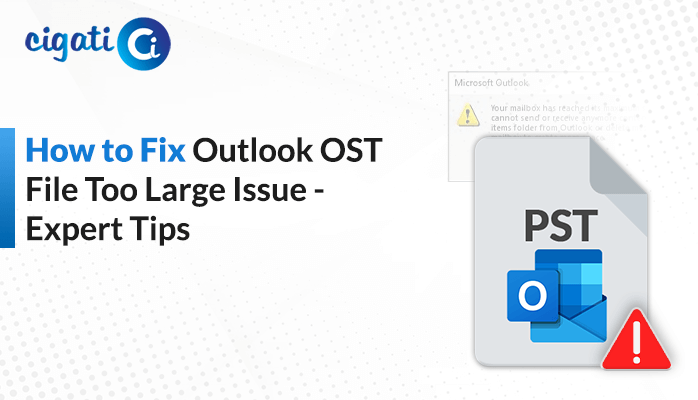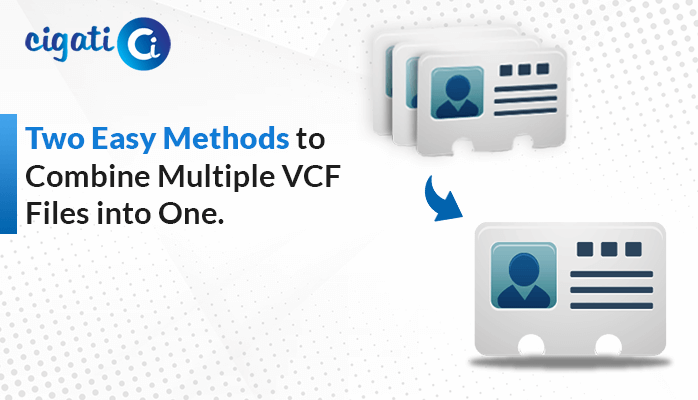-
Written By Rohit Singh
-
Updated on April 22nd, 2023
How to Print Multiple PDF Files at Once on Windows & Mac?
Unquestionably, PDF is one of the most secure file formats that is widely used to share written content as it allows you to share attachments along with text, such as emails, journals, books, files, etc. Sometimes, sending books or files in PDF format may be like sitting on a fence due to their large size. However, users preferred to send their files in PDF format because it is difficult to make changes in PDF format. As a result, in this article, you will learn some tried and true methods to print multiple PDF files at once.
The best thing about this file format is that it is difficult to tamper with and provides the most secure way to share files with or without attachments. You can use this format to send large files. Additionally, you don’t require any specific application to access PDFs. Now, in the following part, we will learn some methods to print multiple PDF documents at once.
Also Read: Open Password Protected PDF File
Simple Methods to Print Bulk PDFs at Once
To print multiple PDFs at once on Windows and Mac, follow these steps. In the first part, we’ll go to print several PDFs at once for Windows.
Print Several PDFs at Once for Windows
If you are seeking to print multiple PDFs as a Windows user, you can adopt two techniques.
- Method 1: To Change the Printer Setting
- Method 2: Using Sign-in with Adobe Acrobat
These techniques are elaborated on below, with steps included.
#Method 1: To Change the Printer Setting
Here are the steps to follow to change the printer setting.
- Tap Ctrl + I which will open the admin account settings, from there select Devices.
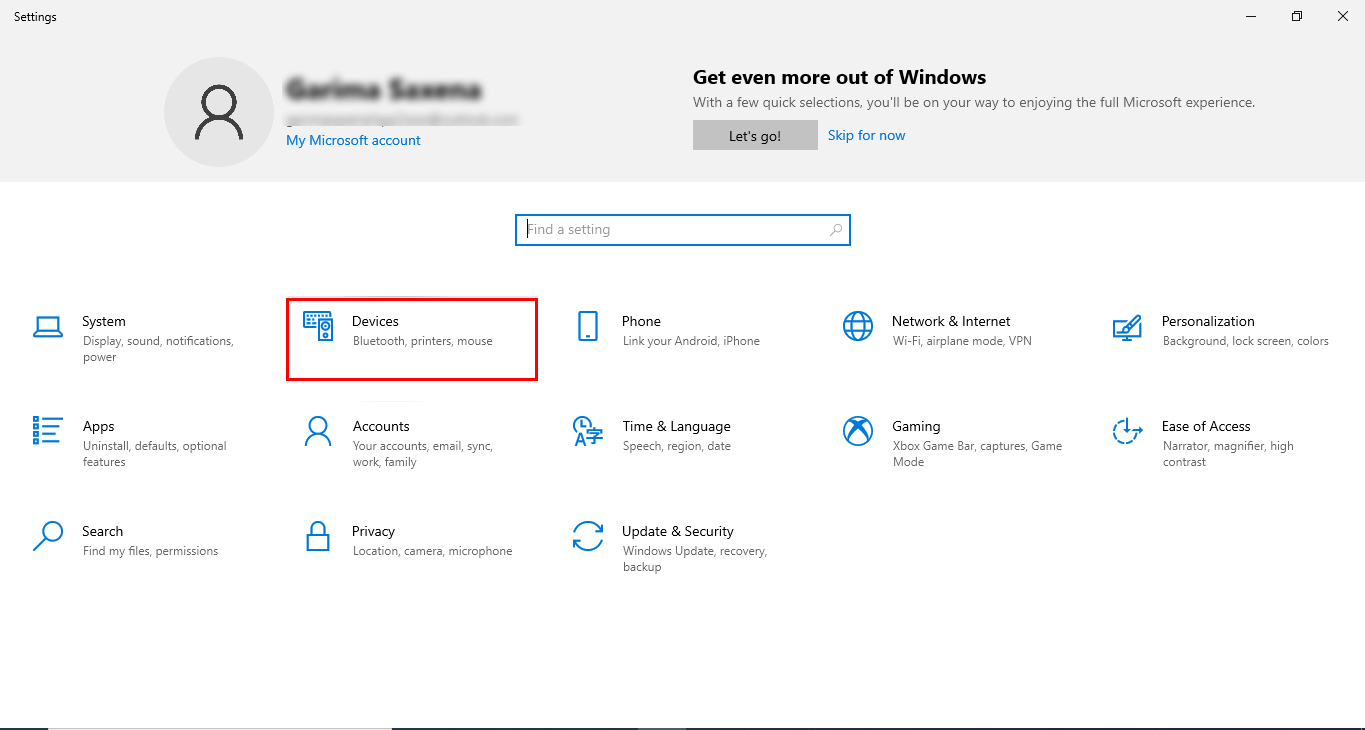
- In the new wizard, select Printers & Scanners.
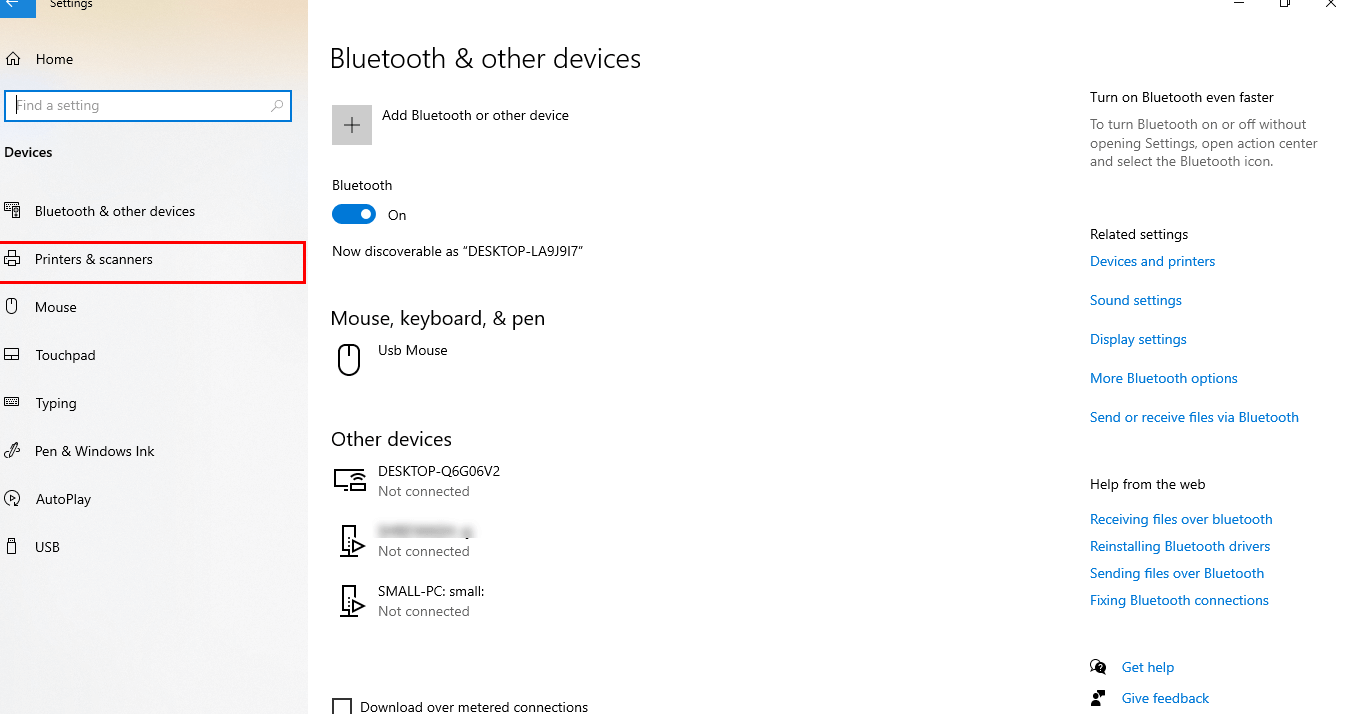
- Then choose the connected desktop, and tap Open queue.
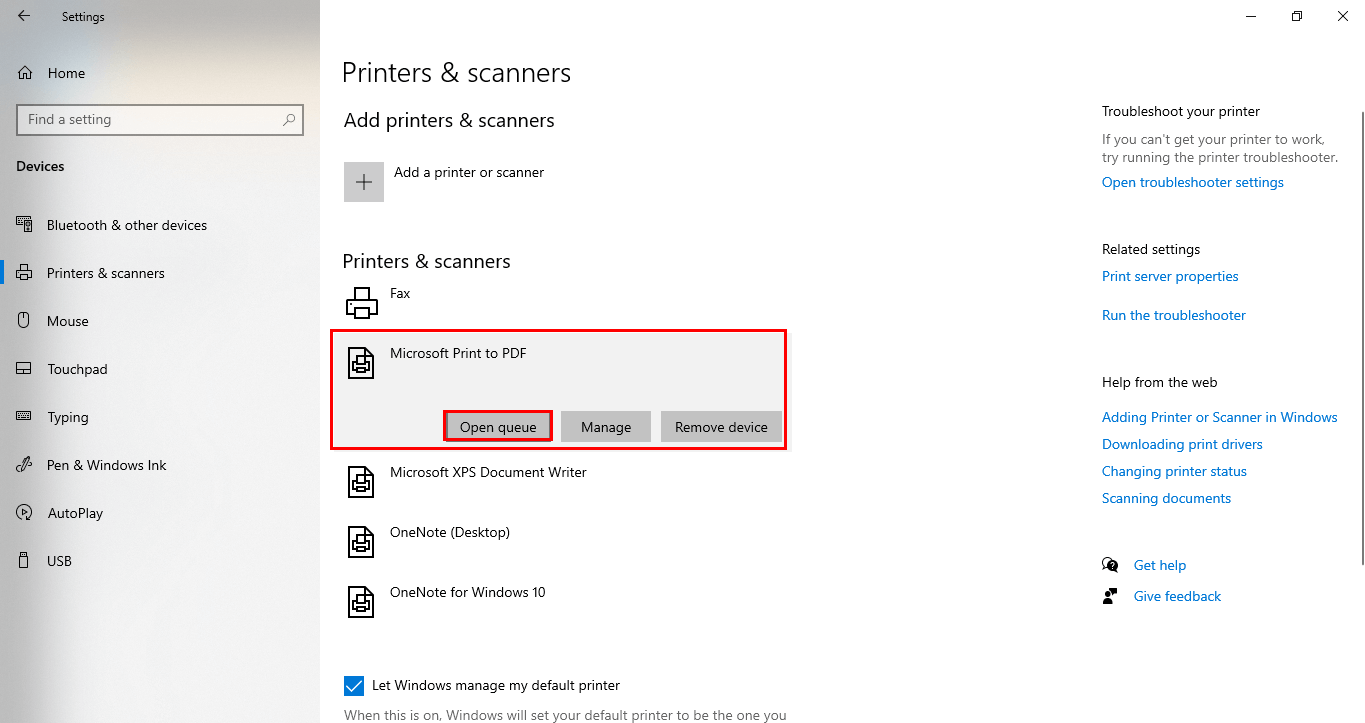
- A new Window appears in this you’ll have to add the multiple PDF files.
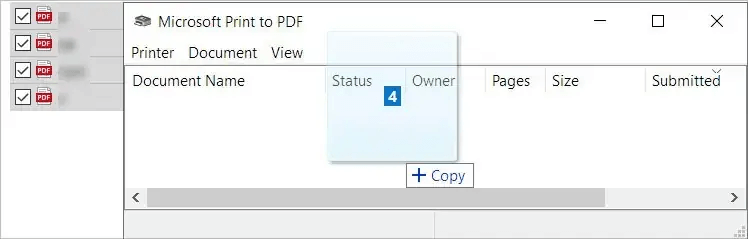
- Then a dialog box appears that grants permission to add multiple PDF files. Tap Yes.
- Finally, your multiple added PDF files will start printing.
#Method 2: Using Sign in with Adobe Acrobat
Follow the steps to print batch PDFs at once.
- Sign in with Adobe Acrobat.
- In the new wizard, select combine files, here drag and drop your multiple PDFs.
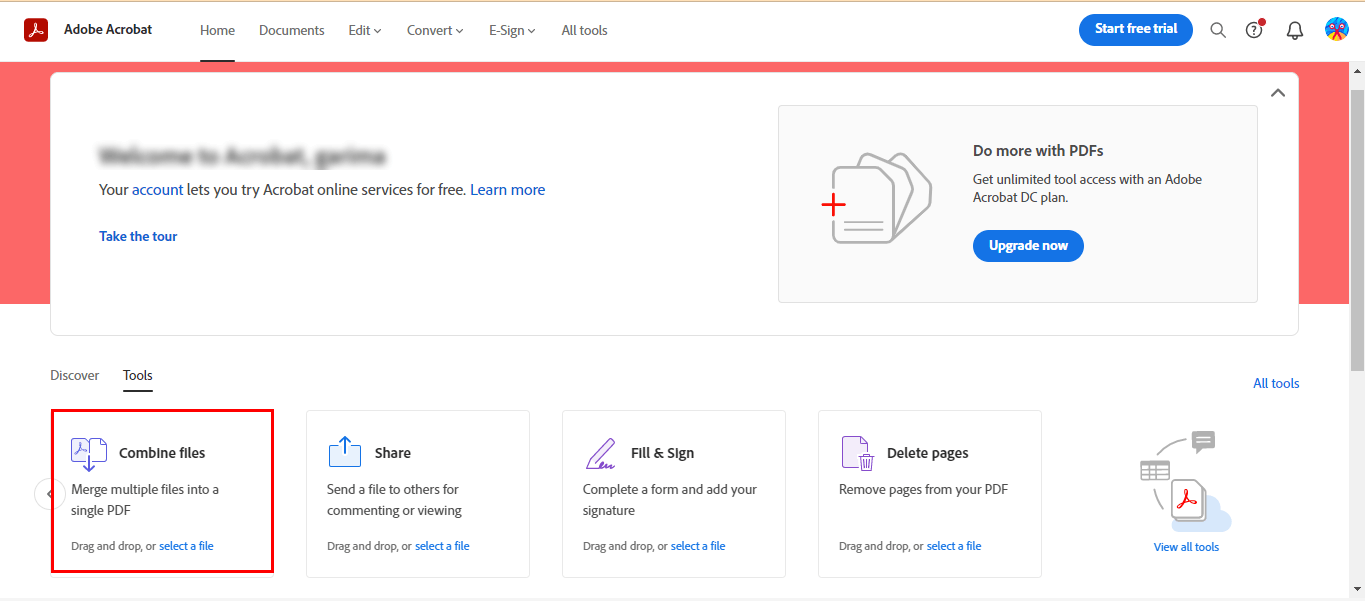
- Alternatively, you can add PDF files one by one.
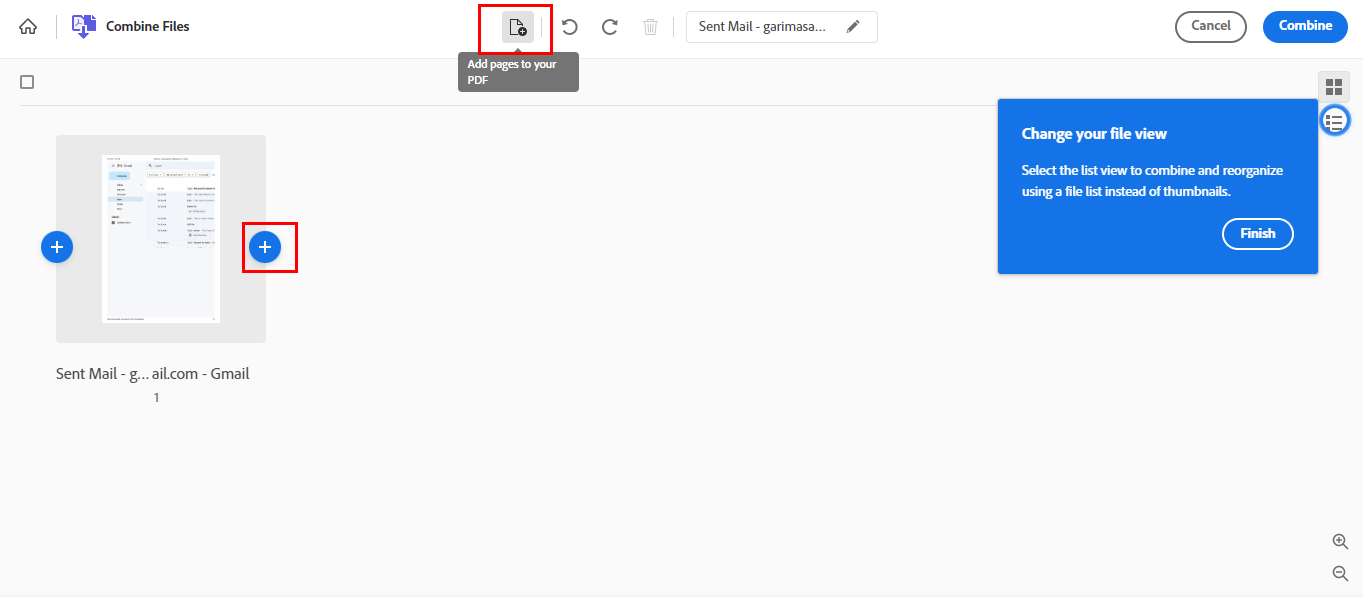
- Once, you’ve added PDF files, tap combine to merge your PDFs.
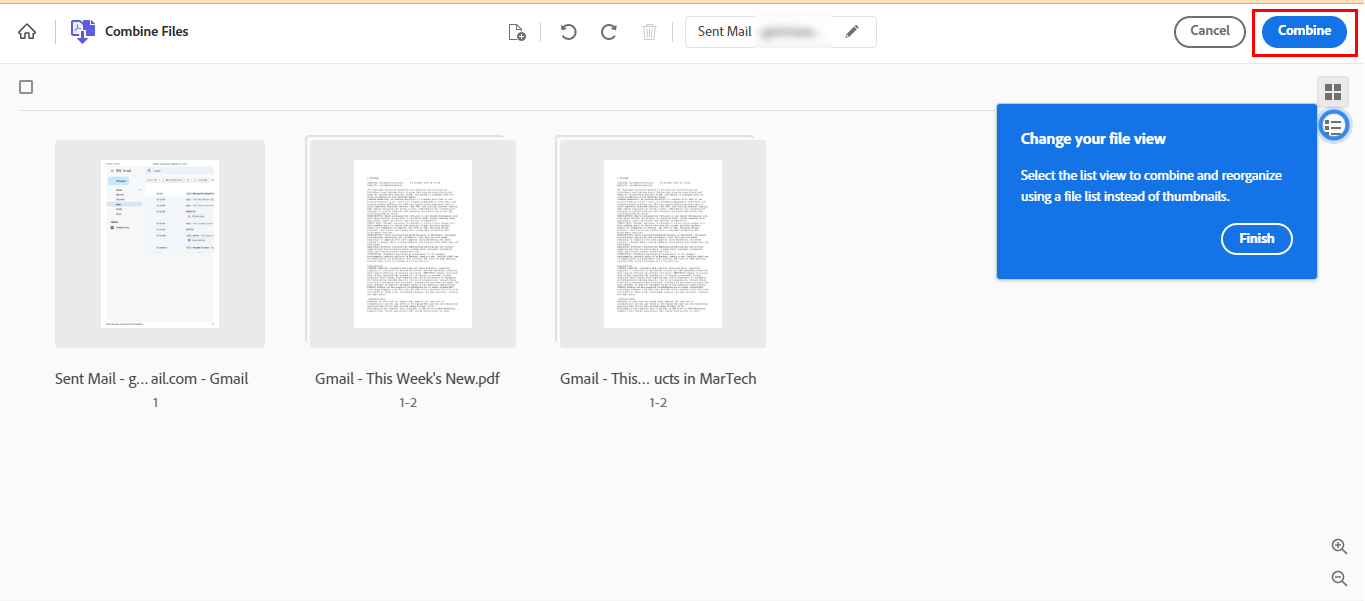
- Following, click on the three dots and choose the Print this file option.
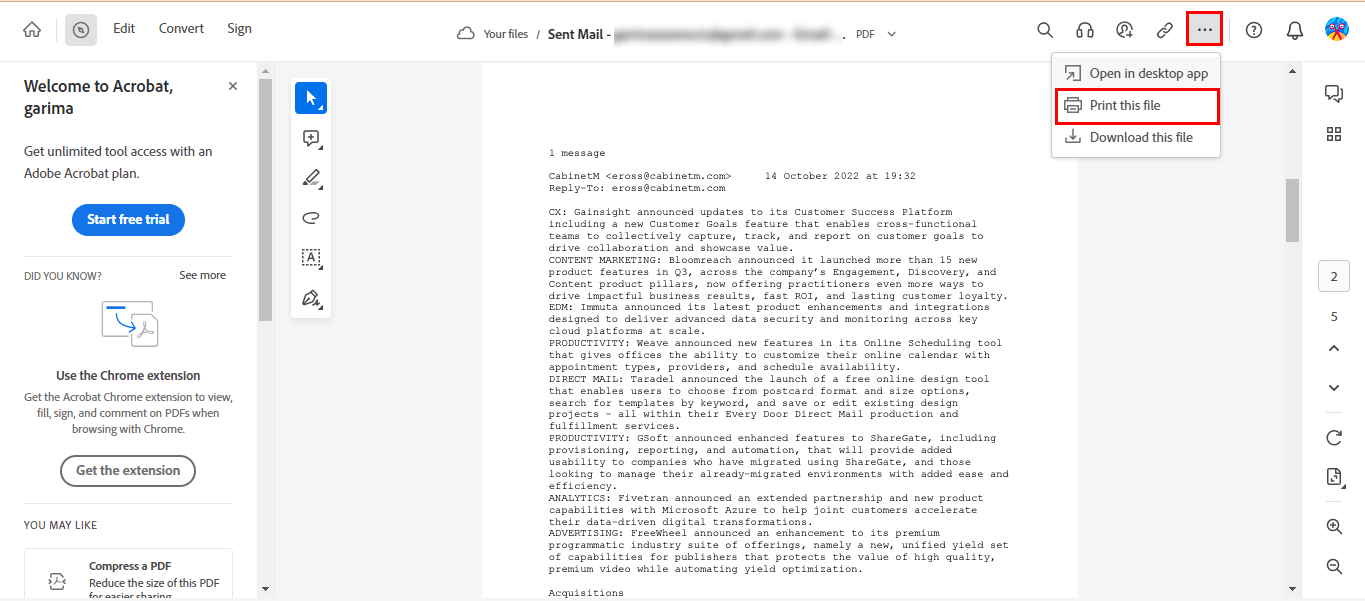
- Lastly, tap the Print button, and it will start printing batch PDFs.
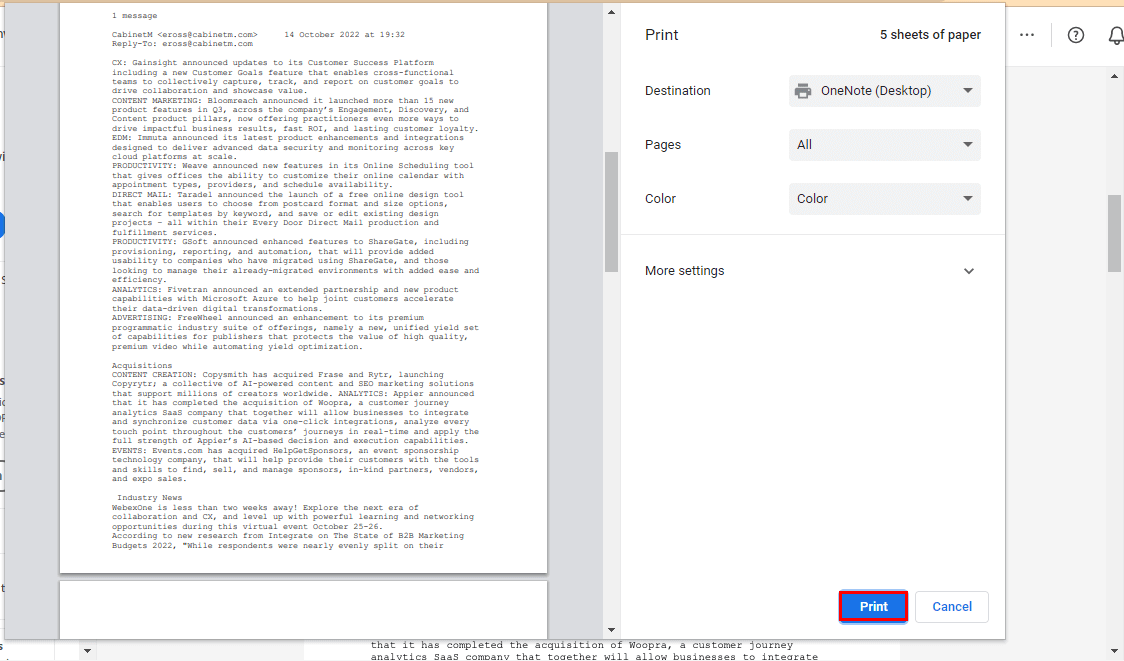
These above manual workarounds are useful for Windows. But if you want to print multiple PDF files at once on a Mac, then you need to follow a different methodology below.
Print Multiple PDF Files at Once For Mac by Using Finder
Follow the steps to print multiple PDFs on a Mac.
- Launch the Finder Application on Mac.
- Open the PDF Folder, and make sure your PDFs are not stored in one place. Compile them in a single folder.
- Press Ctrl+ A to select all the PDF files that you want to print.
- After that, navigate to the File tab.
- Select the Print option, and your Multiple PDF Files will print at Once.
These are some proven approaches to printing multiple PDFs on Windows and Mac. But these techniques halt you when you go with them. The problems you may face while utilizing these methods are listed below.
Constraints of the Manual Approach
- As these techniques are quite lengthy and need a lot of technical expertise.
- When you opt for Adobe Acrobat workaround to Print Several PDFs at Once, then it will offer you a trial period. After that, you’ve to pay for it.
- You may face difficulty during sign-in with Adobe.
- Your content will not be in the same structure as you’ve in the original one.
- It is one of the tedious tasks when you add multiple PDF files.
These are some limitations that you may face while going with these approaches. Make sure you are a technocrat before using manual techniques, otherwise you may lose your data. Alternatively, you can use an automated PDF merge tool to print multiple PDFs at a single time.
Smart Approach to Print Multiple PDF Files at Once
The Cigati PDF Merge Tool is one of the perfect and secure utilities that merges multiple PDFs into a single document. It works effectively and efficiently to bring several PDFs together and works smoothly on all platforms. This unique tool offers you the possibility to avail yourself of so many user-friendly features and ease your migration. The list of advantages is detailed below.
Why Use a PDF Merger?
- You can easily combine multiple PDFs into a single document without any data loss.
- Allows you to merge password-protected PDF files.
- For security purposes, you can add a password to the resultant merged PDF files.
- Its advanced Page Range Setting features ask you to merge the file as per your need.
- Smoothly and compatibly works on all Windows and Mac versions.
Conclusion
I hope now you have more authentic and proven ways to print multiple PDF files at once. On the other hand, manual approaches demand highly skilled technical knowledge and are complicated. On the contrary, an automated tool not only merges your PDF into a single document but also offers you a safe and secure merger with lots of features. Its advanced features were designed in such a way that it can ease your task of adding multiple PDF files with password features and others.
About The Author:
Rohit Singh is an Email Backup, Recovery & Migration Consultant and is associated with Software Company from the last 3 years. He writes technical updates and their features related to MS Outlook, Exchange Server, Office 365, and many other Email Clients & Servers.
Related Post