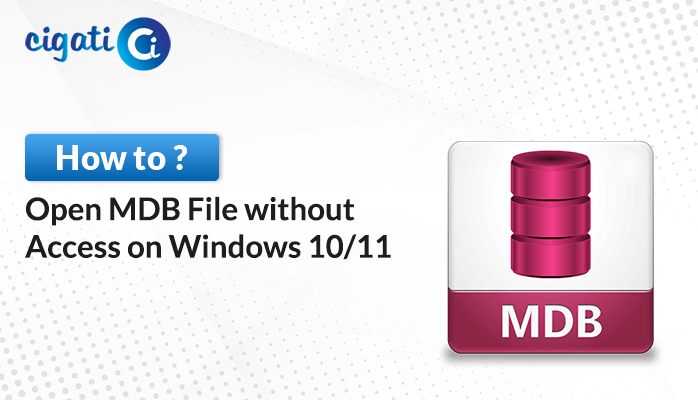-
Written By Rohit Singh
-
Updated on October 25th, 2023
How to Fix Outlook Security Certificate Error?
In the fast-paced world of modern communication, email has become the backbone of our daily interactions. For millions of users, Microsoft Outlook is the trusted companion that simplifies managing emails, calendars, and contacts. Yet, even the most reliable software can occasionally throw a wrench into our productivity. One common roadblock that Outlook users encounter is the perplexing “Outlook Certificate Error.” In this comprehensive guide, we unravel the mystery behind this error, uncover its causes, and provide practical steps to help you overcome it effortlessly.
An Outlook Certificate Error occurs when Outlook encounters an issue with the security certificate associated with the email account or the mail server it’s connecting to. This error can manifest in various ways, including warning messages that disrupt your email workflow. Now, we’ll look for the possible reasons for causing this issue.
Also Read: Microsoft Outlook Inbox Repair Tool Not Responding
How is Outlook Security Certificate Error Caused?
Here’s a breakdown of the most common causes of these errors:
- Expired SSL Certificate: SSL (Secure Sockets Layer) certificates are used to establish a secure connection between Outlook and the email server. If the certificate expires, the application will generate a Certificate Warnings in Outlook error.
- Mismatched Hostname: If the hostname on the certificate does not match the hostname used in the email server’s settings, Outlook will flag it as a security risk.
- Incorrect System Date and Time: A mismatch between your computer’s date and time settings and the certificate’s validity period can trigger an Outlook Certificate Error keeps Popping Up.
- Self-Signed Certificates: Self-signed certificates, while functional, can raise security concerns. Outlook may display a warning when connecting to a server using a self-signed certificate.
- Trust Issues: If Outlook doesn’t trust the certificate authority that issued the SSL certificate, it will trigger an error.
Now that we understand the possible causes. Let’s move on to the solutions.
How to Fix Outlook Security Certificate Error?
You can utilize the below-mentioned manual solutions to fix the Outlook error. They are briefed for you. As a result, you can understand and execute them effectively.
Method 1: Correct Certificate Name
It is a verification method to reduce the possibility of the Outlook certificate error. Ensure that the name on the certificate and the mail server are the same to fix the error. The connection between the server and the email client is established correctly only when the name matches both. You can follow the below steps to verify the certificate name.
- When the security error pops up, click on the View Certificate option.
- Now, choose the Issue to Name option and verify if the name is the same on both the mail server and the certificate.
- If it is unique, you can change the name and restart the application.
You should also note that if the certificate displays multiple names, try to enter each name at least once. Moreover, the above solution will help you to fix the Security Certificate Error in Outlook.
Method 2: By Using the Domain Name of the Host Company as the Server
As the shared web hosting company manages several mail servers on various domains, it can lead to certificate issues. The mail server address remains the same for all the niches, creating a problem for the security certificates. Moreover, the web hosting company does not intend to alter the SSL for each domain owing to its cost, and they do it only for their domain name.
Hence, the Outlook certificate error appears, and your email services are disrupted. Choosing the hosting company’s domain name as your mail server is advised.
Method 3: Adding Non-SSL Ports
For privacy and security reasons, some networks block certain popular mail servers and SSL ports like SSL POP port 995, IMAP 993, and SMTP 465. It happens mostly in schools, colleges, and universities, which leads to the Outlook certificate error Office 365.
In such scenarios, you can take the help of the non-SSL ports and add them instead. Users can utilize these ports and try connecting them as they may not blocked on the network. We have listed some non-SSL ports that you can make use of.
POP Non-SSL Port: 110
IMAP Non-SSL Port: 143
SMTP Non SSL Port: 587
Method 4: Changing the Outgoing SMTP Port
You can fix the Outlook certificate error issue by changing the Outgoing SMTP Port number and settings. Some outgoing ports are blocked in order to spam or other reasons that prevent proper connection. Follow the below-listed steps to change the outgoing SMTP Port in Outlook.
- Run the Outlook application on your system and click on the File tab.
- Now, click on the Info option and select Account Settings.
- Click on Account Settings in the drop-down.
- After that, choose your email ID and press the Change button.
- In the new tab, press the More Settings icon.
- Pick the Advanced tab in the Internet Email Settings window.
- Here, change the Outgoing Server (SMTP) option as per your choice and tap on OK.
Note: We suggest you not install any certificate until and unless it is a particular certificate that caters to only a selective email server. Also, you should only install a certificate if it is a custom one. It is also recommended to undertake the auto-discover configuration to examine the Outlook certificate error auto-discover issue.
If you are not able to resolve your Outlook certificate error using the above manual solutions, then there may be a possibility that your PST file is corrupted. Sometimes, the Outlook security certificate error arises due to the corruption in the PST files.
To get rid of this problem, you can use the Cigati PST Repair Tool. It is a well-sought software that can recover and repair your corrupt and damaged Outlook PST files in an instant way.
End Words
Outlook Certificate Errors can be frustrating, but with the right troubleshooting steps, they can be resolved swiftly. By addressing issues like expired certificates, hostname mismatches, and trust problems, you can ensure a secure and uninterrupted email experience. Remember, keeping your software up-to-date and maintaining accurate system settings is key to preventing such errors in the future.
You May Also Read: Outlook Not Sending Emails Error on Windows 10
About The Author:
Rohit Singh is an Email Backup, Recovery & Migration Consultant and is associated with Software Company from the last 3 years. He writes technical updates and their features related to MS Outlook, Exchange Server, Office 365, and many other Email Clients & Servers.
Related Post