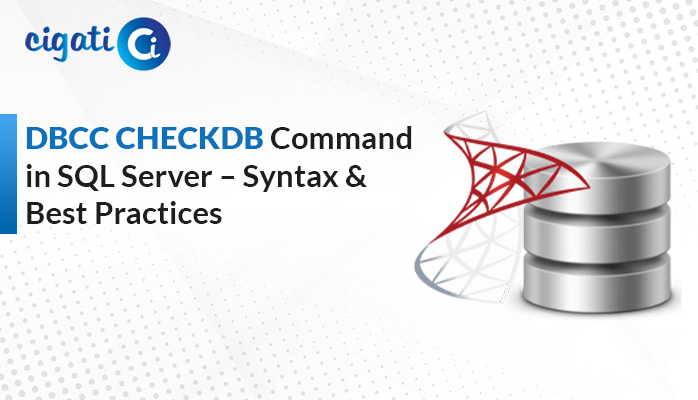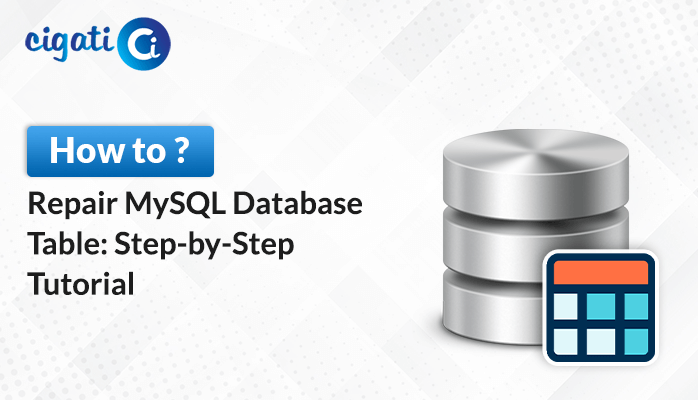-
Written By Garima Saxena
-
Updated on April 18th, 2025
A Complete Guide to Recover Deleted VMDK from Datastore
When your system was bloated with additional storage, you most likely created a virtual hard disk. The file format of these VHDs is VMDK; sometimes the files are prone to frequent corruption. So, this article discusses the best and most authentic approach to Recover Deleted VMDK from Datastore.
We know that we are living in the virtual era, and for all our needs we have to depend on our virtual allies. For instance, users create virtual memory when using their machine memory. However, it has become common for these VMDK files to be deleted for a variety of reasons. And users seek reliable and easy ways to recover deleted VMware VMDK files. But before that, here is the list below that was responsible for VMDK file corruption.
Also Read: Open VMDK in VirtualBox
Factors Accountable For VMDK File Corruption
The corruption of VMDK files is due to the following reasons:
- Interference with any software or application that is not supported by the machine.
- Malicious attack on software on your machine.
- Unexpected shutdown of the machine may lead to file corruption.
- Inappropriately saving VMDK file often lead to its corruption.
These are some of the reasons that are responsible for VMDK file corruption. Then, discover some of the most effective methods for recovering deleted VMDKs from datastores.
Approach to Recover Deleted VMDK from Datastore
If you are not proceeding with VMDK corruption, you are stepping toward your virtual file corruption. which may contain important information about you. But make sure you’ve already created a backup of your data. Because, while performing these manual tactics, if you’ve executed any wrong step, You may have lost your data, but if you have already created a backup, then you can easily retrieve it. Else not. Here are the methods you can opt for.
Method 1: Reboot Your Machine
Basically, the VMDK file consists of two file formats, namely VMDK and *-flat. vmdk (* denotes the name of the Virtual Machine Server). Whenever you face difficulty in accessing VMDK files, follow the below steps.
- Create a backup of your source VMDK file.
- Following, make a copy of the VMDK with another virtual machine to your system.
- Manage the settings of the fields as per requirements, and save the changes.
- Reboot the virtual machine to repair the VMDK file.
Method 2: Use Command Prompt
Follow the steps to execute this method.
- Open Command Prompt or press Win +R.
- Type cmd in the Open box.
- Navigate to the location of the local installation of your VMware or Virtual Machine.
- Type vmware-vsdiskmanager.exe in Command prompt. Hit Enter.
- By using the above methods, you can repair deleted VMDK from Datastore. But these methods are quite complex and not a perfect fit for any non-technical user. Moreover, you will also lose your data in case, of any wrong execution of a step.
So, we advise you to use a professional and expert-recommended VMDK Recovery utility, that will help you to Recover Deleted VMDK File from Datastore smoothly and safely.
Best Tool to Repair Deleted VMDK from Datastore Smartly
The Cigati VMDK Recovery Software easily recovers your data without any data modification. This utility is highly compatible with recovering damaged data from FAT/FAT16/FAT32/FAT64/NTFS/EXTX and other hard drive formats. Its user-friendly interface attracts users towards it and allows them to use its advanced features. Below is a list of the advanced features of this tool.
- Allows you to recover the Unlimited Data from the corrupt VMDK files and recover deleted VMware VMDK files.
- It supports the fixed and dynamic disk types of VMDK files
- With this utility, you can recover split, sparse, flat, and descriptor VMDK files data.
- This utility allows you to scan and repair your corrupted/damaged/ inaccessible VMDK files with Standard and Advanced modes.
- This tool support FAT, FAT16, FAT32, FAT64, NTFS, HFS+, and EXTX file formats.
- It provides you with three recovery modes, Standard, advanced, and Deep. You can choose these modes as per file corruption level.
These are some features that you can avail of by using this VMDK Recovery Tool. Its user-friendly interface allows novice users to recover deleted VMDK from Datastore with a few simple steps. Here are the steps you need to follow.
Easy Steps to Repair Corrupted VMDK File
- Download and install VMDK Recovery Tool.
- Select VMDK File that you want to recover.
- Choose the scanning mode to recover your file.
- Decide the custom value and Recovery Mode.
- Following this, the utility will complete the scanning process of the VMDK file.
- Check the required folder from the tree structure, and tap the Save button.
Conclusion
This article guides you on the best ways to recover a deleted VMDK from Datastore. Although we have provided you with a few manual approaches, they demand a high level of technical expertise and mortgage your data at risk. On the contrary, a professional deleted or inaccessible tool is quite easy to use and offers you several advantages other than recovering or repairing deleted or inaccessible VMDK from Datastore.
You May Also Read: Extract Content from VMDK
Frequently Asked Questions
What should I do right after accidentally deleting a VMDK file?
First, stop using the datastore immediately to avoid overwriting the lost data. Next, check if you have any snapshots or backups you can restore from. If not, consider using recovery software to retrieve the file.
Can I recover VMDK files from a damaged datastore?
Yes, it’s possible, but it’s trickier. You’ll likely need specialized tools like Cigati VMDK Recovery Tool to help recover the files from a corrupted datastore.
About The Author:
Garima Saxena is a Professional Content Writer, who has deep knowledge of technical content writing. She writes about Email Backup, Email Migration, File Recovery, and File Conversion. She is having more than two years of experience in technical content writing.
Related Post