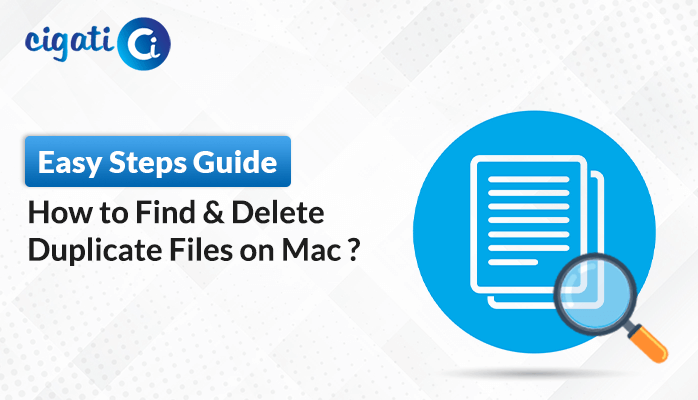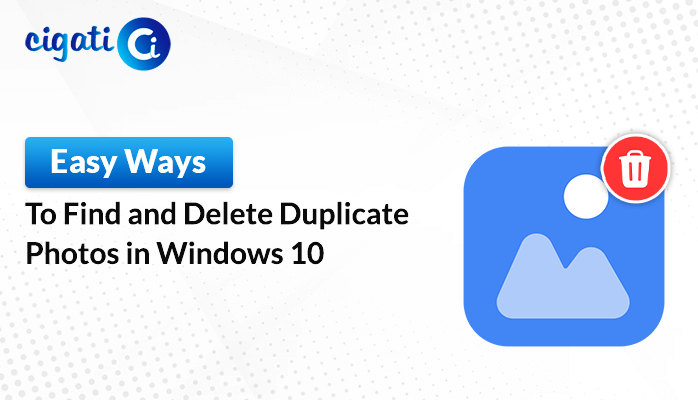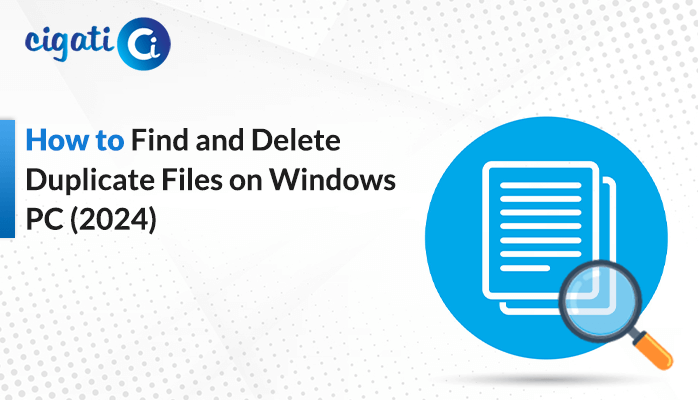-
Written By Rohit Singh
-
Published on September 11th, 2023
-
Updated on July 4, 2024
How to Remove Duplicate Contacts in iCloud? – DIY Guide
Contacts are the cornerstone of our personal and professional networks, regardless of whether they are on Windows or Mac. They are the conduits through which we exchange ideas, coordinate plans, and maintain relationships in a world is increasingly reliant on technology. Yet, as our digital address books expand, they often accumulate a pesky infestation – duplicate contacts on Mac. As a result, users want to remove duplicate contacts in iCloud. You can opt for the Cigati vCard Duplicate Remover to do the task.
You’re about to send a vital proposal to a client, but which email address is the right one? Or while planning a surprise party for a friend, you send duplicate invitations due to your iCloud storing two versions of their contact information. These situations inconvenience and risk costly embarrassment.
Also Read: Delete Duplicate Contacts on iPhone
Top 4 Methods to Remove Duplicate Contacts from iCloud
The following section will discuss the best ways to get your answer. You need to go through them.
#1. Remove Duplicates in iCloud Contacts Manually
iCloud doesn’t have a built-in tool to help with duplicate contacts. But if you only have a few duplicate contacts, you can easily remove them yourself.
- Open a web browser and go to https://www.icloud.com/.
- Sign in with your Apple ID and password.
- Click on Contacts.
- Look through your contacts and find the ones that are duplicated (the same person listed more than once).
- Select the duplicate contact you want to get rid of.
- At the bottom left, there’s a little gear icon. Click on it.
- Choose Delete to remove the selected duplicate contact.
You’ve successfully removed a duplicate contact from your iCloud account. Repeat these steps for any other duplicates you want to delete.
#2. Eliminate Duplicate Contacts in iCloud Using Gmail
With iCloud, removing contacts one by one can be tedious, but if you have a Gmail account, you can do it more efficiently. First, you need to export contacts from iCloud.
Process 1: Steps to Take Out iCloud Contacts (vCard File) Locally
- Go to Contacts on iCloud.com. Click on a contact in your list. If you want to export more than one, press and hold the Command key on a Mac or Control on a Windows computer while clicking on each contact you want to export.
- On the side, you’ll see a button that says Show Actions Menu. Click it. Then, choose Export vCard.
After that, you need to go to Google to combine your Contacts in iCloud.
Process 2: Merge iCloud Contacts Through Google
- Log in to your Gmail account.
- On the left side, find Import and click it.
- Choose Select File and bring in a file called vCard. This file contains your iCloud contacts.
- Now, click Merge and Fix on the left. This tool will find and combine any duplicate contacts, even ones from your iCloud.
- In the upper-right corner, press Merge All. It merges all duplicate contacts. You can then delete these duplicates from iCloud.
- Go back to iCloud Contacts. On the left, find Export.
- From the list of Labels, select iCloud contacts.
- Choose vCard (for iOS Contacts) as the format, and hit Export.
Alright, your contacts are free of duplicates, and you can put them back into iCloud.
#3. Delete Duplicate Contacts in iCloud on Mac
If you have a Mac, it is an easy task to clean up duplicate contacts in iCloud using the Contacts app. This app can automatically combine phone numbers that seem the same. But be aware that if you sync your contacts between your iPhone and Mac, changes you make on your Mac will affect your iPhone, too. Here’s how it works:
- Open the Contacts app on your Mac. Look at the top menu and click the Card, then choose Look for duplicates.
- The app will go through all your contacts, and when it finds ones that are the same, it’ll put them together and remove the old ones that aren’t needed.
When you use iCloud to sync your iPhone and Mac, it might take a few minutes, but the changes you made on your Mac will also happen on your iPhone. That way, both of your devices will have the same clean contacts list. That’s it!
#4. Professional Solution to Remove Duplicate Contacts in iCloud
Cigati vCard Duplicate Remover is a helpful tool that makes it easy to get rid of duplicate contacts in your iCloud account. It works by checking for duplicates based on things such as the contact’s last name, first name, phone number, and email address. This tool works with all versions of vCard and iCloud.
Here are the steps to use it:
Before moving ahead, export your contacts from iCloud with the assistance of Process 1 to download a VCF file to the local system.
- First, you need to install and open the vCard Duplicate Remover on your computer.
- Next, you can select to upload one or more VCF files that contain your contacts. You can pick the ones you want to check for duplicates.
- Then, you can use some advanced features if you want. These options can help you customize how the tool finds and removes duplicates.
- Now, you’ll need to decide where to save the cleaned-up contact list, and you set that location.
- Finally, click the Next button to start the process.
The tool will do its work and remove any duplicate contacts it finds. After that, you need to import them into your iCloud account.
- In iCloud.com Contacts, if you have a vCard with contact info for more than one person, each person will become a separate entry when you import it.
- To import a vCard, click the Show Actions Menu on the side of the screen, then pick Import vCard.
- Now, choose the vCard file you want to import.
- Contacts from the imported vCard will be placed into your All Contacts group. If you want to organize them into different groups, you can do that by dragging them. For more on this, check out Create and manage groups of contacts on iCloud.com.
Final Thoughts
A well-organized contacts list is a valuable asset, saving you time and reducing the risk of communication errors. Deleting duplicate contacts in iCloud is a straightforward process that can help streamline your digital life. By following these steps to remove duplicate contacts in iCloud, you’ll be able to maintain a clean and efficient contacts list, ensuring that you stay connected with ease.
You May Also Read: How to Delete Duplicate Contacts in Gmail?
About The Author:
Rohit Singh is an Email Backup, Recovery & Migration Consultant and is associated with Software Company from the last 3 years. He writes technical updates and their features related to MS Outlook, Exchange Server, Office 365, and many other Email Clients & Servers.
Related Post