-
Written By Rohit Singh
-
Updated on January 31st, 2023
Free Ways to Remove Duplicate Contacts in Microsoft Outlook
Summary: Are you also fed up with duplicate contacts in Outlook and juggling to remove them? So here is where you should stop looking. In this write-up, you will get the best manual and professional ways to remove duplicate contacts in Outlook.
Excess of anything is the start of a mess. This quote applies to everything, even if you lead the market. Undoubtedly, Outlook is the application of choice for professionals who need something more than just a messaging system. It provides you with several applications to use, including contacts, calendar, MS Word, MS Excel, and One Drive, among others. Professionals use Outlook Contacts to save information about their colleagues, including email addresses, contact information, profiles, job titles, and other details.
When users save several contacts in Outlook. Then most information clashes and create interference with misleading pieces of information. To avoid getting involved in any messy situations. It is crucial to delete these duplicate contacts. Moving further, we will learn the strategies involved in cleaning up duplicate contacts in Outlook. But before that, check why you need to eliminate these duplicate contacts from the MS Outlook application.
Also Read: Remove Duplicate Emails in Outlook
Why is Outlook Duplicating Contacts?
- To save storage in your Outlook application.
- It prevents you from the illusion of similar contacts.
- Users may experience the ease of compatibility in searching for contacts.
- You will face difficulty in checking the contacts in Outlook. If you have not removed the duplicate contacts from Outlook.
If duplicate contacts aren’t removed from Outlook, you might run into a few problems like these. Therefore, we will learn the methods for getting rid of these duplicate contacts in the following section.
Ways to Delete Duplicate Contacts in Outlook
You may have duplicate contacts in Outlook if you’ve imported contacts from several sources or someone else’s contact list. When you import new contacts from an external source, such as iCloud or Gmail, Outlook determines whether the user wants to create a new contact record or duplicate these contacts. Unfortunately, there is no automatic way to delete duplicate contacts from your contact folders. However, if you only have a small list of duplicate contacts, you can use the methods listed below. Below are the steps to take.
Steps to Eliminate Duplicate Contacts in Outlook
- Access Offline Outlook application.
- Navigate to the contacts section.
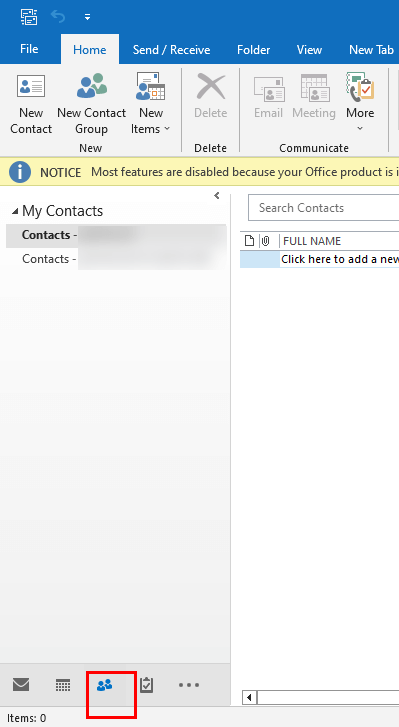
- Click Phone under Current view. It will show you the contacts present in the Outlook application.
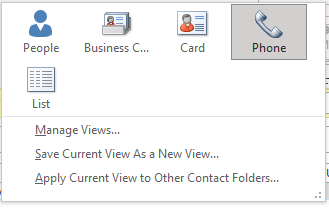
- Select the contacts one by one that you wish to delete.
- Once you’ve selected the contacts, click Ctrl + D or Delete from the keyboard.
The above method will be applicable if you have a small list of duplicate contacts. But what’s next if this list is lengthy? Then use another workaround.
#1: Remove Duplicate Contacts in Outlook with Huge List
If you have a large number on the contacts list, then deleting them one by one is a daunting task. For this, you can use the below steps.
- Access the Outlook application, and go to the People or Contacts.
- Create a new folder under contacts and assign a name for it.
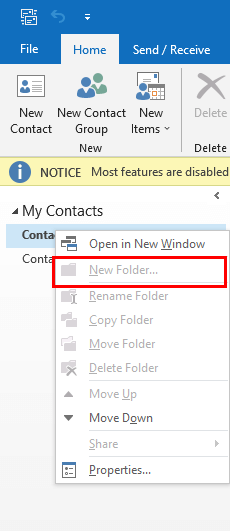
- Move to the main Contacts folder, and select all contacts by clicking Ctrl + A.
- Use the Drag and Drop approach to send all contacts to the new folder you created earlier.
- Make sure your primary contacts folder should be empty.
- Following, navigate to the File option and choose Open & Export > Import/Export.
- Choose Export to a File, and select Comma Separated Values (.csv) from the options.
- Browse the location to save the recently created contacts.
- At last, Hit Finish.
It is the first stage of removing duplicate contacts in Outlook. Once the contacts have been exported, import this list into Outlook.
Import Contacts in Outlook Created Above
- Choose File > Open & Export > Import/Export.
- Prefer to Import from another program or file option.
- Choose Comma Separated Values (.csv).
- Browse the location where you last saved the file (in the above stage).
- Select the option Do not Import Duplicates from the list of options.
- Click the Finish button.
It is the last stage of deleting duplicate contacts in Outlook.
You can use these manual methods to remove duplicate contacts. But these methods are lengthy and difficult to execute. You need to possess the technical expertise to accomplish the above techniques. Additionally, you cannot delete all of the duplicate contacts at once, and importing and exporting a large list of duplicate contacts is laborious.
The use of an automated solution, however, can stop all of these problems. So, we’ll learn more about professional utility in the following section.
Best Tool to Remove Duplicate Contacts with Ease
The Cigati Outlook Duplicate Remover is a full-featured utility that removes your duplicate Outlook items, such as contacts, calendars, tasks, journals, emails, and others. The utility is also capable of reducing PST size by eliminating duplicates. The best part of the utility, you should not possess the technical know-how to run it. Below are the steps to take.
Steps to Delete Duplicate Contacts in Outlook
- Download and run the Cigati Outlook Duplicate Remover tool.
- Add the PST files that contain duplicates.
- The tool starts showing the content of the PST you added.
- Manage the utility features as per requirement.
- Select the destination where you want to save your output file.
- Click on the Convert button. It will delete the duplicate content of the added PST files or folders.
The above steps can help you eliminate duplicate contacts in Outlook.
Conclusion
Now you have enough options to remove duplicate contacts in Outlook. You can choose a manual approach, but these are time-consuming to carry out, require technical know-how, and in some cases, you risk losing your data. Professional tools, on the other hand, come with sophisticated features and can eliminate duplicate items from your PST files or folders that you have added.
You May Also Read: Why are my Emails Duplicating in Outlook
About The Author:
Rohit Singh is an Email Backup, Recovery & Migration Consultant and is associated with Software Company from the last 3 years. He writes technical updates and their features related to MS Outlook, Exchange Server, Office 365, and many other Email Clients & Servers.
Related Post




