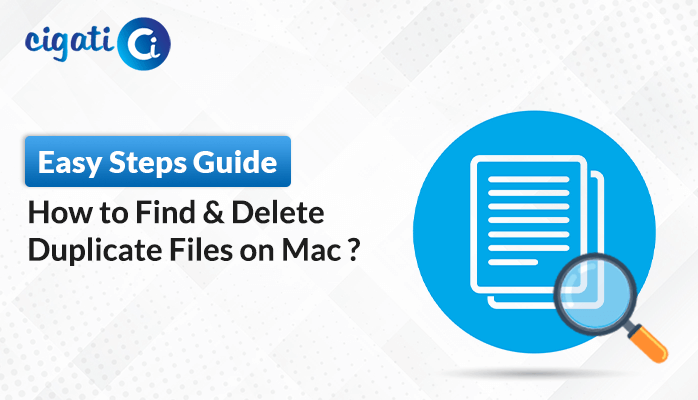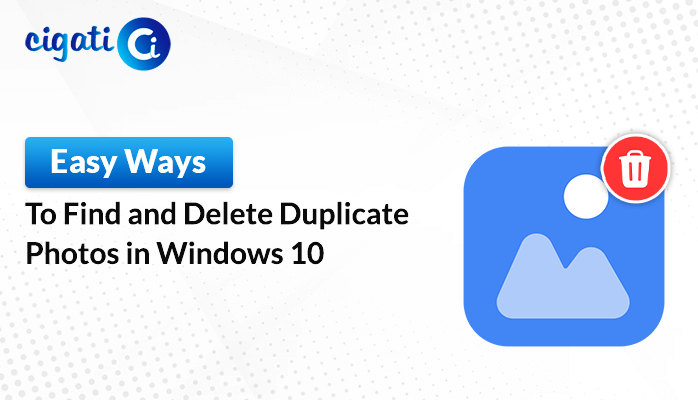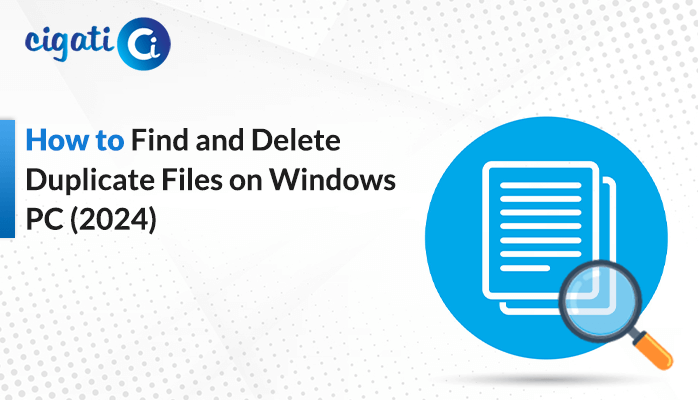-
Written By Rohit Singh
-
Updated on April 17th, 2025
Easy Guide to Find and Remove Duplicate Files from OneDrive
As the years pass by, a user’s OneDrive account storage fills up with large volumes of data. While organizing the storage, the user spotted a presentation saved in different folders, creating duplicates. These duplicate files consume a lot of storage space in OneDrive. As a result, the user decides to remove duplicate files from OneDrive and enhance storage and efficiency. There are both manual and professional ways to do this. Keep on reading the blog till the end to find out about Cigati OneDrive Duplicate Finder & Remover Tool for a quick and efficient process.
OneDrive is a cloud storage service that enables users to store, access, and share files online. It also allows teams to collaborate from anywhere while ensuring security.
Need to Delete Duplicate Files in OneDrive
Deleting duplicate files from a OneDrive account is essential to eliminate the clutter while improving the search functionality. The following are some benefits of doing this:
- Duplicate files take up a lot of storage space, reducing the available storage limit in your paid plan. Therefore, identifying the duplicates and removing them will prevent upgrading the storage plan.
- Duplicate files create confusion and minimize the search functionality, affecting work efficiency. Removing them will ensure quick file retrieval.
- Having duplicate files in OneDrive increases the synchronization time and results in performance issues. Delete the duplicates for better performance.
- When working with a shared OneDrive account, duplicate files can create confusion while collaborating. Deleting them will boost collaboration.
How to Remove Duplicate Files from OneDrive? – 3 Easy Methods
Removing duplicate files from a OneDrive account is no longer a complex task. The user can choose the manual method. Or opt for an expert-recommended tool for a faster and hassle-free solution.
#1: Find Duplicate Files in OneDrive by Sorting
Through this method, users can preview and verify the duplicate files while making sure that nothing important gets deleted.
These are the steps to begin the process of finding and deleting duplicates:
- Visit https://onedrive.live.com/ and log in with your OneDrive account credentials.
- Open the folder from which you want to delete duplicate files.
- Right-click on a blank space and select Sort by.
- Choose from Name and Size as per your requirement.
- Now, manually spot the duplicate files, select them, and delete them.
Limitations: This is a time-consuming process, as finding and deleting files one by one is a tedious task.
#2: Delete OneDrive Duplicate Files with OneDrive Manage Storage
This is ideal for those who are removing only a few duplicate files and need no costly or third-party software.
Quick steps to begin the process:
- Log in to your OneDrive account on the web.
- Go to Settings > Options or OneDrive settings.
- Click on Manage Storage and view the storage summary.
- Navigate to Files and choose Sort by Name, Size, or modified date.
- Manually check and delete the duplicate files.
Limitations: There is a high chance of human error while manually identifying and removing duplicate files.
#3: Professional Way to Remove Duplicate Files from OneDrive
The Cigati OneDrive Duplicate Finder & Remover Tool provides a comprehensive solution to optimize storage. It scans the storage automatically, detects duplicate files, and removes them. This tool offers the flexibility to either permanently delete the files or move them to the Bin for future retrieval. Moreover, it handles several OneDrive accounts simultaneously, making it an ideal choice for businesses.
Use the following instructions to delete duplicate files in OneDrive:
- Download, install, and launch the tool.
- Sign in either from a Personal or a Business account.
- Your OneDrive storage summary will be displayed. Click on Scan All Folders.
- Now, select the desired files and click on Find Duplicate Files.
- A list of identified duplicate files will be displayed. Select the duplicates to delete.
- Click on Delete Options and choose from Delete Permanently or Move to Bin.
Conclusion
Removing duplicate files from OneDrive reduces clutter and ambiguity, improving searchability and productivity. Through this blog, we have explained both the manual and the expert-recommended Cigati OneDrive Duplicate Finder & Remover Tool. Manual methods are often time-consuming and complicated. A specialized tool will remove duplicate files from OneDrive in no time while also ensuring data integrity. Using the dedicated tool will ensure an efficient and error-free solution.
You May Also Read: Transfer OneDrive Files to Another Account
Frequently Asked Questions
Q1 – Why does my OneDrive have so many duplicates?
Ans – There are multiple reasons for duplicate files:
- File synchronization issues across multiple devices
- Uploading the same files multiple times
- Auto-backup through multiple apps, etc.
Q2 – How do I remove duplicates in OneDrive?
Ans – There are two ways to do it:
- Manual method: Sort by Name, size, or modified date, or through OneDrive Manage storage
- Professional method: Using Cigati OneDrive Duplicate Finder & Remover.
About The Author:
Rohit Singh is an Email Backup, Recovery & Migration Consultant and is associated with Software Company from the last 3 years. He writes technical updates and their features related to MS Outlook, Exchange Server, Office 365, and many other Email Clients & Servers.
Related Post