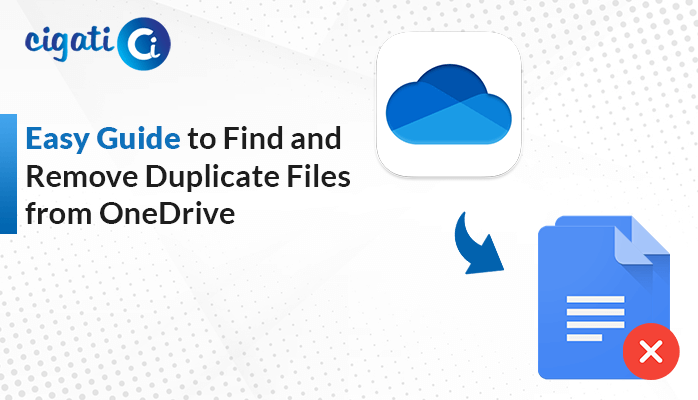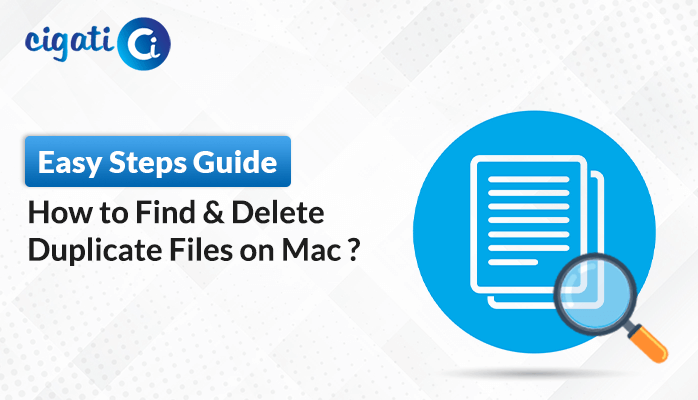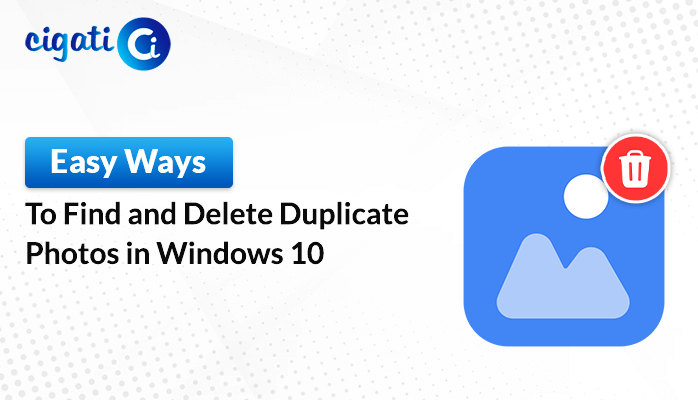-
Written By Rohan Wiese
-
Updated on July 3rd, 2024
Quick Guide to Remove Duplicate Contacts from VCF File
Sometimes, you may end up having the same contact info more than once. In short, it could mean many entries for one person or repeating details within a single entry. It is especially typical when you import contacts from another source. As a result, users want to remove duplicate from VCF File. That’s why we are here to solve your quarry. Moreover, users can also use the Cigati vCard Duplicate Remover to do the same.
The following blog will elaborate on several solutions to remove Duplicate Contacts from VCF Files. But before proceeding further, we would like to highlight some common reasons.
Need to Eliminate Duplicates from vCard Contact Files
- Significantly Deleting duplicate entries reduces the size of your large VCF file.
- If you’ve smaller file sizes for your contact lists, it facilitates easy storage. As a result, it shares and manages all your contacts.
- Removing duplicate entries ensures that your data is correct and up-to-date.
- Your contact list becomes more trustworthy and reliable when you delete unnecessary or outdated information.
- Programs using your contact data run faster when duplicates are removed from the large VCF file.
- Removing obsolete or redundant entries improves the overall speed and efficiency of data processing.
- Business users deal with extensive data sets and often should perform this operation.
- Many inquiries on this topic highlight its importance for users managing large sets of business contacts.
If you’re wondering how to clean up your oversized contacts list, you’re in the right place. Stick around, and we’ll show you different ways to tidy things up and save space. We will ensure your data is good to go.
How to Remove Duplicate from VCF File: Top 3 Solutions
The following section will elaborate on various solutions to delete similar contacts. First, we will elaborate on the manual techniques and then discuss the reliable approach.
#1. Eliminate Similar Contacts from VCF Files
- First, start the Outlook application on your screen and go to the People section.
- Further, click on the Phone icon in the Current View section.
- This view displays all your contacts in the correct order. However, it makes it simple to see any duplicates.
- Then, highlight and select all the duplicate contacts you find, then click delete.
This method is straightforward but requires you to pick and remove duplicate contacts.
#2. Remove Deduplicate VCF Contacts Manually
Here, we will elaborate on another manual solution using the Import/Export Feature. Moreover, the following section consists of four steps.
Step 1: Move VCF Contact Files to New Folder:
- First, Open MS Outlook and go to the People section.
- After that, right-click on the Contacts folder, create a new folder with any name, and move all contacts there.
Step 2: Export to CSV Format:
- Then, click on File and Open & Export.
- Further, press the Import/Export icon to open the wizard.
- Next, choose Export to a file and click Next.
- Select Comma Separated Value (.csv) and click Next.
- Pick the new contact folder, define a destination for the CSV file, and click Finish.
Step 3: Import CSV Contacts Back:
- In MS Outlook, click on File, then Open & Export, and choose Import/Export.
- Then, select Import from another program or file and click Next.
- Next, Choose Comma Separated Value and click Next.
- Browse and select the converted CSV file, and ensure to tick Do not import duplicate items.
- Go ahead and select the original Contacts folder from where you initially moved the contacts.
Step 4: Move Contacts Back:
- Choose all the contacts in the new folder and press Ctrl+Shift+V.
- This action opens the Move to the Folder dialog box.
Step 5: Handle Duplicate Contacts:
- If duplicates are detected, a prompt will appear.
- Opt to Add a new contact for any new entries and update information for existing contacts.
- Finally, click the “Update All” button to complete the process.
Here, we’ve completed all the manual ways. But the point is that both techniques require technical expertise to Remove Duplicate from VCF File. Solutions consume enough time to do the removal process. If you want an efficient method, opt for the following section.
Removing Duplicates from a Large vCard File – A Professional Solution
The Cigati VCF Duplicate Remover Utility is the best software for your contacts. It effortlessly cleans up your contacts by looking at first names, last names, phone numbers, and email addresses. Despite this, it makes sure your data stays just the way it is, with all its original details and folders. Additionally, this utility is competent enough to Remove Duplicate from Large vCard files. Now, we will discuss the workings of this wizard. It will help you to clear all your doubts.
Steps to Remove Duplicate from VCF File in Bulk:
- First, Install and run the vCard Duplicate Remover on your system.
- Then, browse the VCF files you want to remove duplicate contacts.
- Afterwards, click the File Path to choose the destination path for the resultant file.
- Finally, click the Next button to initiate the removal process.
Concluding Words
Keeping your VCF file tidy and free of doubles is critical for managing your contacts well. Just do these steps, and you’ll make your contacts neat, save time, and stop any mixups in your messages. So, follow these steps to remove duplicates from VCF file.
You May Also Read: Split VCF File to Multiple Contacts
About The Author:
Rohan Wiese works as Technical Content Writer at Cigati Solutions. He writes technical blogs, articles, newsgroups, etc. on Database Recovery, Email Backup & Migration for Cloud and Webmail Email Clients. He has almost two years of writing experience and has written about many Technologies such as Cloud Computing, Intelligence, IoT, and Email Management.
Related Post