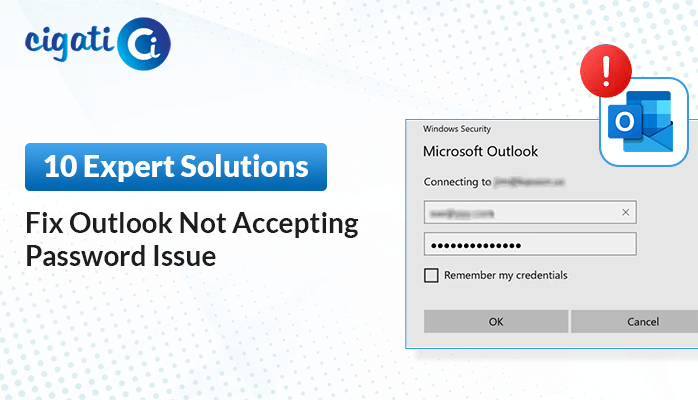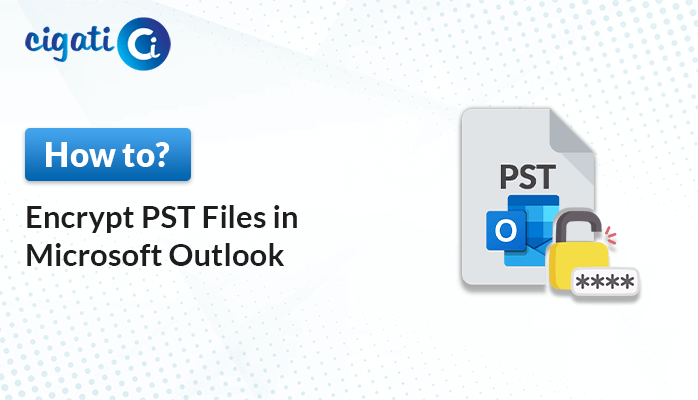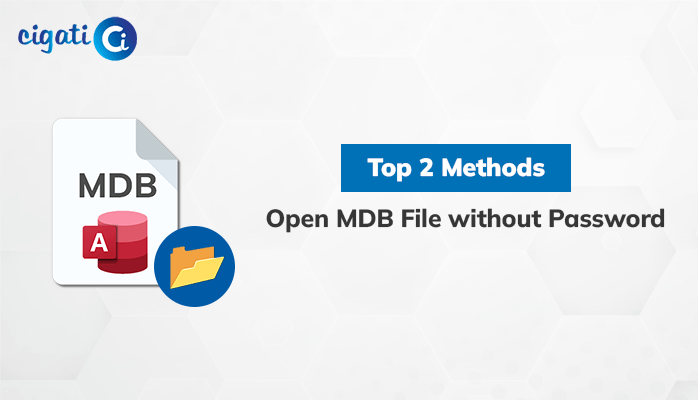-
Written By Rohit Singh
-
Updated on July 3rd, 2024
How to Remove Encryption from Outlook Email in 2 Easy Steps?
It is always frustrating to remember passwords for Outlook PSTs. The majority of the time, we lost the passwords for the newly added files, and we are currently struggling to access these encrypted Outlook PSTs. On the contrary, we cannot leave the situation as it is; opening it is absolutely necessary because it contains our sensitive data. So, in this write-up, we will explain the ways to remove encryption from Outlook email.
Though Outlook allows you to add passwords to your most crucial documents, always remembering these passwords is such a headache. Nonetheless, Outlook provides this feature to add security to the data of its deserving user base. But it doesn’t always work out well. You can not access your data unless you remove the password from that document. So, in the subsequent section, we will learn the strategies for decrypting encrypted emails in Outlook.
Also Read: Remove Password from PST File
Simple Method to Remove Encryption from Outlook Email
There are several manual approaches you can take to remove passwords from Outlook messages.
#1: Use Registry Key to Decrypt Outlook Messages
This method can be accomplished in two stages.
- Stage 1: Add the Register key.
- Stage 2: Remove the Encryption and Save it.
Below is the complete execution of each stage in detail.
Stage 1: Add the Register key
Add the Register Editor button, as it will enable the option of removing the encrypted messages.
- Add the AllowRecvMsgDecryption Registry key value.
- Key: HKEY_CURRENT_USER\SOFTWARE\Policies\Microsoft\Office\16.0\Outlook\Security
- Value name: AllowRecvMsgDecryption
- Value type: REG_DWORD
- Value: 1
After following this stage, take the next stage to remove encryption in Outlook email.
Stage 2: Remove the Encryption and Save it
Once you’ve applied the registry key value, it will restart your existing Outlook and allow you to open the message by double-clicking on it.
Alternatively, you can open the messages properties dialog by doing the things listed below.
- Open Outlook and navigate to the File button.
- Select Info then moves to the Properties option.
- After executing the above step, you can view Encrypt message contents and attachments option.
- Uncheck this option and close the Properties dialog box.
- Save the changes when the message prompts.
The above steps can decrypt your selected Outlook file. If you think, this method is not a perfect fit for you, choose the next workaround by using a professional tool.
Though the above method can remove encryption from MS Outlook. But these are difficult to execute and demand a high level of technical expertise. Furthermore, it is one of the most time-consuming tasks to complete, and one wrong step will result in data loss. You can use an automated tool to remove encryption from Outlook email in this case.
Instant Approach to Remove Encryption from Secured Outlook Emails
The Cigati PST Password Remover is a full-featured utility that can remove critical to critical PST passwords from Outlook PST and allow users to access their mailboxes without issue. Furthermore, if you want, you can use the tool to add a password to your.pst file. The tool also has a number of advanced features, some of which are listed below.
These are a few advanced attributes of the professional tool. The best part of the utility is, you should not possess the technical expertise to run the tool. So, in the subsequent section, we will learn the steps to run the tool.
Steps to Remove Encryption from Outlook Email
Take the steps below to run the professional tool.
- Download and install the Cigati PST Password Remover Tool.
- Browse the location of the encrypted PST files or folder.
- In the subsequent step, the tool starts previewing the content of the chosen PST file.
- Select the PST file to decrypt encrypted emails in Outlook.
- At last, click on the Remove Password button.
The above steps can remove passwords from single or multiple healthy or encrypted Outlook PST files.
Conclusion
The above article depicts the ways to remove encryption from Outlook email. To decrypt the PST file, you can use the manual technique, but that involves complex steps and demands a high level of technical proficiency. On the contrary, to prevent yourself from these rids, you can use an automated tool to add or remove encryption in Outlook Email.
You May Also Read: Outlook Not Accepting Password
About The Author:
Rohit Singh is an Email Backup, Recovery & Migration Consultant and is associated with Software Company from the last 3 years. He writes technical updates and their features related to MS Outlook, Exchange Server, Office 365, and many other Email Clients & Servers.
Related Post