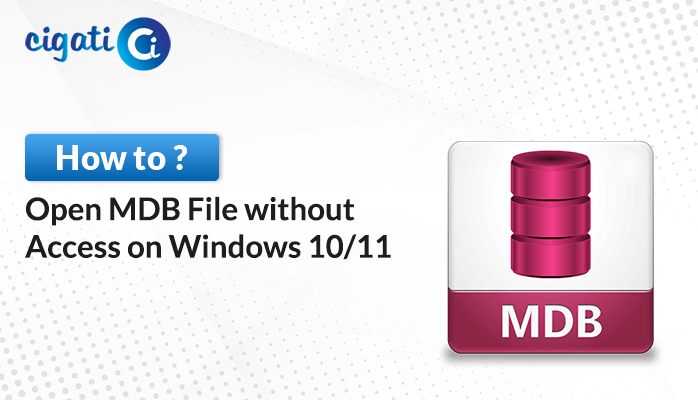-
Written By Rohan Wiese
-
Updated on September 18th, 2024
Recover & Repair Corrupt Access Database Files: Easy Methods
Microsoft Access Database is a tool created by Microsoft that helps organize and manage data efficiently, much like a digital filing cabinet. It is widely used due to its simplicity and powerful features, particularly by businesses. However, while Microsoft Access is effective, database files can sometimes become corrupted, which puts your stored data at risk. But don’t worry! In this guide, we’ll explore several methods to repair corrupt Access Database.
First, we’ll discuss a simple manual recovery method. We’ll also explain some common reasons why database files get corrupted in the first place.
User Query: How to Recover a Corrupt .mdb File?
Question:
“I have an .mdb file that got corrupted about a month ago, and whenever I try to open it, I receive the error message: ‘The database .mdb can’t be repaired or isn’t a Microsoft Access database file’. The file contains several days of important work, and unfortunately, I don’t have a recent backup. Could you suggest any effective methods or tools to recover this file?”
This is a common issue many users face, and while the absence of a recent backup can complicate the recovery process, there are still several methods and tools that can help recover the corrupted .mdb file. Let’s first explore why databases become corrupted, and then we’ll dive into some potential solutions.
Reasons for Access Database Corruption
Database corruption occurs when there are errors in the underlying code that forms the database file. This can cause strange errors to appear when you try to use the database, making it difficult or impossible to work with. Here are some common causes:
-
Frequent Data Modifications: Constant changes to specific areas of the database, especially fields where data is frequently updated, can lead to corruption. Over time, this excessive modification causes the data to become disorganized or corrupted.
-
Virus Infections: Viruses on your computer can interfere with the data in your database. If a virus infects your database, it can potentially damage or destroy the stored information.
-
Version Conflicts: If multiple users are accessing the database using different versions of the software, it can lead to compatibility issues. Conflicts between versions can make it difficult for everyone to access the database and may even cause corruption.
Now that we’ve covered common causes of corruption, let’s look at how to repair corrupt Access Database.
How to Repair Corrupt Microsoft Access Database? – Top 7 Ways
If you’re facing database corruption, here are some methods you can use to restore or repair the files:
1. Restoring from Backup Files
If you have a backup of your database, you’re in luck! Restoring from a backup is one of the simplest ways to recover lost or corrupted data. Always remember to keep regular backups of your database.
- Open File Explorer and locate your backup file.
- Copy the backup file.
- Replace the corrupted database file with the backup copy.
2. Deleting .LDB Files
When using or sharing a database, Access creates a temporary file with a .ldb extension to track users. Normally, this file is deleted when the last user closes the database. However, if the file persists, it may be preventing recovery.
- Manually delete the
.ldbfile to aid in the recovery of your database.
3. Using Jet Compact Utility
The Jet Database Engine, used by Microsoft Access, can automatically fix minor errors during use. However, this is a temporary solution. While it may prevent small issues from causing significant disruptions, serious errors may require more in-depth repairs.
4. Cleaning Up VBA Code
To clean up messy VBA code in your database, follow these steps:
- Navigate to
C:\Program Files\Microsoft Office\Office\MSAccess.exe. - Open MS Access and select the “Decompile” option.
- Choose the database file with the
.mdbextension that you want to clean up.
By doing this, you can remove unnecessary or problematic VBA code that may be contributing to the corruption.
5. Using the ‘Compact and Repair’ Tool
Microsoft Access includes a built-in tool for database repair:
- Open Microsoft Access.
- Go to the “Database Tools” tab and select “Compact and Repair Database.”
- Browse to your corrupted database file and click “OK.”
This process will attempt to repair any issues within the database.
6. Importing Damaged Files
If the database is severely damaged, you can try importing its objects into a new database:
- Open MS Access and create a new blank database.
- Click on the “External Data” tab, select “Access,” and then choose “Get External Data – Access Database.”
- Follow the prompts to import data from the damaged database into the new one.
Suggested Tools for Corrupt .mdb File Recovery
In response to the user query mentioned earlier, if manual recovery methods do not work, consider using third-party recovery tools designed specifically for Access databases. One such tool is Cigati Access Database Recovery, which can recover inaccessible data without further damaging the database.
Conclusion
Microsoft Access database corruption can be frustrating and time-consuming to fix, but there are several methods available to help repair the database. If manual methods fail, third-party tools like Cigati Access Database Recovery can offer a more robust solution to recover your data.
You May Also Read: Compact and Repair Access Database
Frequently Asked Questions (FAQs)
What causes a Microsoft Access database to become corrupt?
Several factors can lead to database corruption, including frequent data modifications, virus infections, and version conflicts between different users. External factors like improper shutdowns and hardware malfunctions can also contribute to corruption.
How can I prevent Access database corruption?
To prevent corruption, regularly back up your database, avoid frequent and unnecessary modifications to data, keep your system protected from viruses, and ensure that all users are working on compatible versions of the software.
Can I repair a corrupt .mdb file without a backup?
Yes, even without a backup, there are several methods to repair a corrupt .mdb file, such as using the built-in “Compact and Repair” tool, deleting .LDB files, or importing the damaged database into a new one. Third-party recovery tools, like Cigati Access Database Recovery, can also help.
About The Author:
Rohan Wiese works as Technical Content Writer at Cigati Solutions. He writes technical blogs, articles, newsgroups, etc. on Database Recovery, Email Backup & Migration for Cloud and Webmail Email Clients. He has almost two years of writing experience and has written about many Technologies such as Cloud Computing, Intelligence, IoT, and Email Management.
Related Post