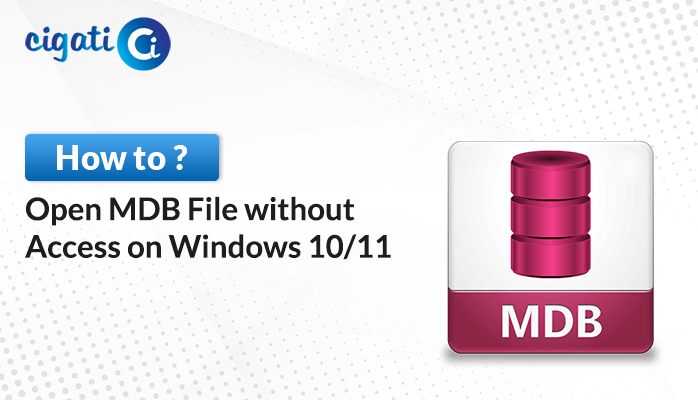-
Written By Rohit Singh
-
Updated on April 11th, 2024
Repair Outlook Personal Folder File (.pst) – Proven Fixes
A broken PST file can cause multiple problems in your Outlook program or even stop you from using Outlook altogether. So, it’s crucial to fix it quickly. We’ll guide you through fixing PST files in Outlook versions. In this post, we’ve explained how to repair Outlook Personal Folder File step by step using either the Microsoft Outlook Inbox Repair tool or the Cigati PST Repair Tool.
As mentioned earlier, the following blog will discuss various ways, on the most asked query, How to Repair your Outlook Personal Folder File. But before moving ahead, we will help you to know the causes of damaged Outlook PST files.
Reasons for Outlook Data File Corruption
- Sometimes, your computer’s hardware can cause issues that mess up PST files.
- Every version of Outlook has a limit on how big your PST file can be. If it gets too big, it can easily get messed up.
- If MS Outlook shuts down unexpectedly, it can mess up your PST file.
These are some common ways your PST file can get messed up. So, how do you fix it? Let’s jump into the solution part and talk about how to repair your Outlook data file (.pst).
2 Ways to Repair Outlook Personal Folder File
Microsoft’s Inbox Repair tool and an automated solution can help with some Outlook file problems. Learn how to use it to fix issues that might come up from a messed-up personal folder file.
#1. Repairing Broken Outlook Personal Folders with Scan.PST
ScanPST checks if the folders in your Outlook are set up correctly. Moreover, it goes through each folder and checks if all the emails and subfolders are where they should be. If it can’t fix it, it removes the problematic part to prevent further issues. If it needs to, it can recreate damaged folders from scratch, but without losing your actual emails or data.
- First, close Outlook and go to one of these locations on your computer:
- Outlook 2019: C:\Program Files (x86)\Microsoft Office\root\Office16
- Outlook 2016: C:\Program Files (x86)\Microsoft Office\root\Office16
- Outlook 2013: C:\Program Files (x86)\Microsoft Office\Office15
- Outlook 2010: C:\Program Files (x86)\Microsoft Office\Office14
- Outlook 2007: C:\Program Files (x86)\Microsoft Office\Office12
- After that, open SCANPST.EXE.
- Then, click Browse to choose the Outlook Data File (.pst) you want to scan. If you’re not sure where it is, check how to find it.
- Further, you can choose to create a new log file or not during the scan.
- Next, click Start to begin the scan.
- If errors are found, click Repair to fix them.
- After the repair is done, open Outlook using the profile connected to the repaired Outlook Data File.
Here, we mentioned the manual solution to repair Outlook Personal Folder File. Moreover, the above section has some downsides too.
Drawbacks of Utilizing Scan.PST
- You might have to run SCANPST.EXE a few times to completely fix one PST file.
- If a PST file is messed up, the tool can not fix it.
- Using the tool comes with a risk of losing some data.
#2. Repair Corrupted PST Files with Professional Solutions
To fix PST files faster and without hassle, try using a third-party tool like Cigat PST Recovery Tool. It’s designed with smart technology to easily repair even severely damaged PST files of any size. Plus, it’s user-friendly, so anyone can use it to fix their PST files with no trouble. Moreover, this tool can also bring back all your data stored in the PST files, like emails, calendars, contacts, events, to-do lists, journals, and more. Now, it’s time to understand the workings of this wizard. As a result, this will help you to clear all your doubts.
Steps for Repairing a Corrupted Outlook File:
- First, download and open the Outlook PST Repair Tool.
- After that, click Open to find your Outlook PST file.
- Then, choose the Recovery mode and click OK to start scanning.
- From the Folder list, pick what you want to recover and click Save.
- Further, choose the file format you want to save, like EML, DBX, MSG, PST, MBOX, or others.
- The software has more features you can use.
- At last, click OK to begin recovering your mailbox data.
Conclusion
Following these steps and being careful can help you to repair Outlook Personal Folder File and keep your email working smoothly. Moreover, users can choose the above solution accordingly where they feel more comfortable while accomplishing in the future. If you keep having problems, it’s okay to ask an IT expert for help.
You May Also Read: Outlook PST File Missing
About The Author:
Rohit Singh is an Email Backup, Recovery & Migration Consultant and is associated with Software Company from the last 3 years. He writes technical updates and their features related to MS Outlook, Exchange Server, Office 365, and many other Email Clients & Servers.
Related Post