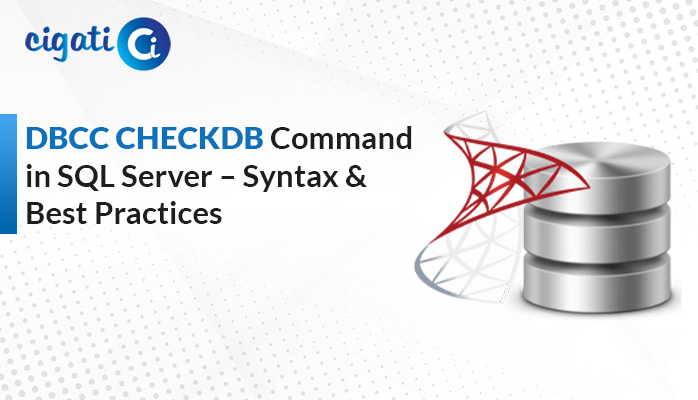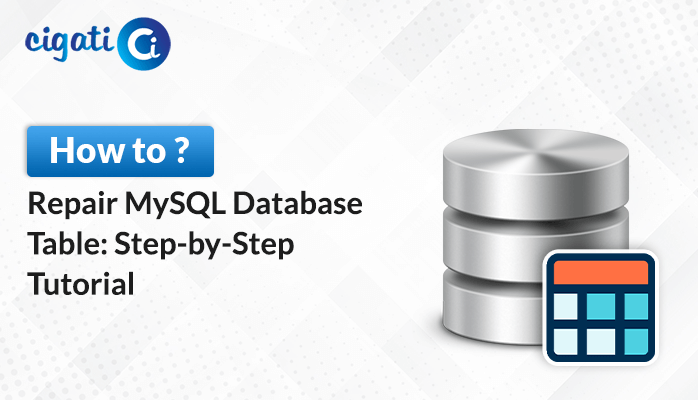-
Written By Rohan Wiese
-
Updated on September 25th, 2023
A Guide to Restore SQL Database without Transaction Log File
Summary: If you use SQL to manage your data and face the issue of restoring it. Then this article is for you. In this guide, you will get the method to restore SQL database without transaction Log file. In addition, you will also get through an automated SQL Recovery Tool.
SQL, Server Query Language, is a Database Management Software. It stores and retrieves information through commands. You can manage these records like Name, Email ID, Contact No., Address, etc in rows and columns. You require this database software to manage your employees’ records, students’ records, and others.
Additionally, it contains tables, queries, structure, etc. This database stores its data in two file formats: MDF and LDF. The MDF is the primary database that keeps all the information related to SQL. While the LDF contains the transaction log files.
However, using it for a long, your SQL database stops working because of power failure, data overload, corrupted data entry, and so many factors responsible for its corruption. In this case, if you’re not to Restore SQL Server DB without Transaction Log. You can lose your data.
If you want to restore the SQL server database, you require both SQL database files. In most scenarios, your system loads with an MDF file only. In this case, it is most difficult to restore an SQL database. But it is important to recover it. Or else you will lose your data. Following, we will learn how to restore the database without a Log file.
Also Read: SQL Server Database Error 3456
Methods to Restore SQL Database without Transaction Log File
You can restore the SQL database with the below descriptive method. In these approaches, you will use SQL Server Management Studio and T-SQL Script to restore the SQL database. Below is the full elaboration of each traditional technique.
#1: Use SQL Server Management Studio
It is the first self-proven manual technique to Restore SQL Server Database without Log File. This SSMS (SQL Server Management Studio) application, was designed by Microsoft to manage, configure and administer all components within the Microsoft SQL Server. It allows you to Restore SQL Server DB without Transaction Log. Below are the steps to perform to restore SQL.
Steps to Use SSMS
- Start SQL Server Manager Studio (SSMS) on your system.
- Select the Attach option by right-clicking on the object database.
- In the following wizard, you’ll find attached databases.
- Choose the Add button and decide the databases you want to restore.
- Select the databases in the Locate Database Files window. Hit OK.
- Once again, steer to the Attach Databases wizard and move toward the detail section of the Database. In this section, you will get LDF or transaction files showing you the Not found message.
- Choose the file and select the Remove button to delete it.
The above steps can help you restore SQL Database without Transaction Log File. If you think the technique mentioned above is not to avail. You can use another workaround.
#2: Execute T-SQL Script to Restore Database Without Log File
To use this method, you need to run ATTACH_REBUILD_LOG Command. In addition, you can recover the database by Transaction log query. Below is the execution command to attach an MDF file when the log file is missing.
CREATE DATABASE mdf_file_name
(FILENAME = ‘C:\Program Files\Microsoft SQL Server\..\MSSQL\DATA\file_name.mdf’)
For ATTACH_REBUILD_LOG
GO
The above technique will take time. It depends on the MDF file size. You have to wait till the process ends. Following refreshing the database, you will see that the desired database will be available. You have accomplished the task of Restore SQL Database without Transaction Log File.
The above two solutions are helpful only If your SQL database file is healthy. But you are left with no way if your MDF corrupts. In this case, the above two manuals are not fruitful. And it left you, with an inactive mode to Restore SQL Server Database without Log File. In this case, you can use an automated solution to restore the SQL database.
Restore Corrupted SQL Database Without Hassle
The Cigati SQL Recovery Tool is a full-featured application for SQL Server databases. It is the most extensively used online program for recovering and restoring faulty SQL database MDF and NDF files without affecting the data. Additionally, you can run this tool without any technical expertise. Furthermore, it recovers database objects such as tables, stored procedures, views, programmability, triggers, and other functionalities. In addition, there are several other cutting-edge features.
Why Choose SQL Recovery Tool to Restore SQL Database
You can use this tool to restore the SQL database without transaction Log files. Additionally, use its advanced features. The list of a few is detailed below.
- This utility can recover both SQL MDF and NDF files.
- It can recover SQL Database Files, including objects, tables, views, stored procedures, programmability, triggers, default, and other functions.
- You can use the two options to export recovered files, either with a Schema part of a corrupt MDF file or into a new database file.
- SQL Repair Tool can Recovers Database Files of MS SQL Server 2000, 2005, 2008, 2012, 2014, 2016, 2017, 2019.
- The tool can restore ASCII and Unicode XML data types of SQL Database.
- With this utility, you can restore a corrupt SQL Server database. That will support by SQL Server ROW & PAGE. Its advanced attributes allow you to Save SQL Table and record in CSV format.
Conclusion
The above article depicts the best ways to restore SQL database without transaction Log file. To accomplish the task, you can use the above two manual approaches. But there is a high chance of losing data if you move with these manual methods. On the contrary, the automated tool loads with many advanced features. In addition, you can avail of its cutting-edge features with its demo and licensed version.
You May Also Read: Delete Duplicate Rows in SQL
About The Author:
Rohan Wiese works as Technical Content Writer at Cigati Solutions. He writes technical blogs, articles, newsgroups, etc. on Database Recovery, Email Backup & Migration for Cloud and Webmail Email Clients. He has almost two years of writing experience and has written about many Technologies such as Cloud Computing, Intelligence, IoT, and Email Management.
Related Post