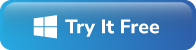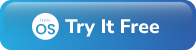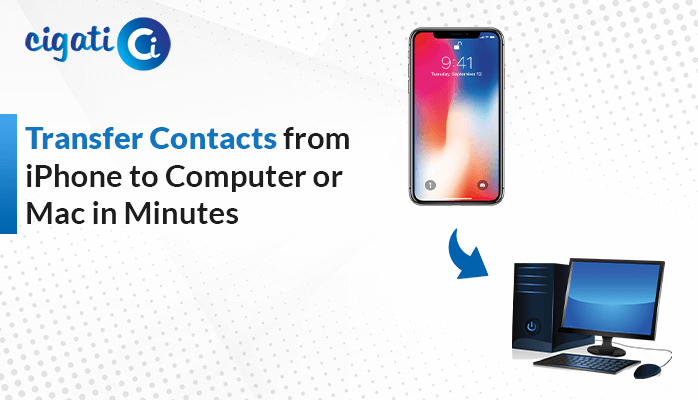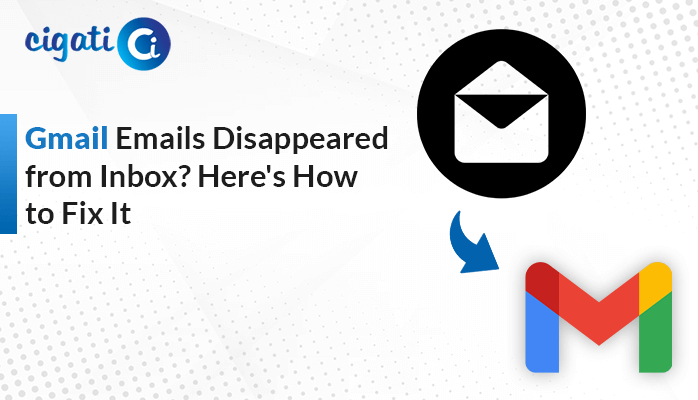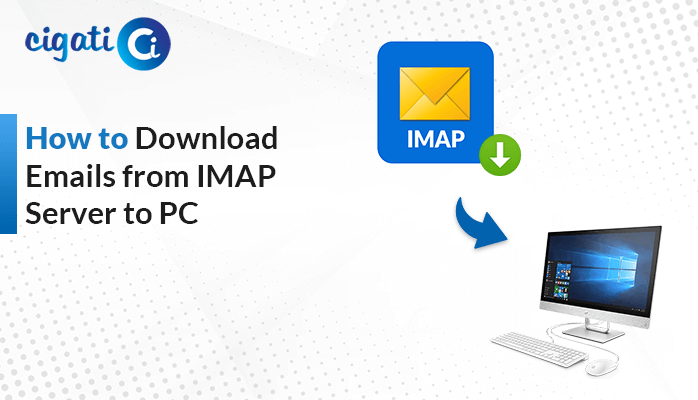-
Written By Rohit Singh
-
Updated on January 28th, 2022
How to Retrieve Archived Emails in Gmail – A Complete Guide
Introduction
Are you looking for how to retrieve archived emails in Gmail? Then you are at the right place. When we talk about email clients, Gmail always comes first in the user’s mind. Google services and security are higher than any other competitor in the world.
Google provides advanced features in the Gmail service like saving emails in the archive section. After archiving the emails, users do not know where the messages are saved. Then, it becomes a little hard to find emails.
Sometimes, the user gets many emails from different sources and the inbox folder becomes complicated. Then, the emails archived option is more useful to the user to archive old emails rather than delete them or store them under labels. Before moving on to how to find archived emails in Gmail, let us know about the archived emails.
What is Archived Email?
An Archived email is a message that is separately stored in a secure folder. It is very useful for creating free storage space in your inbox. It means moving the email messages from your main inbox into the “All Mail” section where they are separated stored on the Gmail server.
In the next section, we will discuss how to Retrieve Archived Emails in Gmail. But, if you want to get the best output from the methods then you need to understand the causes why we need to recover archived emails in Gmail.
Why We Need to Retrieve Archived Emails in Gmail
There are some reasons why users need to archive emails in Gmail. Let’s move on to them:
- Sometimes these archived emails get deleted unintentionally.
- When there is a need to access the archived email messages., then these messages are required to restore or retrieve in the inbox again.
- There are occasions when you archive emails for retrieving them in the future as they are not required currently.
You can also recover permanently deleted emails from Gmail. We discussed why users need to recover archived emails. Now, let’s move ahead and discuss the solution of how to undo archived emails in Gmail.
Method 1: How to Retrieve Archived Emails in Gmail using Browser
Although archived messages have been removed from your inbox, you can easily restore all the archived messages in a few steps. If you want to implement this process on a desktop or browser. Then, you need to follow the below steps in the same sequence.
- Open any browser and search Gmail.
- Login with your Gmail Account.
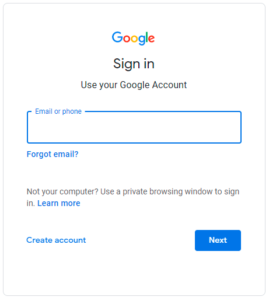
- Then, go to the left panel and tap on the More option.
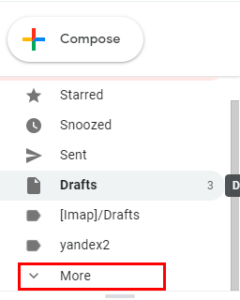
- Select the All Mail option on the left side of Gmail.
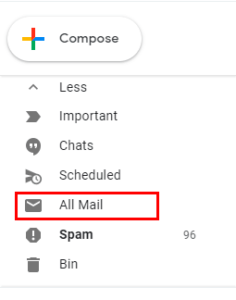
- Choose the mails that you want to return to the inbox and go to the Inbox.
- In the main toolbar option that appears above the emails, select Move to Inbox.
- You will have to verify the mails that are shifted to the Inbox on the displayed confirmation.
- Then, you are given the option Undo if you want to revert the procedure then tap on Undo.
Method 2: How to Retrieve Archived Emails in Gmail using Mobile App
If you want to implement this process on Gmail mobile App, then you need to follow this process. Here, you can learn about how to restore archived emails in Gmail in the Gmail application. Let’s move on to steps:
- Click on the Menu icon at the top of the screen on the left side.
- Then, tap on the All Mail option from the panel that opens.
- Choose the Particular email that you want to retrieve.
- Click on the Three-dot menu in the upper-right corner of the message.
- Now, tap on the Move to Inbox option.
These are both methods that explain the process of how to Retrieve Archived Emails in Gmail. The users can execute these ways on the desktop browser or Gmail mobile app for recovering archived emails in Gmail. Now, we will discuss some consequences of manual approaches.
Drawbacks of Above Methods
These are some limitations that users face during using the traditional ways. Some of its consequences are mentioned below:
- Both are time-consuming and lengthy methods.
- The major issue is data loss and data alteration.
- It is a completely technical process, so non-technical users can not retrieve archived emails in Gmail securely.
These are some drawbacks of the already discussed methods. If you want to overcome all the limitations then you can follow the next section of this blog that provides a more effective solution to how to Retrieve Archived Emails in Gmail.
Recover Accidentally Archived Gmail Using Cigati Gmail Backup Tool
Here, we will suggest an alternative professional solution that means it is more effective as compared to manual methods. Every user can use this tool either that user from a technical background or non-technical background. Its user interface is very simple and easy to execute. The user can easily find the solution to the question of how to retrieve emails from google archive. We would suggest one of the best secure and reliable utility software, i.e., Cigati Gmail Backup Tool. This tool is working on an advanced technology that helps provide error-free outputs. You can see some salient features are mentioned below:
- Gmail Backup Tool allows the users to backup Gmail to the system without any data loss.
- It provides to users to backup Gmail emails into different file formats such as PST, MBOX, EML, MSG, HTML, PDF, etc.
- It can migrate Gmail data to other email clients like Yahoo Mail, Office 365, Thunderbird, Opera Mail, Hotmail, HostGator Email, etc.
- Allows the users to delete the emails from the online server after creating the backup file.
- Highly compatible with all the versions of Mac and Windows OS.
- It works smoothly on Windows 10 and its versions below.
- The demo version of this tool is also available with which you can backup up to 50 Emails for free.
Conclusion
In this blog, we have explained the various ways of how to retrieve archived emails in Gmail using the browser and Gmail mobile app. But, these methods have major drawbacks. To overcome all the limitations of manual methods we explained the alternative solution that is very useful and overcomes all drawbacks of traditional approaches. The professional method is the safest and reliable way to backup Gmail emails and saves you the trouble to retrieve the emails.
Related Post
About The Author:
Rohit Singh is an Email Backup, Recovery & Migration Consultant and is associated with Software Company from the last 3 years. He writes technical updates and their features related to MS Outlook, Exchange Server, Office 365, and many other Email Clients & Servers.
Related Post