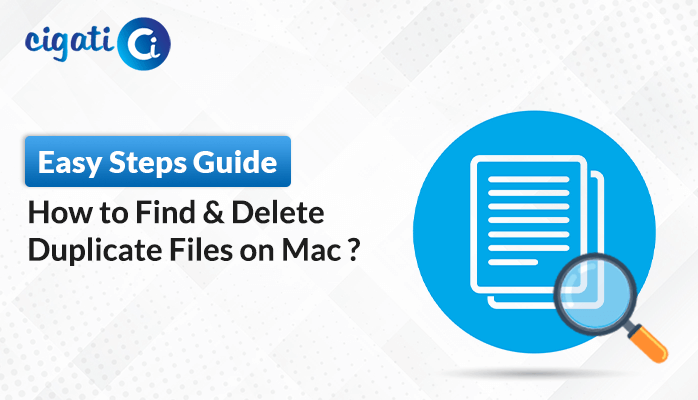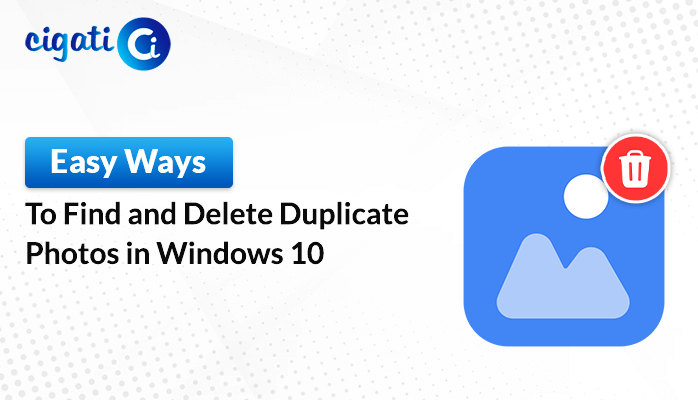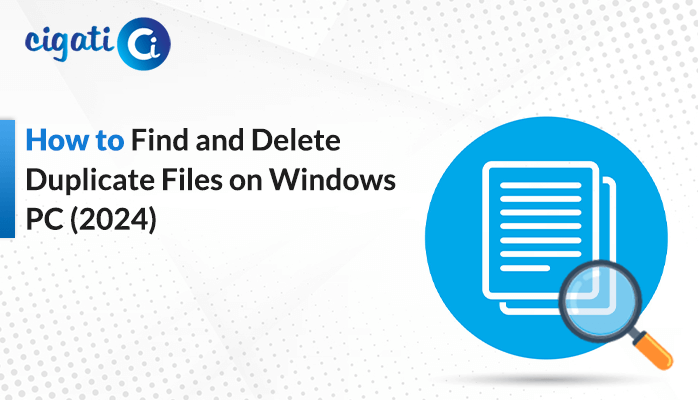-
Written By Rohit Singh
-
Published on October 30th, 2023
Server Denied POP3 Access Error in Gmail – Fixed
If you’ve encountered the “Server Denied POP3 Access” error, you’re not alone. This frustrating error message can disrupt your email communication and leave you feeling helpless. But fear not! In this blog post, we’ll explore the common causes of this error and guide you through the troubleshooting steps to resolve it.
Before we dive into the troubleshooting process, let’s briefly understand the issue. The error message “Server Denied POP3 Access in Gmail” typically means that your email client or application is unable to connect to the POP3 (Post Office Protocol version 3) server of your email provider. In addition, this error occurs when the server, for various reasons, refuses or denies access to your email account via the POP3 protocol.
Common Reasons For Causing “Server Denied POP3 Access” Issue
There can be several reasons for this error, including:
- Incorrect Login Credentials: The most common cause is that the username or password you provided needs to be more appropriate. Make sure to double-check your login information to ensure it’s accurate.
- Authentication Issues: Some email providers require secure authentication methods, such as SSL or TLS. If your email client isn’t configured to use the correct security settings, the server may deny access.
- Firewall or Antivirus Blocking: Overzealous firewall or antivirus software can sometimes block POP3 access, mistaking it for a security threat.
- Server Configuration Problems: If the POP3 service is temporarily turned off or misconfigured, it can result in this error with the mail server’s POP3 settings.
- Account Lockout: Repeated failed login attempts can lead to your email account being temporarily locked or blocked. In fact, it is a security measure to protect against unauthorized access.
Additionally, the specific reason for the “Server Denied POP3 Access for the given Username and Password in Gmail” error can vary depending on your email provider and the configuration of your email client. Now, we will learn the best ways to troubleshoot this issue.
How to Resolve Server Denied POP3 Access Gmail Error?
Do you need help accessing your email account even though you’re specific and entered the correct email and password? Don’t worry! We have simple solutions that might help. Sometimes, the problem is caused by special characters in your password.
#1. Change to a Simpler Password
Change your complicated password to something simpler, made up of regular letters and numbers. Moreover, the change can help your email server understand your password better.
- Go to your email host’s control panel.
- Then, Look for the section where you can change your password. It might be labeled Password Settings or something similar.
- After that, make a new password that only has letters and numbers. For example, myEmail123 could work.
- After creating your new password, save the changes. Your new password is now set.
- Finally, try logging in to your email with your new, simpler password. It should work smoothly now!
Changing your password to one without special characters is an easy way to fix email access problems. Remember to keep your new password safe and secure.
#2. Enable POP Forwarding
Are you still facing the Server Denied POP3 Access error? You can try the following techniques.
- First, start by opening your web browser in a new tab.
- After that, go to Gmail and enter your email and password.
- Now, click the little gear icon in the top right corner and select “Settings.
- Then, click on Forwarding and POP/IMAP.
- Moving ahead, you’ll see two options. Select either Enable POP for All Mail or Enable POP for mail that arrives from now on based on your needs.
- At last, don’t forget to click Save Changes to save your settings. Do this for both the accounts you’re working with.
#3. Use a Device-Specific Password
- If you’re using Zoho Mail, log in to your account.
- After that, look for My Account at the top to access your Zoho account settings.
- Then, click the Two Factor Authentication option and select Manage Application Specific Password.
- Moving ahead, mention your device’s name and current password. Now, click the Generate button to get a new password.
- Lastly, this new password helps with email verification in your new email account. Moreover, you can use it there to set up POP forwarding. Make sure there are no spaces in the password.
#4: Reducing Security (Temporarily)
- First, if you’re still experiencing difficulties, please try logging into your previous email account.
- After that, you might see a Continue button. Click it to allow access to your device.
- Then, go back to your new email account and try adding the old account again.
#5. Account Lockout:
Check if your email account is locked or blocked. Moreover, it can happen due to multiple failed login attempts. Contact your email provider for assistance in case of an account lockout.
#6. Disable Firewall and Antivirus:
Temporarily turn off your firewall and antivirus software to check if they are causing the problem. If the error disappears, adjust their settings to allow POP3 access.
Note: If this error still arises, you can effortlessly migrate using the Cigati Gmail Backup Tool. With the assistance of this software, users don’t need to configure using the email ID and password.
Summing Up!
The “Server Denied POP3 Access” error can be a frustrating hurdle in your email communication. However, with the correct troubleshooting steps, you can resolve it and get back to managing your emails seamlessly. Always remember to double-check your login credentials, use secure authentication methods, and configure your email client correctly. If all else fails, don’t hesitate to reach out to your email provider’s support team for assistance.
You May Also Read: How to Mass Delete Emails on Gmail?
About The Author:
Rohit Singh is an Email Backup, Recovery & Migration Consultant and is associated with Software Company from the last 3 years. He writes technical updates and their features related to MS Outlook, Exchange Server, Office 365, and many other Email Clients & Servers.
Related Post