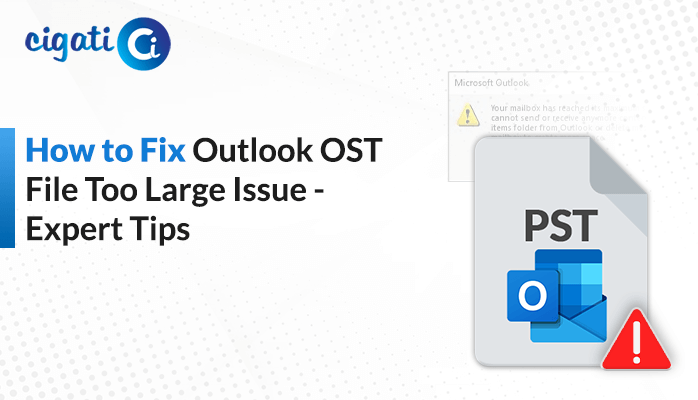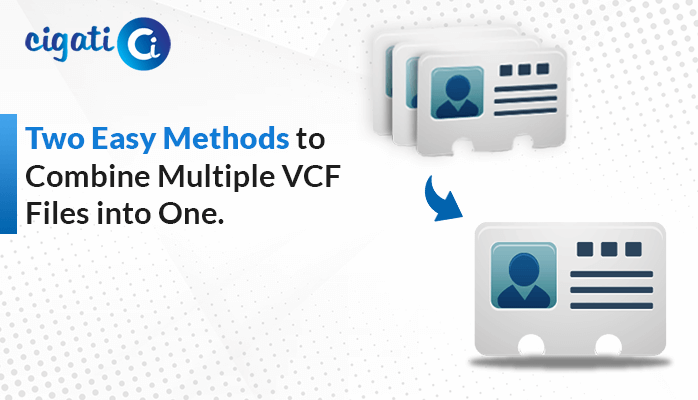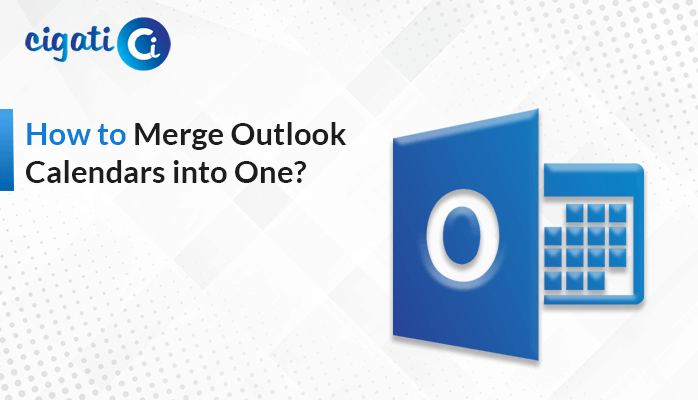-
Written By Rohit Singh
-
Updated on November 25th, 2024
How to Split MBOX Files into Smaller Files: A Simple Guide
Do you want to manage your mailbox data in an organized order? However, your MBOX file is oversized again and causing errors. If that’s the case, then simply split MBOX files into smaller files. Worried? How will you find an appropriate and reliable solution? Go through this blog to find the best free solutions and an alternative expert MBOX Converter Tool for ease. But before that, let’s start by learning some essential causes for splitting MBOX files.
Why Split MBOX into Separate Files?
MBOX (mailbox files) store messages and emails along with attachments in a single file. Various email client applications such as Thunderbird, Apple Mail, Eudora, Webmail, Gmail, etc. support MBOX files. Moreover, the messages here are arranged in a synchronized order, one after the other. This may sometimes lead to the large size of MBOX files. Thus, it marks the need to split MBOX file into smaller files, else may result in the following issues:
- Errors while accessing MBOX files
- Incompatibility of the MBOX file platform
- Corruption of the MBOX file
- Hardware failure and program crash
- Virus, Threats, and Malware Attacks
Split Large MBOX Files: Benefits
Some other advantageous reasons to break the MBOX file into smaller parts are:
- Improved searching and loading operations performance
- Easy and quick access to the data for viewing or sharing purposes
- Seamless backup and recovery of MBOX file data
- Less risk and chances of data corruption or loss due to any factor
- Effective management and allocation of storage space
Hassle-Free Solutions to Split MBOX Files into Smaller Files
The method of splitting MBOX files into subsets is not very difficult. This section describes two manual solutions and a professional tool for convenience. The detailed step-by-step procedure for the methods is also explained below.
Divide Large MBOX Files Manually With A Text Editor
Follow these steps with any text editor application of your choice:
- Firstly, create two more copies of the MBOX file that you need to split.
- Then, open the first copy with a text editor, like Notepad.
- You can see a pattern in the message, i.e., each new one starts with the From word.
- Now, in the middle of the file, click anywhere and search for a header name, Message ID.
- Once found, delete everything present in the message after the From word. (Ensure it is from below the Message ID you found.)
- Further, note the last message you deleted and save this first copy of the MBOX file.
- Open the second copy and search for the last message you noted in the previous step.
- Next, delete all the content above this message and then save this file too.
With this, you have split MBOX file into smaller files successfully.
Split MBOX into Separate Files Using Mozilla Thunderbird
- Launch Thunderbird and sync an account (Gmail/Yahoo/Outlook/etc.) to run the application quickly and successfully.
- Then, right-click Local Folders from the left pane and click Settings.
- Here, copy the path present in the Local Directory box.
- Afterward, locate this path on the system and browse and select the MBOX file path to split.
- Restart the application, and you will find the MBOX file in the local folder.
- Next, right-click Local Folder, pick New Folder, provide a name, and tap Create Folder. Repeat it to create another folder.
- Further, select half of MBOX messages, right-click, and choose Move to -> Local Folders -> First New Folder.
- Subsequently, select the remaining MBOX messages, right-click again, and Move to ->> Local Folders ->> Second New Folder.
- Once done, move to the local directory and find two new folders with the same name without extension.
With this, the process to split large MBOX files is completed.
Drawbacks of the Manual Method
- These are lengthy and complex and require good technical expertise.
- It requires a lot of time and doesn’t guarantee successful splitting.
- High chances of data modification, loss, or corruption.
Dedicated Tool to Split Large MBOX Files into Smaller Files
The manual methods for splitting MBGOX files exist. However, they aren’t accurate and are risky. So, choose a professional tool and convert MBOX to PST to divide large MBOX files. To do so, the Cigati MBOX Converter Tool is a prominent solution. It is an excellent utility for converting MBOX files into desired file formats like PST, PDF, CSV, EML, MSG, etc. Along with that, migrate MBOX to several email clients such as Gmail, Office 365, Thunderbird, Yahoo, and others. Moreover, this comprehensive software allows multiple MBOX files at once without any size limitations. Distinctive features of this software are:
- Advanced and user-friendly interface for all tech and non-tech users.
- Sustains data integrity of the MBOX file and removes duplicates.
- Saves mailbox data without attachments and as per desired dates.
Steps to Split MBOX File into Smaller Files
- Install and launch the MBOX Converter software and hit Continue.
- Press Add File or Add Folder to find and select the MBOX file. Click Next.
- Expand the tree hierarchy to preview folders. Select to convert and tap Next.
- Further, pick PST from the drop menu to convert MBOX and split data.
- Choose filters and then click Split Resultant PST to divide the MBOX file.
- Subsequently, click Path to Save and choose a destination for the file.
- At last, click Convert to change MBOX to PST and split it worry-free.
Conclusion
MBOX files can easily be created and accessed through multiple email clients. There are several benefits and reasons to split MBOX files into smaller files. Furthermore, we discussed different solutions in this blog for the same. However, the manual method is daunting and requires a lot of effort. So, for a risk-free, accurate, and efficient solution, use the professional tool.
You May Also Read: Split Large OLM Files
About The Author:
Rohit Singh is an Email Backup, Recovery & Migration Consultant and is associated with Software Company from the last 3 years. He writes technical updates and their features related to MS Outlook, Exchange Server, Office 365, and many other Email Clients & Servers.
Related Post