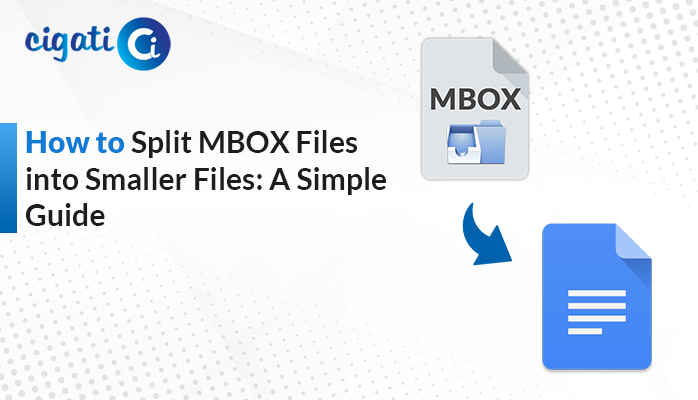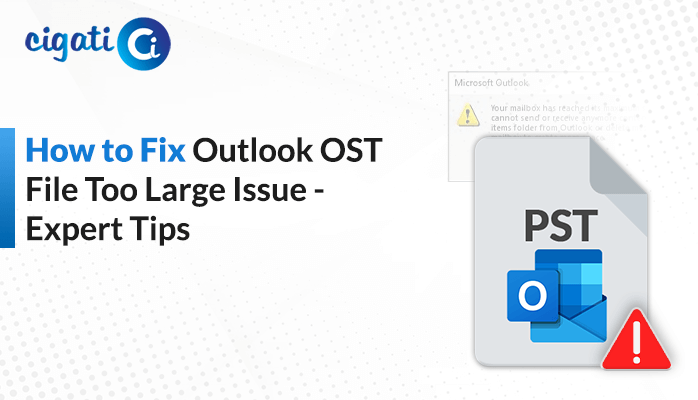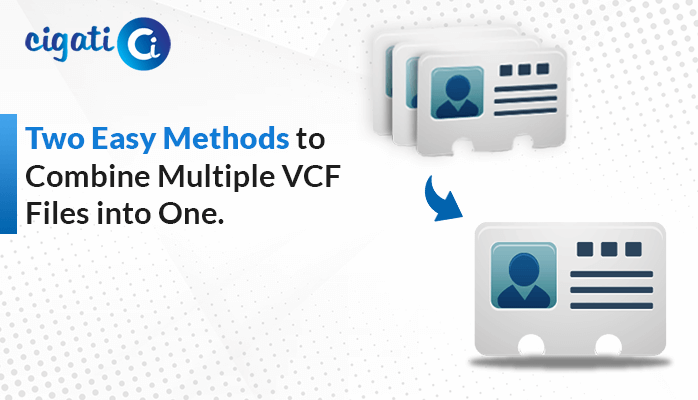-
Written By Rohan Wiese
-
Published on November 7th, 2022
-
Updated on November 27, 2024
Split VCF into Multiple Files – A Complete Guide
Are you tired of managing large VCF files? Do you need to split VCF into multiple files to streamline your contacts? No worries! This guide provides the best methods to split your large vCard files into smaller, manageable files—manually and professionally.
What is a VCF File?
VCF, or vCard, is a widely used virtual business card file format with the .vcf extension. This format is essential for storing and sharing contact information, including names, phone numbers, email addresses, and physical addresses. VCF files are highly compatible with email platforms and other communication tools, making them indispensable for personal and professional use.
However, handling a large VCF file can be challenging, leading users to seek efficient ways to split them into multiple smaller files for better management. Let’s explore the need for separating and the methods available.
Also Read: Combine Multiple VCF Files into One
Why Split VCF Files to Multiple Contacts?
Splitting a large VCF file into multiple files is beneficial in the following scenarios:
- Easier management of contacts.
- Faster sharing of files via email or cloud services.
- Compatibility with applications that impose size limits on VCF files.
- Reducing risks of file corruption in large VCF files.
How to Split VCF into Multiple Files Manually
Follow these steps to manually split a large VCF file into smaller files:
- Open the Contacts folder by navigating to:
C:\Users\%username%\Contacts - Click the Import button.
- Select vCard (VCF Files) from the import options and click Import.
- Choose the desired VCF file from your system and click Open.
- View the contact details and click OK to finalize the import process.
This process allows users to import and split a large VCF file into individual contact files.
Limitations of the Manual Method
While the manual method is straightforward, it has several drawbacks:
- Technical Knowledge Required: Novice users may struggle to follow the steps.
- Time-Consuming: The process involves significant effort, especially for large VCF files.
- Risk of Errors: Manual splitting may result in incomplete or incorrect data.
- Limited Efficiency: The method may not work well for very large VCF files.
A Professional Solution: Cigati VCF Splitter Tool
To overcome the limitations of manual methods, we recommend using the Cigati VCF Splitter Tool, a professional utility designed for effortless splitting of large VCF files.
Key Features of Cigati VCF Splitter:
- Splits VCF files of any size without data loss.
- Supports batch splitting for faster processing.
- Maintains data integrity and ensures no alterations to the original file.
- Offers merging functionality for vCard files.
- User-friendly interface suitable for both technical and non-technical users.
Conclusion
Managing large VCF files can be challenging, but splitting them into multiple smaller files simplifies contact organization. While manual methods are available, they have limitations that may not suit all users. For a hassle-free experience, we suggest using the Cigati VCF Splitter Tool, a reliable and efficient solution to split VCF into multiple files. This tool is secure, expert-tested, and ensures a smooth process without any data loss.
You May Also Read: Import VCF to Outlook
About The Author:
Rohan Wiese works as Technical Content Writer at Cigati Solutions. He writes technical blogs, articles, newsgroups, etc. on Database Recovery, Email Backup & Migration for Cloud and Webmail Email Clients. He has almost two years of writing experience and has written about many Technologies such as Cloud Computing, Intelligence, IoT, and Email Management.
Related Post