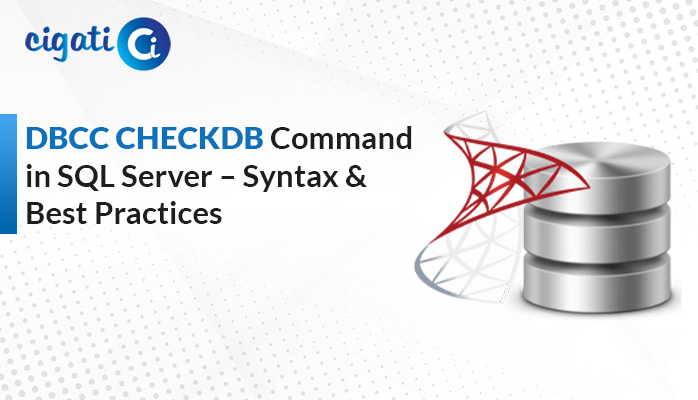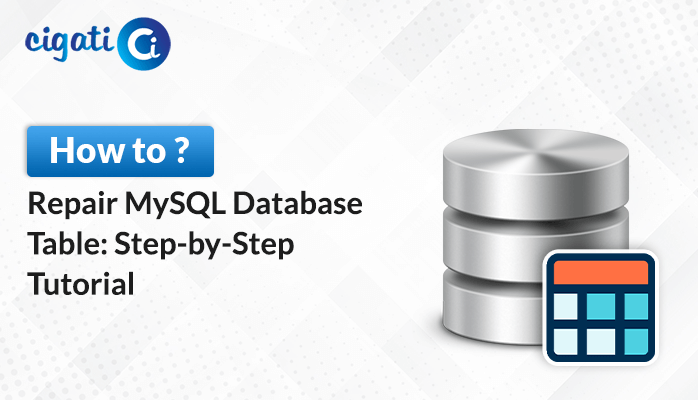-
Written By Rohit Singh
-
Updated on June 21st, 2024
How to Check & Resolve Recovery Pending State in SQL Server
When a “Recovery Pending State in SQL Server” error appears, your database takes a break from working because it’s trying to wait to fix something. This happens when there’s a problem with your database like some important files are missing or broken, there needs to be more space for it to work, a previous attempt to fix it didn’t finish, or something went wrong when moving your database around. Once it’s done fixing or sorting things out, your database will be back to normal and ready for you to use again.
Are you facing the same problem? Then, you’ve reached the right place. Here, we will discuss several ways to resolve the error. Furthermore, we will demonstrate a scenario where another person inquires about a similar issue. After that, we will elaborate on the troubleshooting ways.
A Common User Query
“John is an IT expert dealing with a “Recovery Pending State in SQL Server” problem in a key database. He quickly looks at the error logs and sees that there’s not enough space on the computer for the database to fix itself. John makes some space on the computer so the database can finish its fixing job. Then, he restarts the computer’s database service and observes things. “
Also Read: SQL Server Database in Recovery Mode
Causes of SQL Server Recovery Pending Issue
SQL Server stopped working due to:
- Hardware, power, or other issues
- Missing disk or files (MDF or LDF)
- Full disk drive causing problems
- Problems during SQL upgrades or interruptions
- Midway failures during big changes like FileStream feature updates
- Corrupted log (LDF) file or data (MDF) file
- Corruption of MDF files due to various reasons like disk problems, hardware faults, or viruses
- Changes after server restart, like missing disks or directories, or permission issues
- Cryptoware encrypting SQL files, causing disruptions
Here, we mentioned some common reasons. Now, we will elaborate on the best solutions to fix the SQL Server Database in Recovery Pending State error.
3 Easy Ways to Fix SQL Server DB in Recovery Pending State Issue
Manual methods to fix problems can be really hard, especially if you’re not a tech expert. It’s better to get help from someone who knows what they’re doing, or just avoid doing it yourself. And always remember, before trying any manual fixes, make sure you have a backup of your database just in case things go wrong.
#1. Utilizing the Forceful Recovery Process in SQL Server:
To fix the SQL Server DB in the Recovery Pending State, we’ll use the Forceful Recovery Process. Follow these steps carefully:
- First, change the database to Emergency mode:
ALTER DATABASE (Database Name) SET EMERGENCY;
- After that, set the database to single-user mode:
ALTER DATABASE (Database Name) SET SINGLE_USER;
- Then, run a check on the database for any errors and repair them if allowed (this step may result in data loss):
DBCC CHECKDB ([Database Name], REPAIR_ALLOW_DATA_LOSS) WITH ALL_ERRORMSGS;
- At last, set the database back to multi-user mode:
ALTER DATABASE (Database Name) SET MULTI_USER;
After following these steps correctly, the database should be accessible again. Keep in mind that emergency mode makes the database read-only and disables logging, allowing only administrators to access it.
#2. Putting SQL Server in Emergency Mode, Detaching, and Reattaching:
To try fixing the database issue, follow these steps:
- First, change the database to Emergency Mode:
ALTER DATABASE (DATABASE NAME) SET EMERGENCY;
- After that, set the database back to multi-user mode:
ALTER DATABASE (DATABASE NAME) SET MULTI_USER;
- Then, detach the database:
EXEC sp_detach_db ‘Database Name’;
- Next, reattach the database using a single file:
EXEC sp_attach_single_file_db @dbname = ‘Database Name’, @physname = N’MDF path’;
After completing these steps, the system will automatically remove any corrupted logs and create new ones. As a result, it might help resolve the database issue. If you are still facing the problem, you need to repair your SQL Corrupted Database File. You can use the Cigati SQL Recovery Software. It will effectively fix the corruption without hampering the data.
Conclusion
In other terms, when you encounter a “Recovery Pending State” in SQL Server or similar database problems, it’s important to be careful and follow the right steps to fix them. Methods like Forceful Recovery or Emergency Mode can help, but they can also lead to data loss if not done correctly. So, always make sure to back up your database before trying anything. If you’re not confident or familiar with these technical steps, it’s best to get help from someone who knows what they’re doing to avoid making things worse. Their expertise can ensure your database is back up and running smoothly without any issues.
You May Also Read: Recover Corrupt SQL Database
About The Author:
Rohit Singh is an Email Backup, Recovery & Migration Consultant and is associated with Software Company from the last 3 years. He writes technical updates and their features related to MS Outlook, Exchange Server, Office 365, and many other Email Clients & Servers.
Related Post