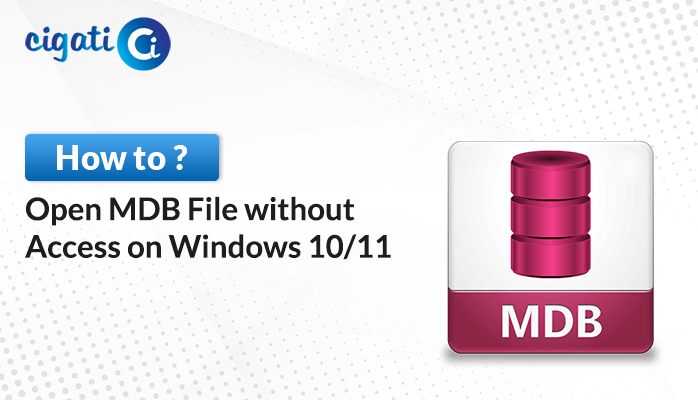-
Written By Rohit Singh
-
Published on August 9th, 2018
-
Updated on May 30, 2022
4 Easy Steps To Fix VirtualBox not Opening In Windows 10
VirtualBox is free and dominant virtualization software that permits to install on Windows, Linux, Mac OS X, Solaris, and other Operating systems. You can create and run multiple Virtual Machines, running on different operating systems on the same computer at the same time.
Normally, we use one OS (Operating System) on our computers. However, there are times when you need two systems to work especially when you work on two different applications at the same time.
Therefore in this article, we are going to discuss the best solution using the VDI Recovery Software. So stay tuned with this post, to know more in detail.
Read Also: Repair Corrupt VMDK File from VMware
If you are VirtualBox user then you must have experienced issues like
- Sudden Restart of Computer
- Abnormal Shutdown of the System
- Compatibility issues, about certain Windows 10 settings
- Outdated Drivers
There are a lot more then don’t lose one’s nerve just follow 4 easy steps to fix or repair VirtualBox not opening in Windows 10
4 Easy Steps to Fix VirtualBox not opening in Windows 10
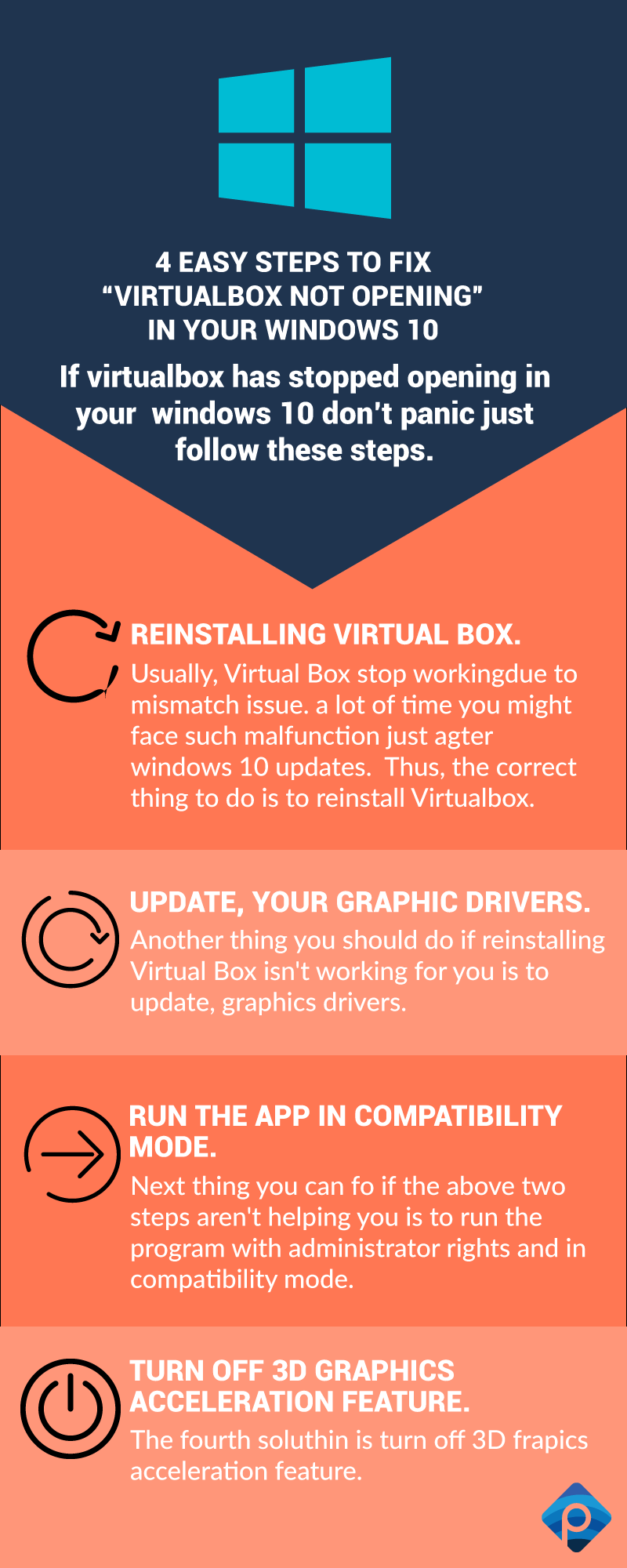
There are some 4 easy steps to fix or repair VirtualBox not opening in Windows 10 these are:
Reinstall VirtualBox on Your Machine
Commonly, Virtual Box stops working because of an incompatibility Problem. In most Cases, you might Experience malfunctions right after a windows 10 update. So, the correct step is to reinstall VirtualBox on your Machine. This is what you should follow:
- Right click on the window start icon.
- Choose Control Panel from the list
- Switch to Category and then under programs press “Uninstall”
- Find the VirtualBox section and uninstall the Program from your PC.
- Make sure to Keep all the recently Saved Files.
- After that, reboot your window 10 device.
- Then, download the latest version of VirtualBox and install it by following on-screen prompts
- That’s all; now, at last, you should be able to use VirtualBox with no further issues.
Updating Graphics Drivers
Another method to fix VirtualBox not opening in Windows 10 is update graphic drivers:
- Right click on windows start icon
- Click on tool manager section
- From the device manager expand the display adapter’s entry
- Right click on graphic drivers and press update
- Additionally,follow the steps and learn to fix video driver in VirtualBox.
Run the app in Compatibility Mode
If the above two mentioned steps didn’t work for you then you may also run the app in compatibility mode
- Right click on the VirtualBox executable file.
- Choose property option to go to compatibility
- Click on Run similarity troubleshooter or you can just check run this program in compatibility mode for field
- Do not forget to save your alternations and run the program with administrators rights
- VirtualBox should now open in your Windows 10 system.
Turn off “3D graphics acceleration “feature
Now, the fourth and the last step is:
- Right tap on any free space from your desktop
- Select “graphics properties” from the list shown
- Select the Basic mode and pick up.
- Navigate towards 3D OPTION
- Now, Disable 3D graphics acceleration from the screen
However, you may also check out this video as a reference:
Despite practicing all the above manual methods if you feel this is not working then you should use this Cigati VDI Recovery Software.
It is believed to be an advanced and Professional recovery solution to all Corrupt VDI files.
Conclusion:
In this article, we have discussed about the manual 4 easy steps to fix or recover VirtualBox not Opening in Windows 10. Further, we have also suggested and recommended some useful and effective solution to solve all the related issues with your VDI files.
About The Author:
Rohit Singh is an Email Backup, Recovery & Migration Consultant and is associated with Software Company from the last 3 years. He writes technical updates and their features related to MS Outlook, Exchange Server, Office 365, and many other Email Clients & Servers.
Related Post