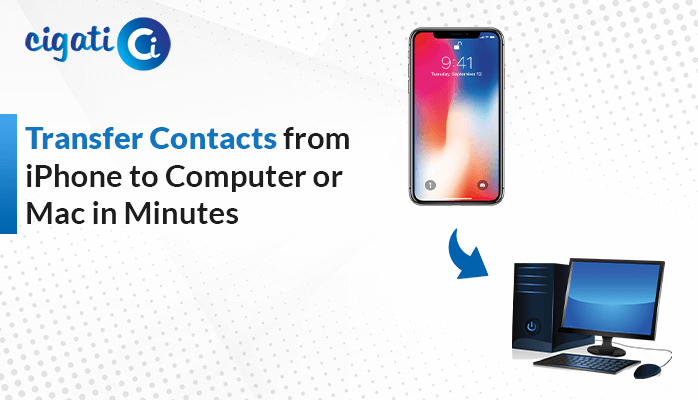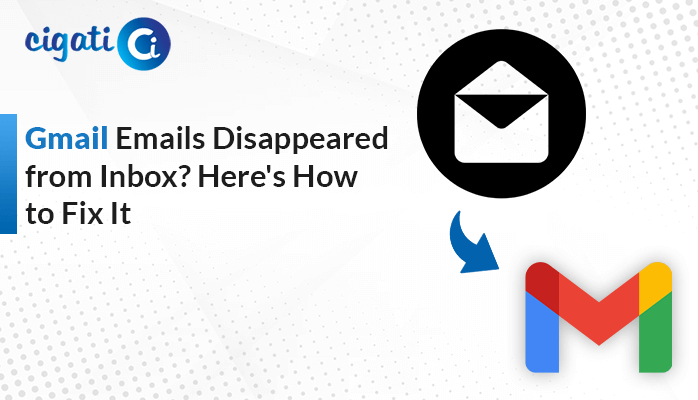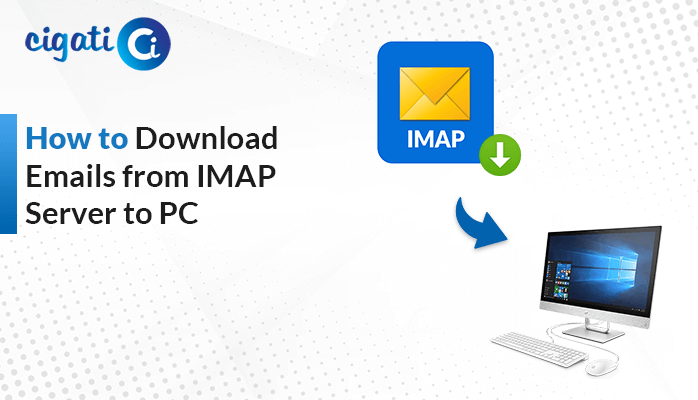-
Written By Rohit Singh
-
Updated on June 22nd, 2022
Free Methods to Sync Outlook Contacts with Gmail – Updated 2022
Users taking advantage of the services of multiple email clients often get issues with the difference in contacts of both. As all the contacts of both the email clients are desired to be the same, users need to sync Outlook contacts with Gmail. In this blog, we will be providing the best solutions to undertake this task without any issues.
Gmail and MS Outlook are the most productive and widely used email clients in today’s time. Gmail has crossed the mark of 1.5 billion users, and the same is increasing exponentially. Additionally, Outlook has become the top choice of business enterprises for its high-yielding outcome. It becomes the need of the users to share the same contact in both the email clients to prevent missing out on any recipients. Hence, they are lured to search for effective methods for the same.
As we move towards the methods to synchronize Outlook contacts with Gmail, let us first take a look at the reasons.
Related Post: Extract Contacts from PST File
Reasons to Synchronize Outlook Contacts with Gmail
The main reasons that compel users to complete the task of synchronizing contacts from Outlook to Gmail are listed below.
- To avoid missing out on any recipients for sending out a mass email.
- There are times when Outlook is facing some downtime and becomes inaccessible. You can view the required contacts from Gmail if synced.
- Gmail stores its contacts on the cloud, and it can be accessed from any device.
All the above reasons show the necessity to import contacts from Outlook into Gmail. So, moving ahead towards the methods to do the same.
Free Methods to Sync Outlook with Google Contacts
You can follow the below-mentioned manual methods to synchronize the Outlook contacts with your Gmail account. These methods are briefed in a stepwise manner so that you can follow them accurately.
Method 1. Syncing Contacts using CSV File
There are many ways to sync Outlook with Google Contacts. In this post we suggest the following 2 steps that gets the task done easily for you:
Step 1: Export Outlook Contacts as CSV
In this method, you need to export the Outlook contacts as a CSV file to your system and then import the CSV into Gmail. As you cannot directly synchronize Outlook contacts with Gmail, this method completes the syncing process in a two-step process. You need to complete both the steps to sync Outlook contacts in your Gmail.
This is the first step in the process to sync Outlook contacts with Gmail. You are required to export the Outlook contacts as a CSV file format to your system in this step. You can do the same using the steps below.
- Open MS Outlook and tap on the File menu.
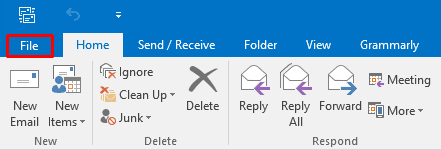
- Select the Open & Export option and under that, choose Import/Export.
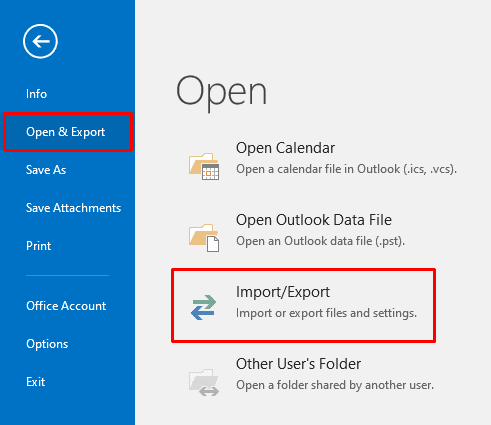
- Here, pick the Export to a file option and hit Next.
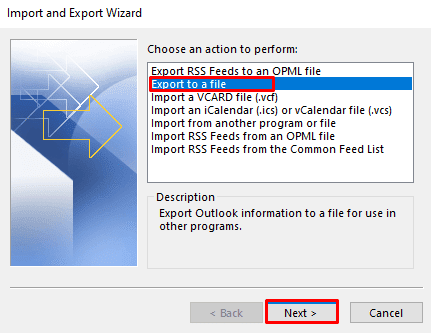
- Now, click on the Comma Separated Values (CSV) option and press Next.
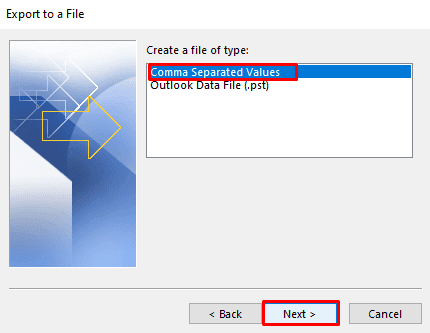
- Pick the Contacts folder to export and click on the Next icon.
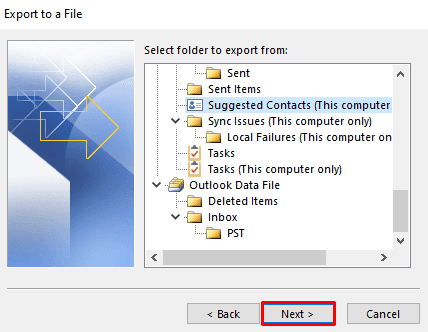
- Choose the location to save the file and tap on Open.
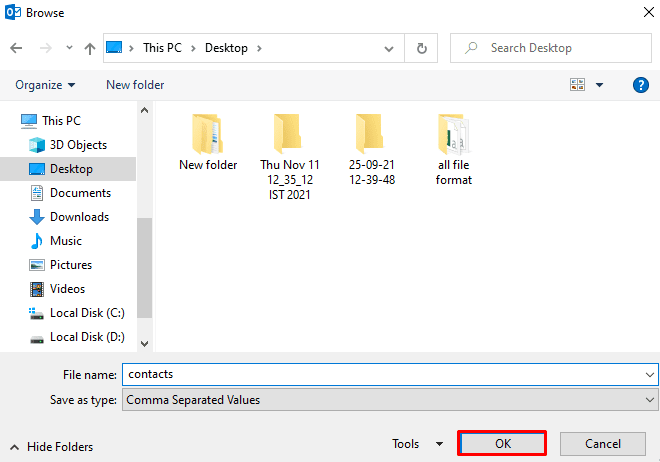
- After that, click on the Next button to move further in the process.
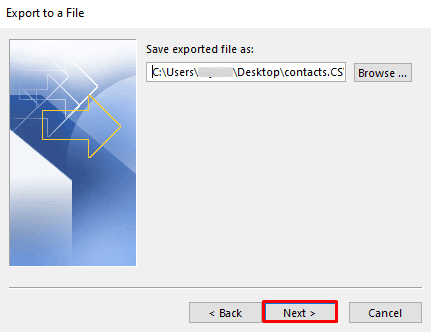
- At last, tick the Export Contacts option and click on Finish.
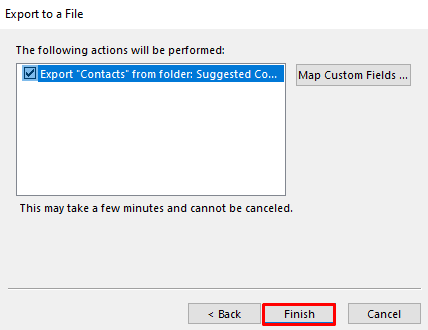
Now, moving on to the next step, where we will import the CSV file into Gmail.
Step 2: Import CSV into Gmail Account
It is the final step that will import all the contacts from CSV into Gmail, and the process to sync the Outlook contacts with your Gmail will be complete.
- Login into Gmail with your credentials and click on the Contacts icon on the right panel.
- Now, click on the Import option in the left panel of the new Contacts tab.
- Here, tap on the Select file option to choose the CSV file from PC.
- Pick the exported CSV file and hit Open.
- After that, press the Import icon to initiate the Contacts import process.
Once you complete the above steps precisely, you will be able to sync Outlook contacts with Gmail. Perhaps, if you do not find this method helpful, then follow the other solution briefed below.
Method 2: Using Gmail Import Option
There is an inbuilt feature of Gmail that assists users to import the contacts along with the emails from other email clients. It undertakes this task using the IMAP and POP3 servers. The steps to complete this import are mentioned below for your benefit.
- Start with signing into your Gmail account with your username and password.
- Now, tap on the Settings icon at the top-right corner, and select See All Settings.
- Choose the Accounts and Import option in the next window.
- Here, pick Import Mail and Contacts and click on the Import Mail and Contacts option.
- In the new tab, enter the Outlook email address, and hit the Continue icon.
- Log in to your Outlook email account and press Continue.
- Here, provide the required permissions by clicking on the Agree button.
- Once the email id verification is done, check on the options to import and click on the Start Import icon.
- Tap on the OK button, and your process to sync Outlook contacts with Gmail will be complete.
Both the above methods are manual solutions to synchronize Outlook contacts with Gmail. You can perform these methods to resolve your syncing issue. However, these solutions have some limitations that make them obsolete. The methods are very time-consuming and complex. You require prior technical experience to execute them. Moreover, novice users cannot perform them which can lead to data loss.
Method 3: Sync Outlook with Google Contacts using Reliable Tool
Therefore, it is suggested to opt for an alternate solution to overcome all these limitations. The Cigati PST Converter Tool is a professional utility that can import Outlook contacts to Gmail and various other email clients like Yahoo Mail, Thunderbird, Zoho Mail, IMAP, Hotmail, etc. Furthermore, the tool is also capable to back up the email data to the system in multiple file formats like MSG, JSON, HTML, EML, PST, DOCX, etc.
Conclusion
Here, we have emphasized the methods to sync Outlook contacts with Gmail. The dire need for users to perform the sync makes them search for solutions. The manual methods will help you to import contacts from Outlook into Gmail. Nonetheless, the professional third-party automated solution is the best option if you do not want to encounter any problems. The Office 365 Email Backup Tool is an efficient software that can shift Outlook contacts and emails to Gmail with ease.
About The Author:
Rohit Singh is an Email Backup, Recovery & Migration Consultant and is associated with Software Company from the last 3 years. He writes technical updates and their features related to MS Outlook, Exchange Server, Office 365, and many other Email Clients & Servers.
Related Post