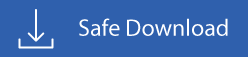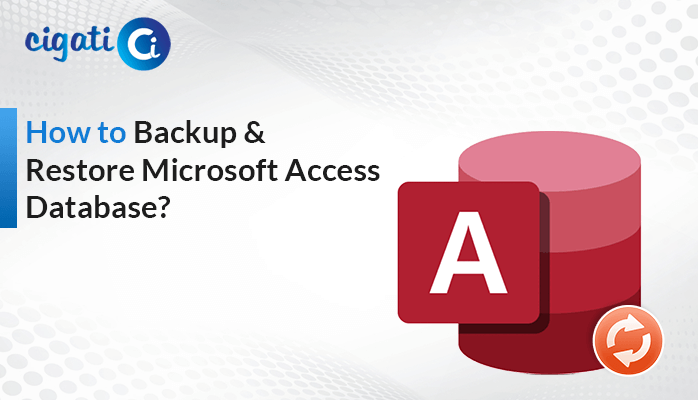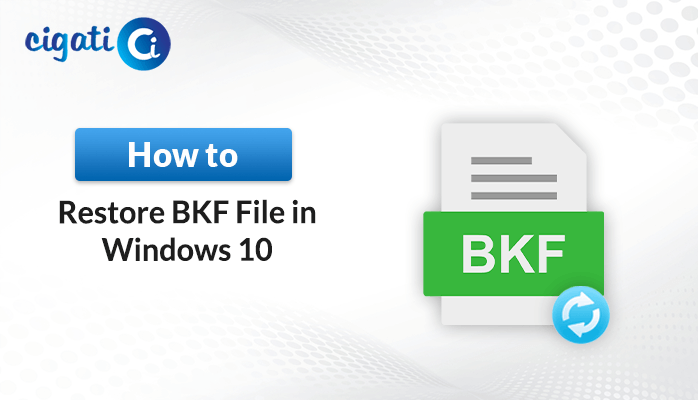-
Written By Rohit Singh
-
Published on April 9th, 2019
-
Updated on December 21, 2022
(Solved) Synchronization Issues Between OST and Microsoft Exchange Server
In this blog post, I am going to provide you a piece of detailed information on how to resolve “synchronization issues between OST and Exchange Server”.
In order to work smoothly in the Exchange server, it becomes important to synchronize the offline elements with the Exchange environment.
Thus, the user faces some issues which I am going to present here and provide the solution as well.
Why Synchronization is Required?
The purpose of the OST file is to maintain the data in offline mode. While working in the offline stage the data gets saved. Hence, it synchronizes as soon as the connectivity is established.
How Synchronization is Performed Between OST and Exchange Server?
With the help of Exchange server connectivity, OST is able to synchronize the saved data with the server. Moreover, the syncing and synchronization will depend on the size of the data file of the outlook version as well.
Reasons Behind the Synchronization Errors
The synchronization between both OST and Exchange is a smooth process. However, in some cases, it is affected by some conditions like:
- Hardware failure
- Internet Connectivity problem
- OST files corruption
With the above points, the synchronization may affect partially or fully as well.
However, these specified errors may appear in between if you face synchronization issues.
- Cannot start Microsoft Outlook.
- Cannot open the Outlook Window.
- The set of folders cannot be opened.
- The file abc.OST is not an outlook data file.
All Outlook versions are affected by this uniformity which occurs at times. You may also get ‘The File is not an Offline Folder File’ Error but you can fix it easily.
How to Resolve Synchronization Issues Between OST and Exchange Server?
There are methods that will help you in easily solving this issue. Just follow the below steps to resolve it:
OST Integrity Check Tool by Microsoft:
- An inbuilt tool provided by Microsoft.
- Must be connected with the Exchange Server.
- Cannot run on offline mode.
- OST is the other name of integrity check tool.
- Only checks and repairs the synchronization issues related to OST files.
- Scans local OST files first and the mailbox in Exchange server.
Manual Method to Synchronize Outlook OST Folder
In this method, one can synchronize the data in the folder level itself. If you look out some synchronization problems then check this way out.
- Select the OST folder and right click on it.
- Properties will open up.
- Now click on the offline items and then click on OK
- In the send/receive menu, click on the update
With Inbox repair tool:
- Look for .exe in the Microsoft office program first. Microsoft Inbox repair toolbox will open up.
- In the toolbox window click on the Browse button in order to search the particular .ost file.
- Now click on the Start button to start over the process.
- For making the backup of the scanned files before actually getting repaired an option is available.
- Select the checkbox in order to save the backup of the file. Otherwise no need to select.
- You can also click on the detail option in order to see the file details which you need to repair.
- Simply, click on the Repair button for the OST file.
- After which, a small dialog box will pop up saying the confirmation of repair complete.
Rebuild the OST file
If you are still facing the same issue then you can even rename the OST file and then Exchange will rebuild the file. To do this, you may follow the below steps.
- Close the Outlook application.
- Check the location C:\Users\Administrator\Appdata\local\microsoft\Outlook
- Search the OST files and rename them one after other.
- Now start the outlook and wait till the synchronization is established.
However, if you are still facing the same issues then there are good chances that your OST files are either corrupt or damaged.
In situations like this, the only way to resolve this kind of errors is by using a good & reliable third-party software.
One of the software that I can recommend is Cigati OST Recovery Tool.
The software can easily repair any type of OST file corruption and can easily retrieve your old OST files and its data.
It is also known for its ability to fight synchronization issues between OST and MS Exchange Server as well. The application is one of the most advanced tools with a simple & easy to use interface.
Plus, the software has a demo / free version as well, which you can just download and use it from their website. The demo version basically helps you to evaluate the tool and all its features.
Note: The demo version basically helps you to preview all your data but to save the files you have to purchase the full version.
You can even download the free version from here:
Final Thought
So here, was a detailed guide on how to resolve synchronization issues between OST and Exchange server.
Here, I have mentioned both manual techniques as well as how to troubleshoot this issue with reliable third-party software.
So, it is totally upon you to decide whether you want to go for manual procedures or good software.
Hope you liked this article.
About The Author:
Rohit Singh is an Email Backup, Recovery & Migration Consultant and is associated with Software Company from the last 3 years. He writes technical updates and their features related to MS Outlook, Exchange Server, Office 365, and many other Email Clients & Servers.
Related Post