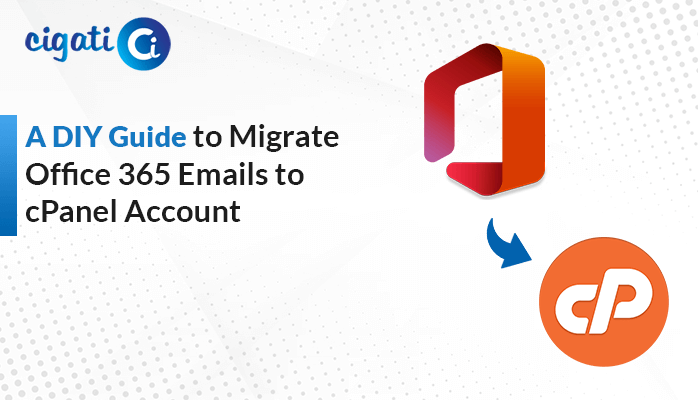-
Written By Rohit Singh
-
Published on June 25th, 2024
-
Updated on September 24, 2024
Transfer Comcast Email to Outlook: Hassle-Free Guide
While Comcast email is a good option, some users prefer using Microsoft Outlook, a popular email program for desktops and laptops. Outlook helps you manage your emails and work more efficiently, which is why many businesses and individuals choose it. If you already have a Comcast email address, you can still use it with Outlook. You just need to transfer Comcast email to Outlook. Moreover, users can also use the Cigati IMAP Backup Tool to perform the migration process.
“I just got a new laptop with Outlook 2016. My Comcast email works in Outlook, but some of the Comcast email folders I had before aren’t showing up. My old laptop with an older version of Outlook had them all. Any ideas on how to fix this so I can see all my Comcast folders in Outlook on my new laptop?”
Common Reasons for Importing Comcast Email into Outlook
The following section will discuss various reasons to transfer Comcast Email to Outlook.
- Centralized: Outlook lets you manage email, contacts, calendars, meetings, and more – all from one convenient location.
- Works Offline: Keep working even without internet access. Outlook lets you download and manage your emails even when you’re offline.
- Easy Organization: Keep your inbox clean! Outlook offers powerful tools to sort and organize your emails exactly how you want them.
- Powerful Search: Find what you need fast! Outlook’s search function helps you quickly locate specific emails no matter how old they are.
Also Read: Migrate from Intermedia to Office 365 Mailbox
How to Transfer Comcast Email to Outlook: Easy Methods
We’ll walk you through two ways to solve this problem: manually and automatically. Follow the steps below for whichever method you prefer.
#1. Add Comcast Email to Outlook Manually
- First, launch Outlook and click on File.
- Then, select Add Account.
- After that, click the plus sign (+) in the bottom left corner and choose New Account.
- Next, enter your complete Comcast email address and click Continue.
- Make sure IMAP is selected as the account type.
- Here, double-check your email address in the Username field and enter your password. You can use the Show Password box to see what you’re typing.
- For the Incoming server, enter imap.comcast.net and for the Outgoing server, enter smtp.comcast.net.
- Now, use these port numbers: 993 for incoming and 465 for outgoing.
- Ensure both “Use SSL to connect (recommended)” boxes are checked.
- At last, click Add Account.
You’re all set to send and receive Comcast emails through Outlook. You can now close the window or add another email account. Here, we accomplished a manual method to transfer Comcast email to Outlook. You can effortlessly view your latest emails in the Outlook application. Moreover, it requires some technical expertise regarding the configuration procedure.
#2. Automated Solution to Export Comcast Email to Outlook
Cigati IMAP Email Backup Tool is one of the extensive and most prominent utility. It allows users to migrate Comcast emails to Outlook PST format. This user-friendly software lets you transfer everything quickly and safely, even if you’re not a tech expert. Plus, it avoids copying duplicates and lets you preview your emails before transferring, saving you time and space. We’ll show you how it works in the next section.
Steps to Import Comcast Email to Outlook
- First, download and install the Cigati IMAP Backup Tool and run it as administrator.
- After that, enter your email address, password, hostname, and port number for your Comcast Webmail account.
- Then, choose the folders you want to move from Comcast Webmail in the preview window.
- Now, select IMAP and sign in to your Outlook account where you want the emails to go.
- At last, click “Convert” to begin moving your emails to Outlook.
Wrapping Up!
Adding your Comcast email to Outlook is easy. Just follow the prompts to set up a new IMAP account in Outlook, entering your Comcast email address, password, and server information (imap.comcast.net for incoming and smtp.comcast.net for outgoing). If the automatic setup doesn’t work, you can manually enter these details along with the ports (993 for IMAP and 465 for SMTP) and enable SSL for a secure connection. With that, you can effortlessly transfer Comcast email to Outlook.
You May Also Read: Transfer Comcast Email to Yahoo
About The Author:
Rohit Singh is an Email Backup, Recovery & Migration Consultant and is associated with Software Company from the last 3 years. He writes technical updates and their features related to MS Outlook, Exchange Server, Office 365, and many other Email Clients & Servers.
Related Post