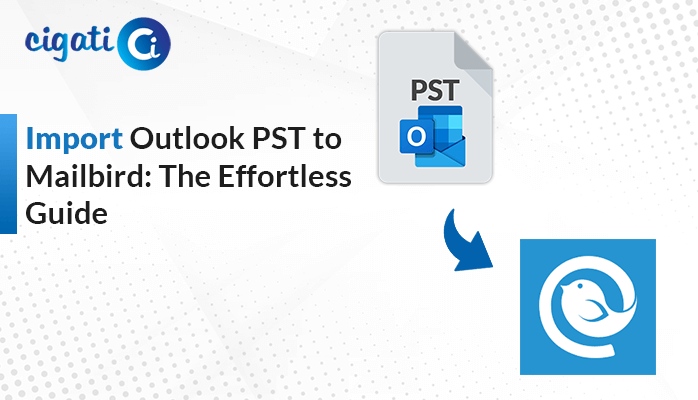-
Written By Rohan Wiese
-
Published on February 24th, 2023
-
Updated on July 2, 2024
Transfer Email Domain to Gmail: A Step-by-Step Guide
Summary: In this write-up, you’ll learn the best ways to transfer email domain to Gmail. To make this transfer successful, you can opt for a manual approach as well as a professional approach.
Every entrepreneur uses a different domain to manage their websites. Sometimes, users use different domains to manage their emails and websites because every email domain offers different facilities and their needs are diverse in nature. In this case, they seek an intermediary email that can manage all their accounts in a single place. And what else can be the best option rather than Gmail?
When we talk about Gmail, we know that it is one of the email clients that offers multilevel security and features to its users at no cost. For instance, Gmail users can avail of 15 GB of free storage, add multiple domains in a single platform, and others. So, in the next section, we will learn the strategies for migrating email domains to Gmail.
Also Read: Migrate Email from One Host to Another
Manual Ways to Transfer Email Domain to Gmail
This manual way will guide you through the steps for importing an email domain to Gmail. Below are the steps to be taken.
- Access your Gmail account, and navigate to the Settings option.
- In the new wizard, choose the Accounts and Import tab.
- Click on Add an email account under Check email from other accounts.
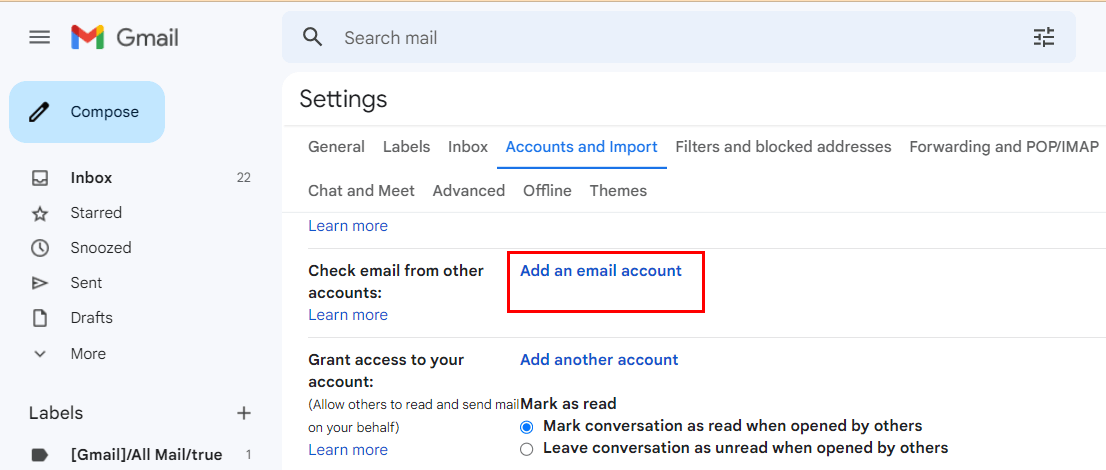
- Enter your domain name and click Next.
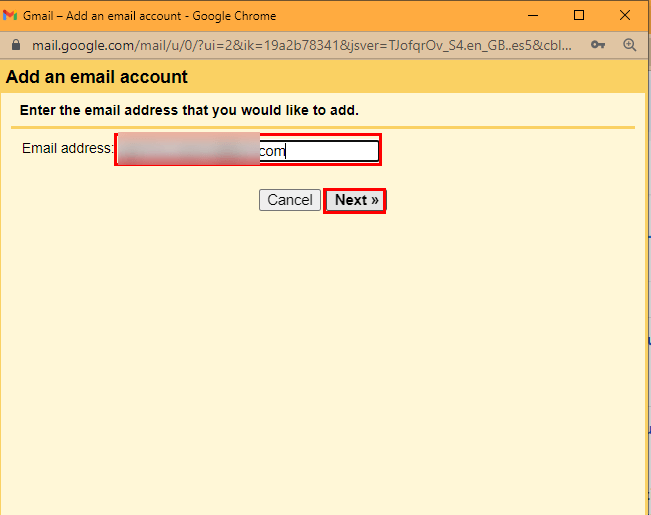
- Choose the box Import emails from my other accounts (POP3).
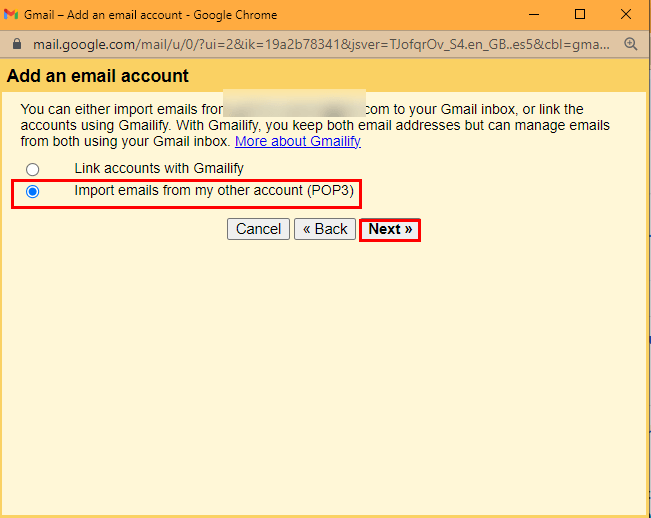
- Enter the domain email account password and tap Continue.
- Enter the Username, Password, POP Server name, and Port number.
- Check the below boxes as per requirement.
> Leave a copy of the retrieved message on the server.
> Always use a secure connection (SSL) when retrieving mail.
> Label incoming messages.
> Archive Incoming Messages. - After fulfilling the requirement, click on the Add Account button.
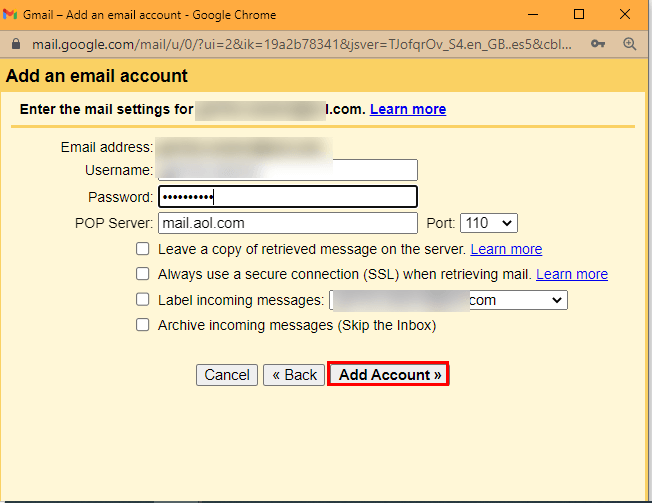
- The above steps will prompt and grants permission, “ Would you like to send an email from the same domain (added domain)”. Manage the permission as per requirement.
- Enter your name and email address and leave the box checked, “Treat as an alias box”.
- Set the SMTP and Port number of your enter domain.
- Use SSL/TLS to secure the connection.
- Navigate to your inbox and access the verification email. Open the confirmation code and copy the verification code.
- After finishing the above steps, you can use Gmail to send or receive messages from the custom domain.
The procedures listed above can transfer a domain to Gmail. The above method is too lengthy and demands a high level of technical proficiency. And in a few instances, the user has trouble finding the Port and Server numbers. But you can encounter these issues by using a professional tool. Below is the complete description of the automated tool.
Professional Tool to Migrate Domain Email to Gmail Instantly
The Cigati IMAP Email Backup Tool is a competent tool that can configure email domains such as Yahoo, HostGator, Thunderbird, GoDaddy, and other email services. Additionally, users have a variety of email clients and file formats in which to save their IMAP emails. The tool’s best feature is that you don’t need technical knowledge to transfer email domains to Gmail or another IMAP-based email client.
Steps to Move my Domain Email to Gmail
- Download and install the Cigati IMAP Backup Tool.
- Enter your Username, Password, IMAP Host, and Port number.
- After entering all the details click on the Sign in button.
- The software will display all the files or folders of the added account.
- Select the mailbox data you wish to back up.
- Choose Gmail from the drop-down menu as a saving format.
- Enter the Gmail credentials and tap the Sign-in button.
- Decide the utility’s feature in accordance.
- At last, click on the Convert button.
The above steps will migrate the email domains to Gmail.
Conclusion
This article provides you with the best ways to transfer email Domain to Gmail. We also used a manual approach to do this migration, which was lengthy and tedious. However, you can simplify your task and complete your migration in a few simple steps with the aid of an automated tool.
You May Also Read: How to Export Roundcube Webmail to Gmail?
About The Author:
Rohan Wiese works as Technical Content Writer at Cigati Solutions. He writes technical blogs, articles, newsgroups, etc. on Database Recovery, Email Backup & Migration for Cloud and Webmail Email Clients. He has almost two years of writing experience and has written about many Technologies such as Cloud Computing, Intelligence, IoT, and Email Management.
Related Post