-
Written By Rohit Singh
-
Published on August 30th, 2018
-
Updated on January 12, 2022
How to Import Contacts from Outlook OST to Windows Live Mail?
In this technical guide, we are going to discuss the methods to import contacts from OST to Windows Live Mail. Here we will also discuss the best alternative way to transfer/import email contacts from Outlook to Windows Live Mail.
All emails and no contacts are making Windows Live Mail a great place. In reliable Outlook express, you may have made a good sizable address book and it’s quite easy to transfer these Outlook emails to Windows Live Mail.
So, before discussing the solutions, let’s first understand both the email clients and their importance. I have analyzed that there are still many users who are unaware of their importance and the need to migrate Outlook email contacts into Windows Live Mail.
Why Do We Need to Export Contacts from Outlook to Windows Live Mail?
There are several reasons that are responsible to import contacts from OST to Windows live mail contacts. Some of them are given below.
- When any user switches his /her job and there is a situation that demands the need for emails of converting their files from one email client to another.
- WLM includes an automated junk email filter that scans all the incoming emails.
- Users can send high-resolution pictures through Windows Live Mail.
The above-listed reasons create an urge in the users to import contacts from OST to Windows live mail. Now, let’s continue further towards the solutions for the same.
How To Import OST to Windows Live Mail?
or
How Do I Transfer Emails From Outlook to Windows Live Mail?
To transfer/import contacts from OST to Windows Live Mail, firstly, you have to convert the OST file into VCF format and then you have to manually import the VCF file into the Windows Live Mail. For this, you have to perform the complete process of each part in a proper sequence.
Part 1: Convert OST File to VCF Format
The Cigati OST to PST Converter is the complete and reliable solution that converts the OST file into the VCF and multiple other file formats such as PDF, MBOX, MSG, HTML, DOC, EML, CSV, etc. Also, it migrates the OST files to Gmail, Yahoo Mail, Thunderbird, Office 365, Live Exchange, GoDaddy, HostGator, and many more. This software is fully designed with multiple advanced features that provide a smooth working experience to the users. Furthermore, the software converts OST files to Outlook PST format in bulk. Perform the below process in a seamless manner.
- Download and Run OST to PST Converter utility.
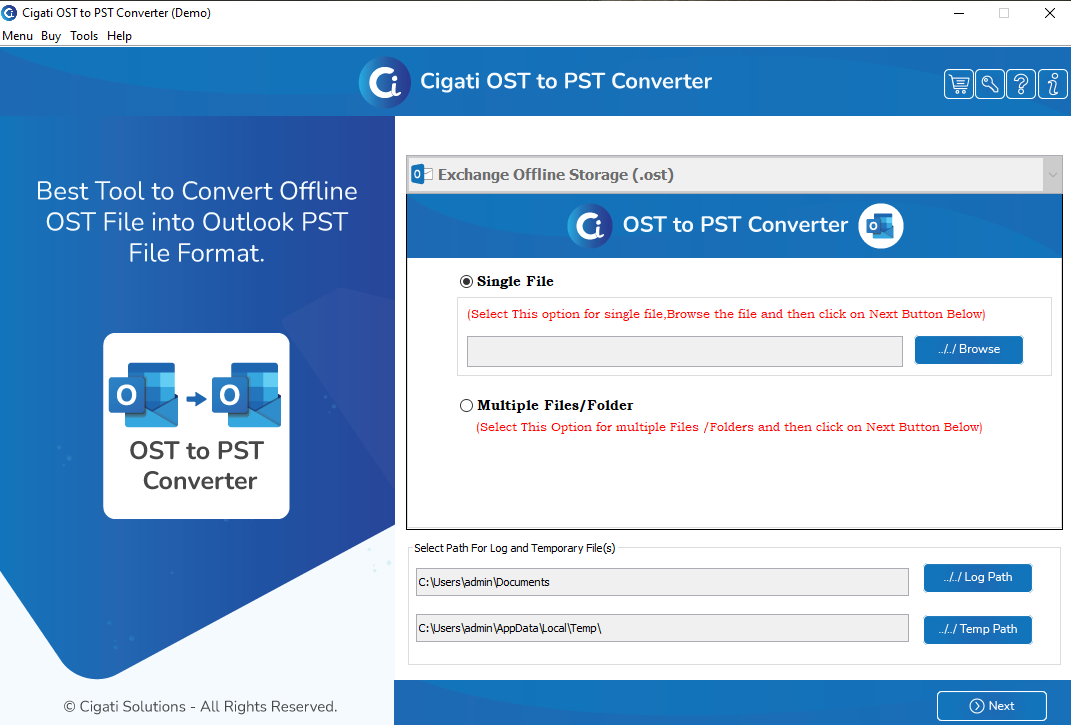
- Click on the Browse button to select the Single or Multiple OST files.
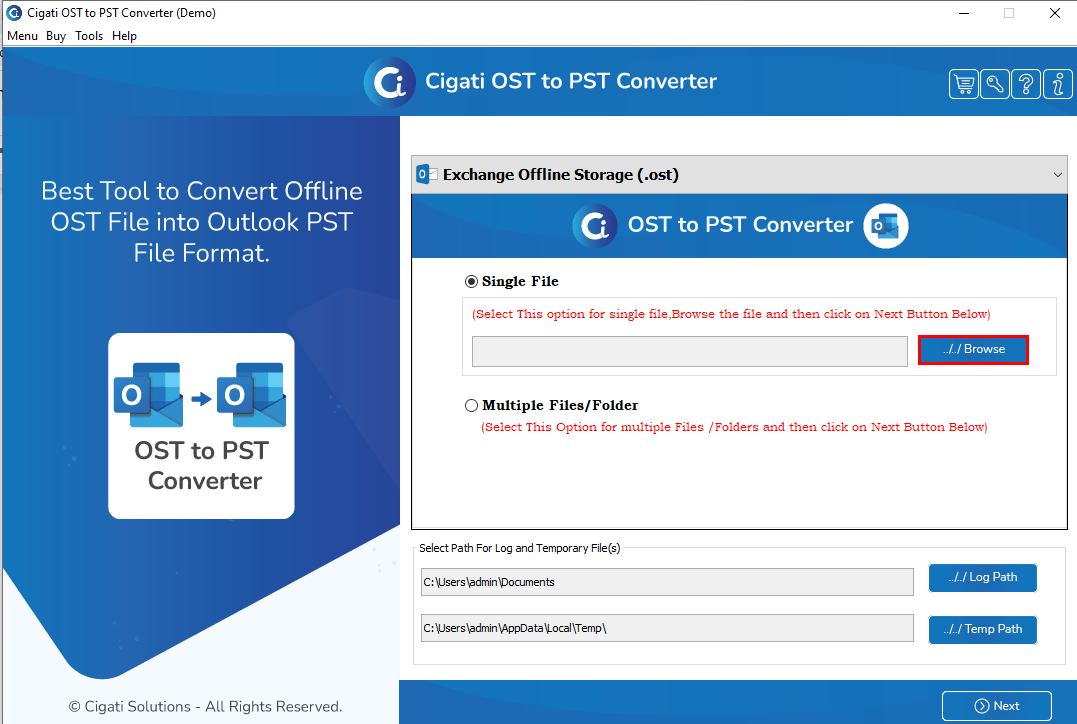
- Now, choose the OST file and press the Open button.
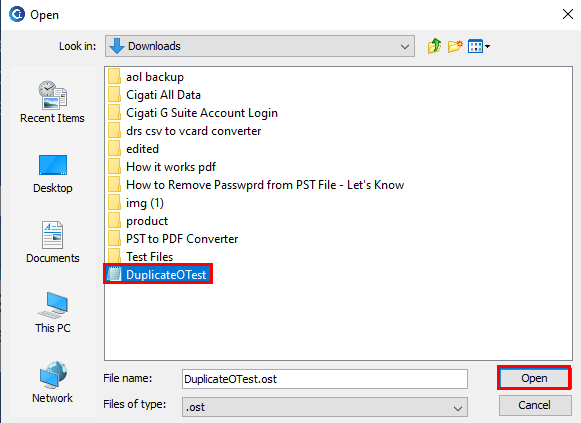
- After that, tick the Contacts Folder from the displayed tree structure and tap on the Next button.
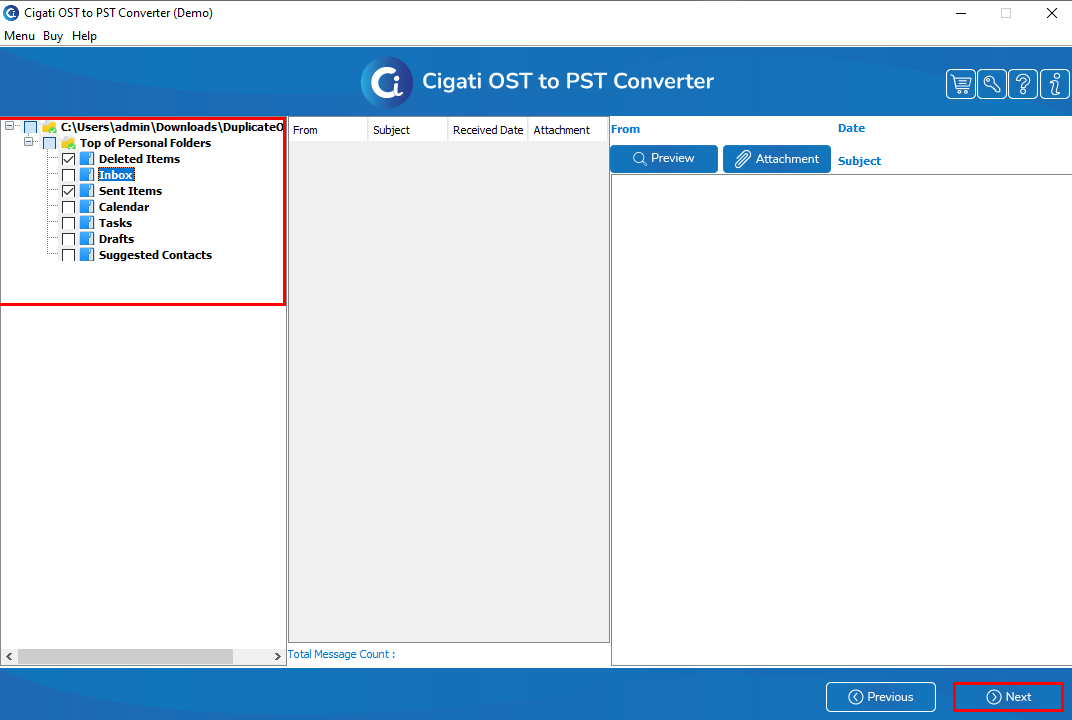
- Select the saving format as VCF from the given drop-down menu.
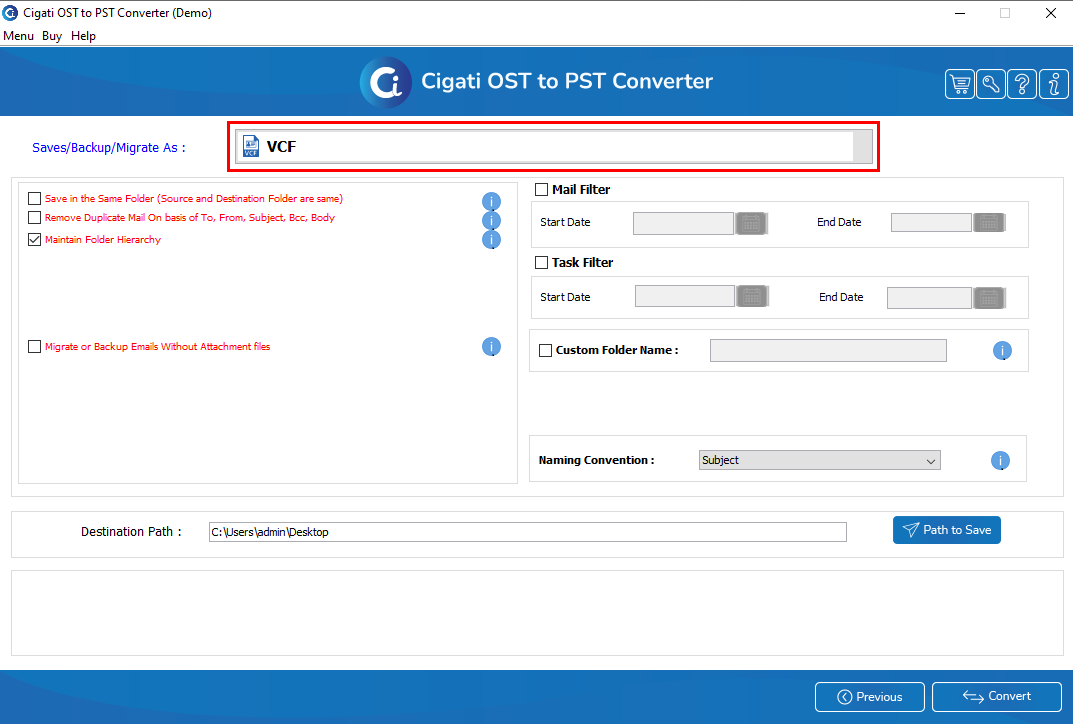
- Mark the Optional Features as per your requirement.
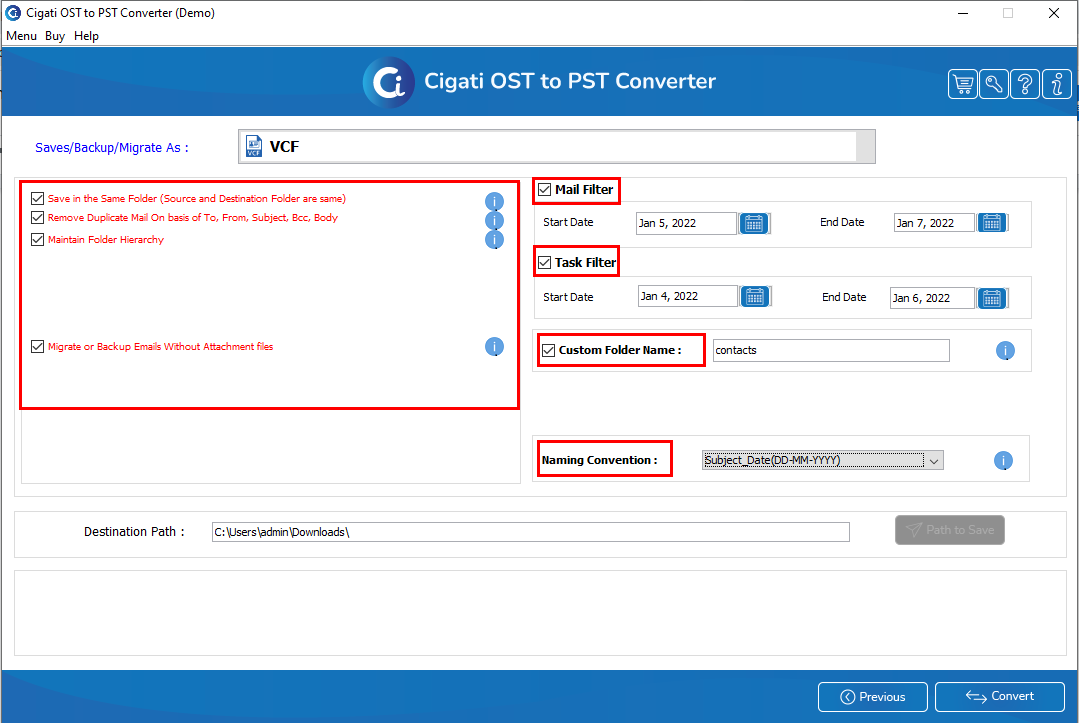
- Then, click on the Path to Save button to choose the desired file location.
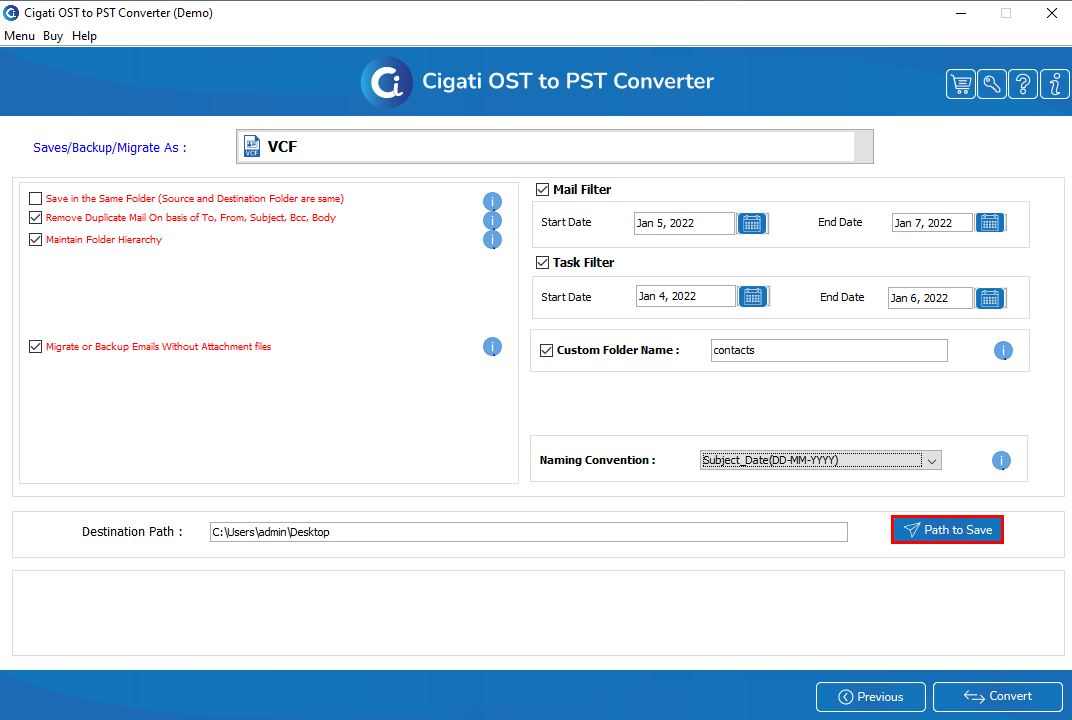
- At last, press the Convert button to continue the conversion process.
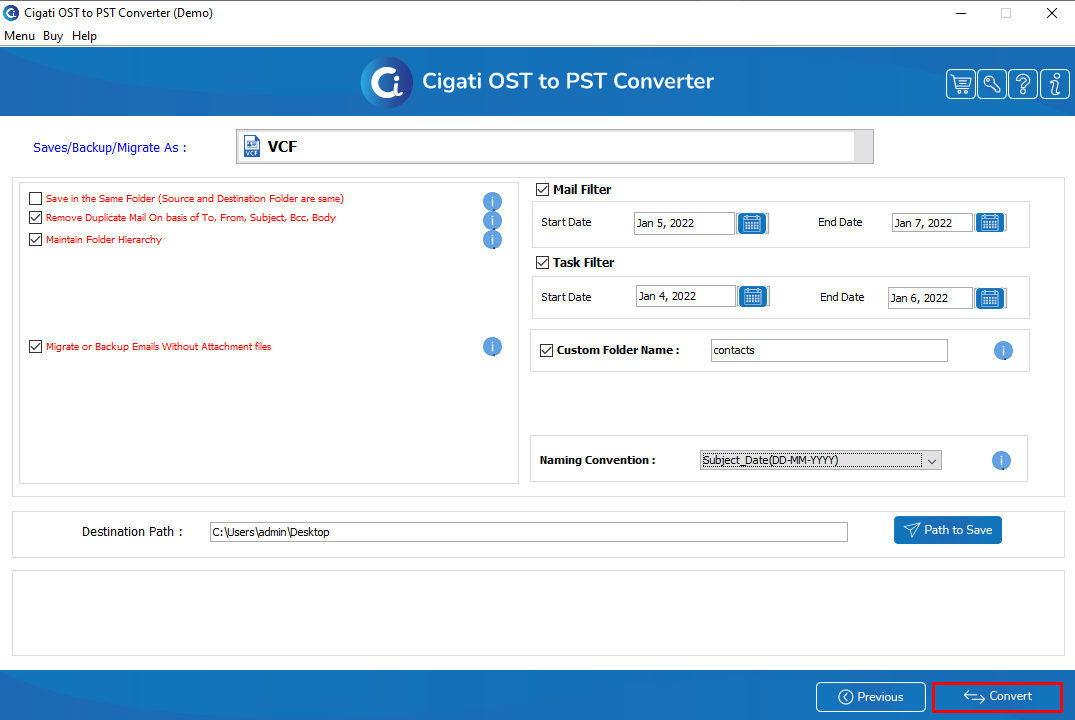
Now, after converting the OST file into the VCF file you have to import that VCF file into the Windows Live Mail Manually. In the below section, we have described the process in brief.
Part 2: Import VCF File to Windows Live Mail Manually
In this section, you have to import the VCF file into the WLM manually. Follow the given sequence in a step-by-step manner to successfully import contacts from OST to Windows Live Mail.
- Open the Windows Live Mail on your system and navigate to the Import tab.
- Now, choose the Business Card (.VCF) option from the drop-down menu.
- After that, select the vCard files and press the Open button to import contacts to Windows Live Mail.
Now, using the above complete process you can successfully import contacts from the OST file format to WLM.
Last Words
As we know through the above post that there is no manual way to import contacts from OST to Windows Live Mail. So in that case, we suggest users opt for the professional approach that helps the users to import contacts to WLM instantly. Also, users can evaluate the software working by downloading the free demo version available for the same.
Related Post
About The Author:
Rohit Singh is an Email Backup, Recovery & Migration Consultant and is associated with Software Company from the last 3 years. He writes technical updates and their features related to MS Outlook, Exchange Server, Office 365, and many other Email Clients & Servers.
Related Post




