-
Written By Rohit Singh
-
Updated on January 20th, 2025
How to Transfer Google Drive Files to Another Account? – 3 Best Ways
We are living in an era where it seems next to impossible, that anyone has yet to use Smart Mobile. To run these machines, you need an email client, such as Gmail, Yahoo Mail, Opera Mail, etc. Out of these, Gmail is the player, holding more than 71% of the market. And it offers 15 GB of free storage to its users. We frequently exhausted our provided Drive and looked for a way to transfer Google Drive files to another account.
We are aware that Google provides a wide range of services to its users at no cost. However, this free space can be utilized for Gmail, Photos, and Google Drive. In Google Drive, you can store your personal belongings, such as documents, passwords (which you can maintain in your documents), audio files, videos, and more.
Sometimes we used the entire drive’s capacity. We have two choices in this situation: either buy the storage or migrate Google Drive to another account. Purchasing the Storage is not the wisest choice, instead, you can opt for reliable ways for migration. But before that know reasons why to opt for migration alternate.
Also Read: Migrate Files from Google Drive to OneDrive for Business
Reasons to Move Google Drive to Another Account
Here are a few of the reasons that allow users to migrate their Google Drive data. Below is a list of a few of them.
- Sometimes your present Google Drive is bulked with heavy files and you don’t want to delete the current data, that’s why you want to shift your data.
- It is common that, we use personal and professional accounts simultaneously. And sometimes one of the drives is bulked in this case, a user seeks a solution to Move Files From One Google Drive to Another Account.
- You are not using your current account.
- Often, you save crucial documents in a selected drive and don’t want to use them for any other general purpose.
These are some specific purposes, where users want solutions for reliable migration. In the further section, we will learn ways to migrate from one Google Drive to another.
Methods to Transfer Files from One Google Drive to Another
Before you approach manual techniques, we firmly suggest you take a backup of your data. So that, in case of any discrepancy, your data will be safe. Let’s move with the steps toward migration.
Method 1: Use Share Option To Shift Files From One Google Drive to Another Account
- Go to Google Drive and select the document, that you want to migrate.
- Right-click on that chosen document.
- Select the Share option from the list of choices.
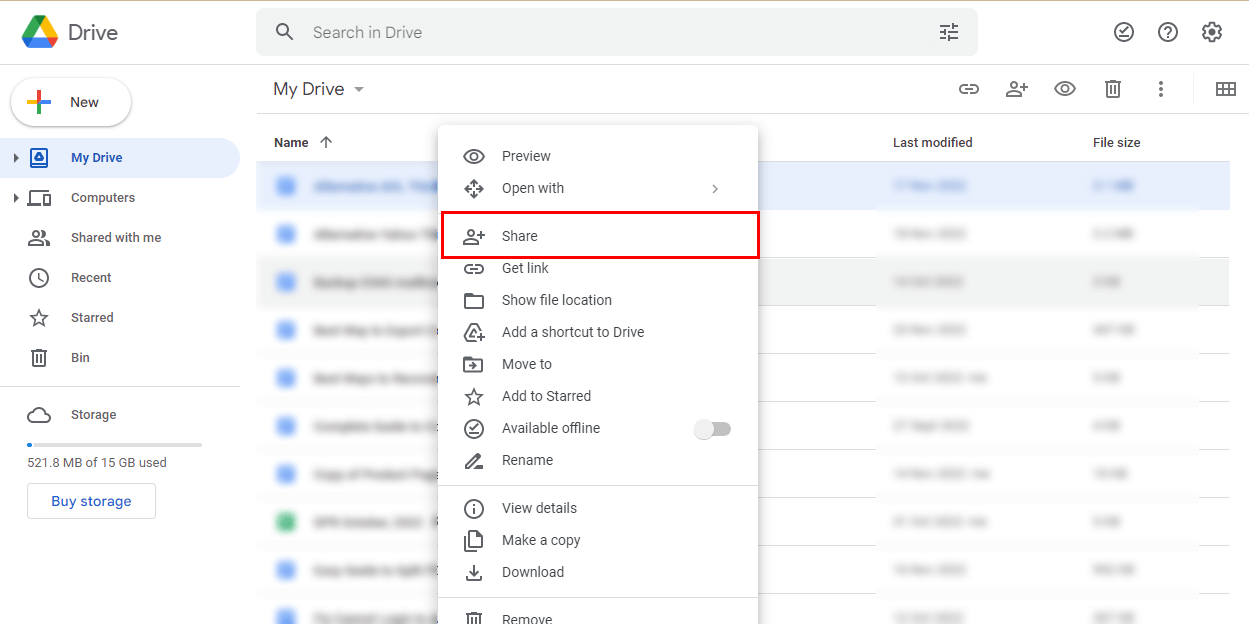
- Add the people (email ID) with whom you want to share your documents.
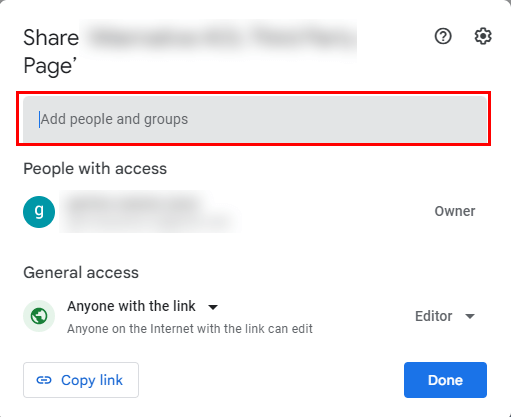
Note: Make sure to grant access as an editor or viewer (depends on you).
This is how you can Transfer Files from One Google Drive to Another. If this method does not suit you, then apply the next alternative.
Method 2: Use Google Takeout to Migrate Google Drive
- Go to the Gmail application, and enter your credentials.
- Navigate to the name icon and choose to Manage your Google Account.
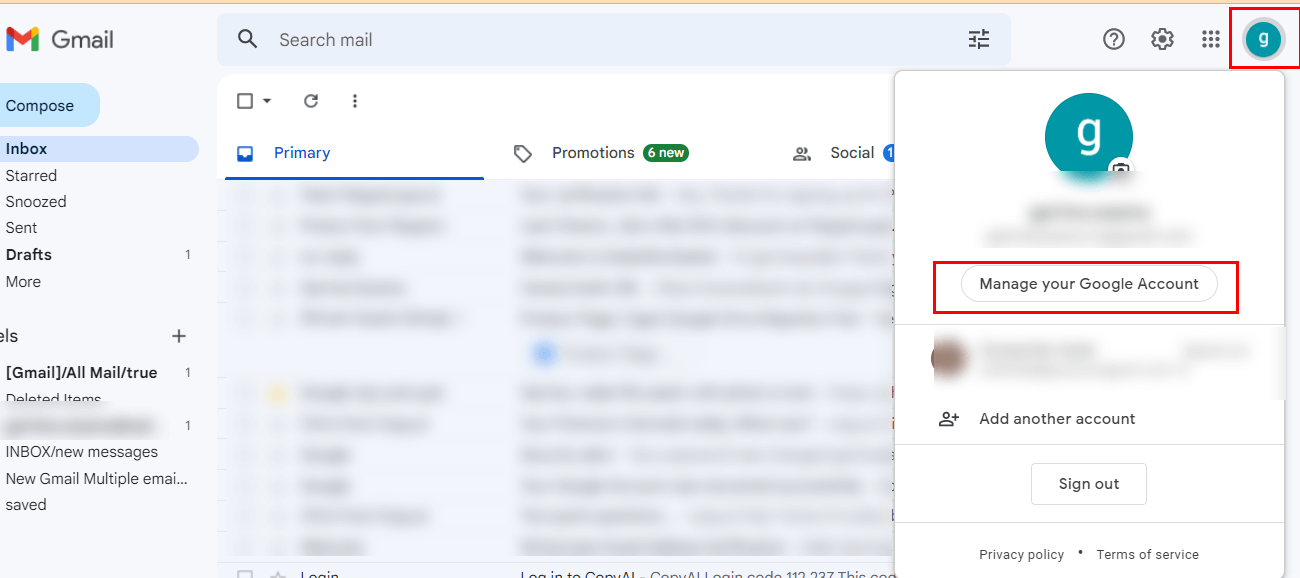
- On the Google Account Page, Select Data and Privacy option.
- Then choose Download your data under the Data and Privacy option.
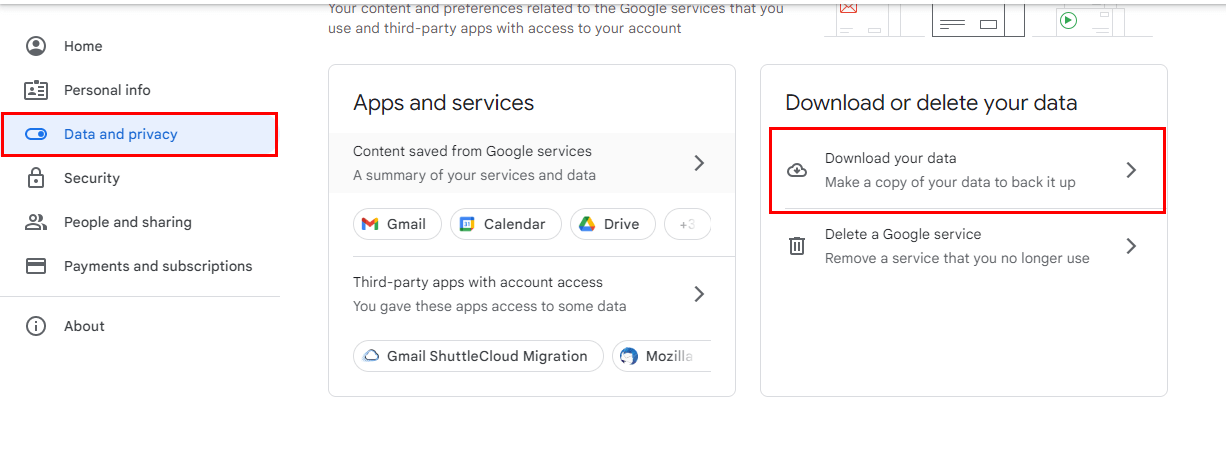
- Your last step will navigate you to the Google Takeout option.
- From the list of Google applications, choose Google Drive, and check the box.
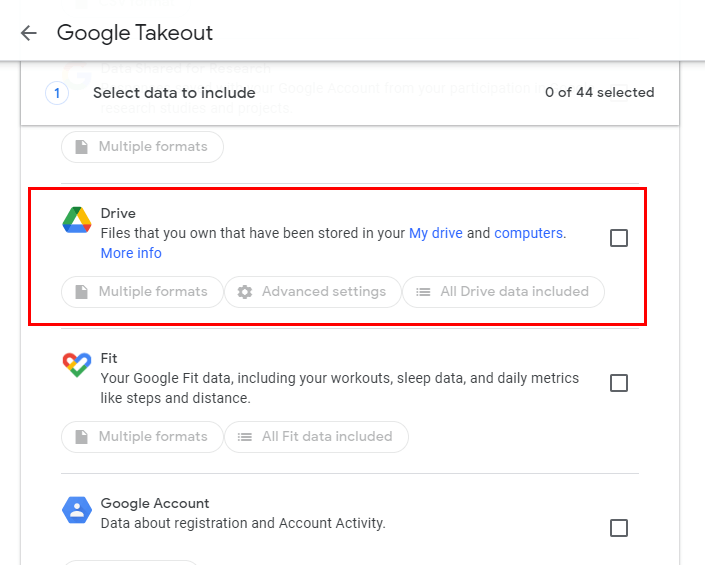
- Then further decide the Destination, Frequency for files, and file type and Size for the resultant file.
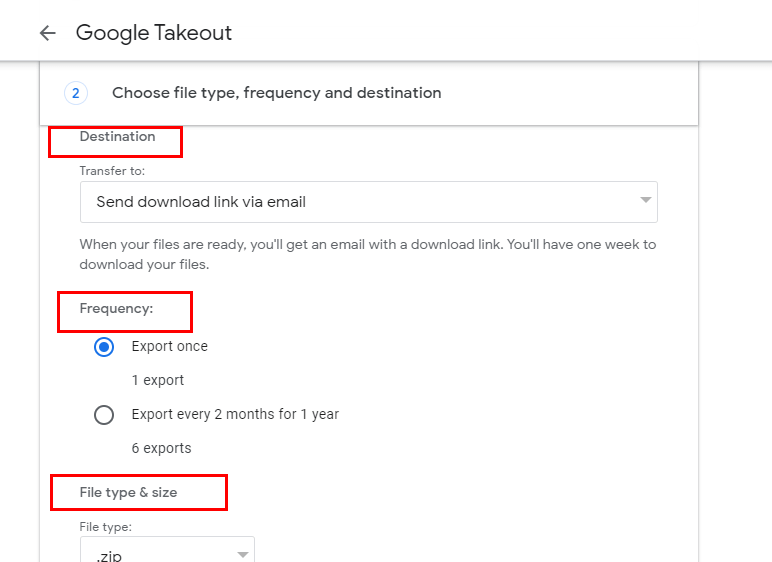
- At last, click the Create Export button.
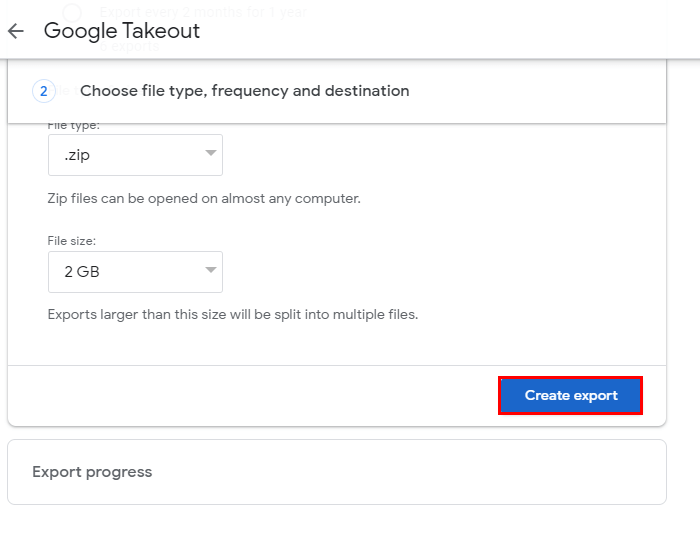
By following these steps systematically, you’ve initiated the process to transfer Google Drive files to another account.
Though these are some workarounds, that can help you in the perfect migration. Despite all these methods, these have certain drawbacks, which are elaborated on below.
Constraints While Transferring Google Drive Content Manually
The above-defined methods are quite lengthy to execute and need technical expertise also. In addition, there are certain drawbacks that are detailed below.
- This method is time-consuming.
- You are restricted to send the desired documents often, it is hard to remember the email IDs of that particular person.
- Choosing documents from the list are quite a jerky task. Sometimes, your drive is bulked with so many documents.
- There is a high probability of losing the data if you are not properly technically skilled.
These are some issues that you may face while dealing with manual approaches. In this situation, we advise you to use an authentic and expert-recommended Google Drive Migration tool to perform this task.
Instantly Migrate Google Drive to Another Account
The Cigati Google Drive Migration Tool is a one-stop solution for all kinds of Google Migrations. It not only migrates your current Google Drive to another, but it also migrates to One Drive and to your selected hard drive. In addition, there are other benefits of the utility that are elaborated on below.
Why Prefer Google Drive Migration Tool
- It migrates Google Drive data items (Audio, Videos, Files, PDF, DOC, DOCX, etc.) to another Google Drive.
- You can backup your Google Drive data and items at your selected machine’s local destination, Hard disk, External Drive, or Virtual Hard Disk.
- Transfer Google Drive files to another account (Google Account) and OneDrive.
- Allows you to filter files or folders by their Select Date(Date Range) Feature based on the Created or Modified date of the files or folders.
- You can preview your added Google Drive details such as user name, Total Space, Used Space, and Trash Space.
- With Apply Filter option you can choose your data for migration with the help of a file extension.
Conclusion
This article summarizes different, effective, and reliable ways to transfer Google Drive files to another account. Though you can approach manual methods, but for this, you must possess technical expertise and there are other several problems also that you may face while opting for the manual techniques. On the flip side, the professional tool is loaded with advanced features, and also allows you to Migrate Google Drive to Another Account and OneDrive.
You May Also Read: Download Large Files from Google Drive to PC
About The Author:
Rohit Singh is an Email Backup, Recovery & Migration Consultant and is associated with Software Company from the last 3 years. He writes technical updates and their features related to MS Outlook, Exchange Server, Office 365, and many other Email Clients & Servers.
Related Post




