-
Written By Rohit Singh
-
Updated on September 18th, 2024
How to Transfer Files from OneDrive to iCloud? – Best Approach
As the years passed, technology also underwent frequent updates. Prior to now, people were content to save their data on OneDrive. But as the Apple company comes, it brings a revolution in the market of technology. Yes, we are completely aware that Apple does not compromise on the security features that it offers to its customers. On the contrary, other drives may have issues like corruption, inaccessibility, etc. Because of these advanced features of Apple, many users want to transfer OneDrive to iCloud (Apple’s storage cloud).
So, in this article, we will discuss various reasons for shifting from One Drive to iCloud. manual and technical methods to move from OneDrive to iCloud. Before getting into the specifics of the methods, let’s quickly recap iCloud, One Drive, and the motivations behind users who want to move their data from OneDrive to iCloud.
Also Read: How to Backup OneDrive to External Hard Drive
Why Switch Files to iCloud from OneDrive?
OneDrive is a cloud storage service provided by Microsoft, and it allows you to connect to all your files. Where iCloud is storage provided by Apple inc that would connect you with iPhone and Mac. You can not access your iPhone and Mac unless you are connected to your iCloud. Now, we will throw some light on the reasons for the transfer OneDrive to iCloud.
Reasons for OneDrive to iCloud Transfer
There are some reasons for the transfer.
- iCloud uses end-to-end encryption to secure our data, which OneDrive lacks.
- For additional storage, OneDrive users need to pay the extra amount, whereas iCloud users do not.
- While iCloud is restricted from being interacted with by any other application, OneDrive allows you to add any cloud-based application.
These are some of the reasons that users seek to shift from Microsoft’s OneDrive to Apple’s iCloud. Now, let us learn some methods to move from OneDrive to Apple’s Cloud.
Methods to Move Files from OneDrive to iCloud
Although there is no such direct method that exists that can directly execute this conversion. But that doesn’t mean that you can not perform this backup. Two methods exist that can perform this download easily. The first one is the traditional approach, and the second one is the modern approach. Let us expand our method in proper steps.
Process to Transfer from OneDrive to iCloud
To use the method, you must have access to OneDrive and an Apple ID.
- Stage 1: Download OneDrive data locally.
- Stage 2: Upload Downloaded Data to Apple iCloud.
Stage 1: Download OneDrive Data Locally
- Open OneDrive in any browser.
- Enter the required credentials like Microsoft ID and password and tap sign-in.
- In the OneDrive window, select the file that you want to download.
- Go to the download location on your machine and check the downloaded file.
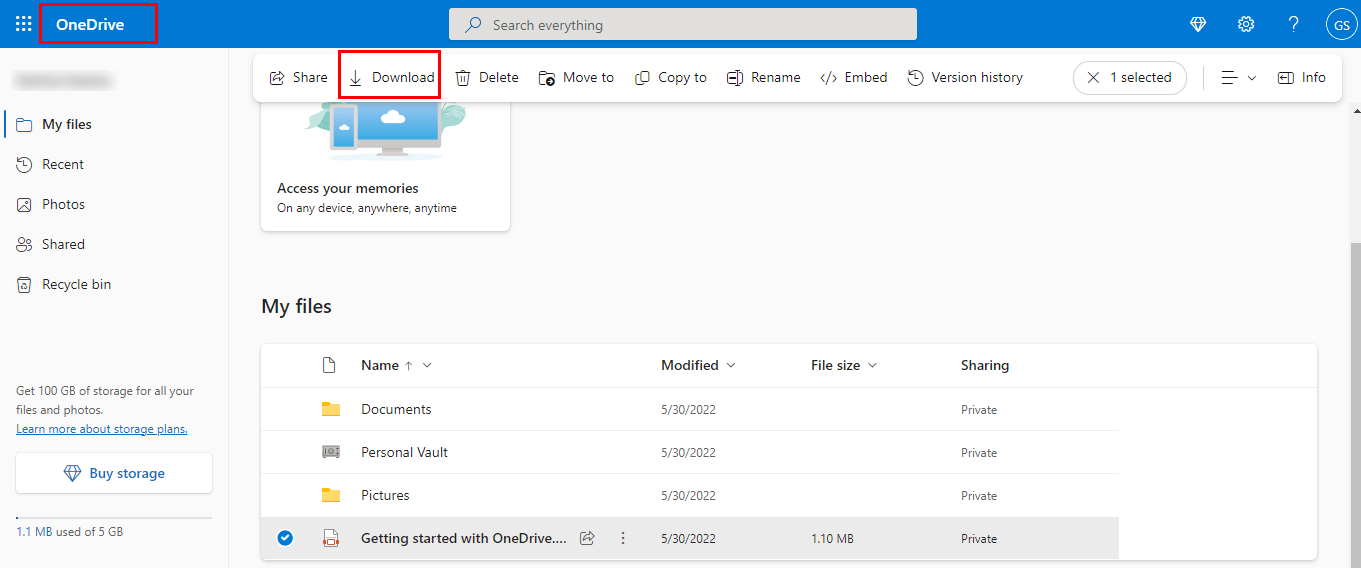
Now move to the next step to transfer OneDrive to iCloud.
Stage 2: Upload Downloaded Data to Apple iCloud
- Open iCloud in any browser, depending on Windows or Mac.
- Enter the Apple ID and then when it prompts for the password, enter it.
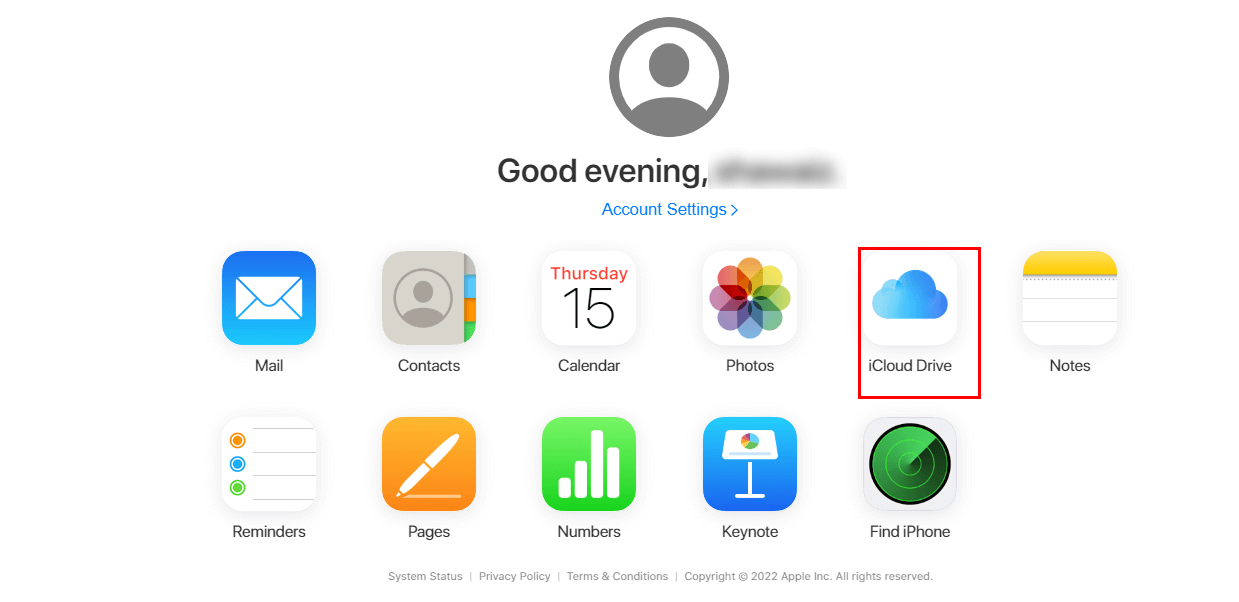
- Go to iCloud Drive.
- Following, the wizard will offer you the upload function.
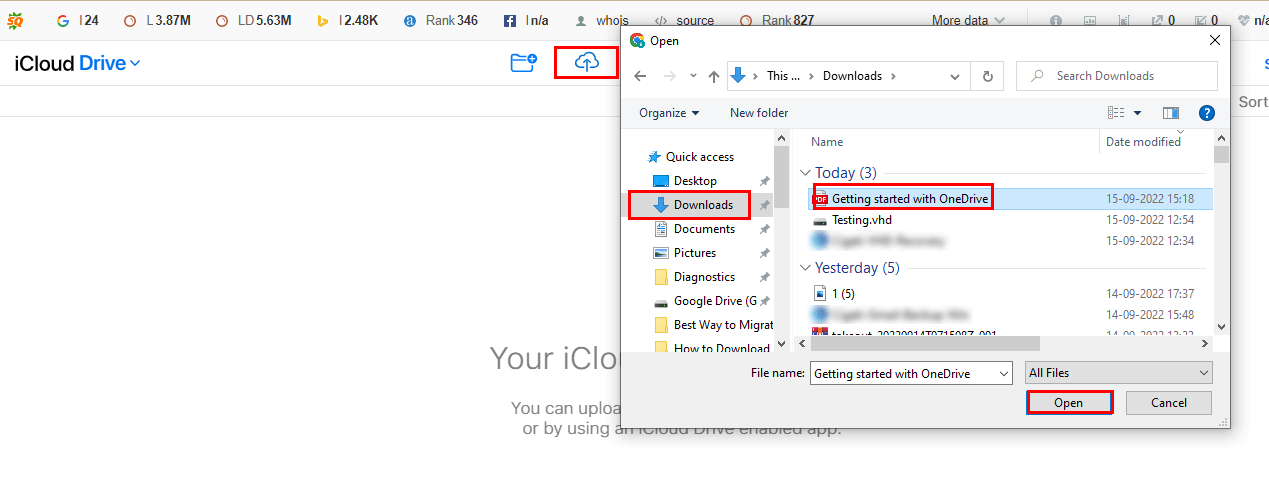
- From here, upload the downloaded file, which you have a backup of in stage 1.
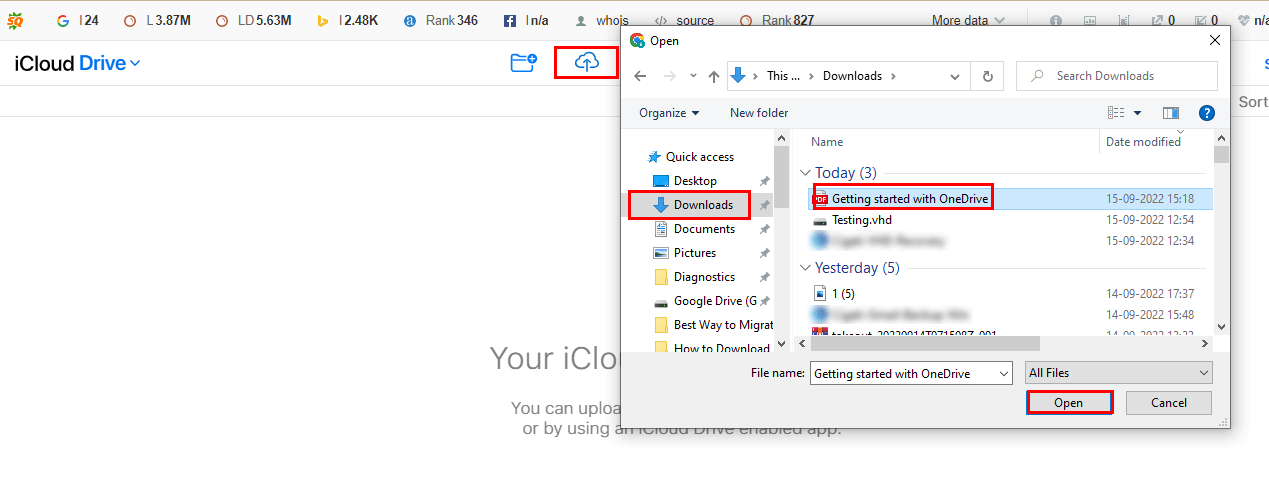
- Once your file is uploaded, it will be reflected in your account.
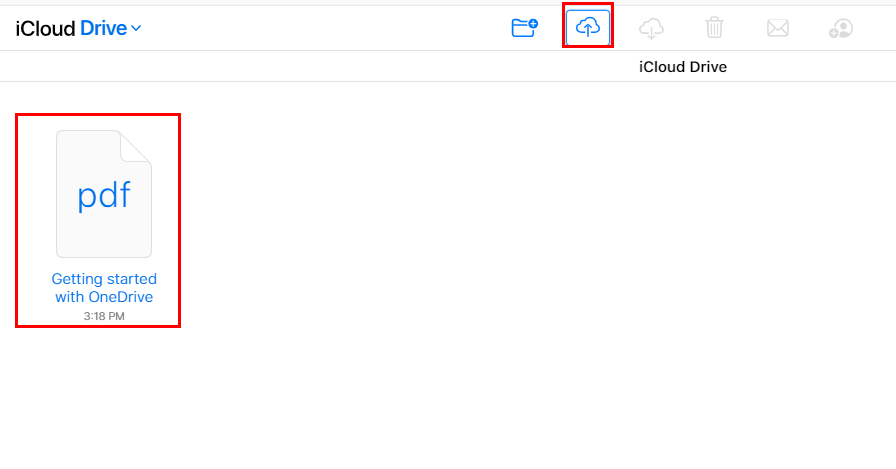
Note: Make sure while you choose the folder to upload that should not be nested i.e. it should not include any subfolder inside it. Otherwise, it will not show you any options to download.
By using these stages, you have successfully transferred OneDrive to iCloud. But for this method, you must possess technical skills, and you may face difficulty in moving photos, videos, etc. While using the Cigati OneDrive Migration Tool, you can make the process of uploading files from OneDrive to iCloud easier. Here are some prominent features of this tool that are listed below.
Why use the OneDrive Migration Tool?
- Easily transfer files from OneDrive to another.
- Allows users to download OneDrive items like photos, audio, files, PDFs, etc. locally.
- You can back up your data to the local machine or any particular drive.
- Your data is completely safe during migration.
- It allows you to migrate your OneDrive data to Google Drive.
- Its user-friendly interface allows its users to transfer files from OneDrive to iCloud.
Now, in the following part, we will learn the steps to run this utility.
Steps to Migrate from OneDrive to iCloud With a Modern Approach
- Download the OneDrive Migration Tool and run it as an administrator.
- Select the source drive as OneDrive and verify it.
- Choose the folder that you want to migrate.
- Add extensions for the resultant drive like PDF, JPG, etc.
- Select the destination for the output drive as a backup to the local drive.
- Then drag the folder that you saved to your iCloud.
- By following these steps, you have successfully moved files from OneDrive to iCloud.
Conclusion
I hope by following this article, you may be able to transfer OneDrive to iCloud. You can use any one of the approaches that suit you best. If you are stuck with any traditional method, you can switch to a professional approach that will be available for you all around the clock.
You May Also Read: Transfer Files from OneDrive to Google Drive
About The Author:
Rohit Singh is an Email Backup, Recovery & Migration Consultant and is associated with Software Company from the last 3 years. He writes technical updates and their features related to MS Outlook, Exchange Server, Office 365, and many other Email Clients & Servers.
Related Post




