-
Written By Rohit Singh
-
Updated on September 9th, 2023
How to Transfer Yahoo Mail to iCloud with Ease?
Recently, Yahoo revealed that its cyber attack in September 2016 had stolen more than 500 million users’ data. This suggests that choosing Yahoo Mail as your preferred business email service is a mistake. On the contrary, iCloud is known for its best services. It is almost impossible to hack iCloud. Because of these features of iCloud and its security promise to its users’ many users want to transfer Yahoo Mail to iCloud.
So, in this write-up, we’ll learn the reasons why users want to switch from Yahoo Mail to iCloud. Additionally, we will also elaborate on various reliable manual and automated techniques to import Yahoo Mail to iCloud. Let’s discuss each subject in greater detail. In the first part, we will explain the reasons for users’ migrating from Yahoo Mail to iCloud.
Also Read: Import Yahoo Contacts to iCloud
Why do Users Transfer Emails from Yahoo Mail to iCloud?
As we’ve already mentioned, Yahoo recently disclosed that the data of 500 million of its users has been compromised. So, it’s hard to believe that such an email client has announced its users’ data breach. In this case, many users change their minds to shift their Yahoo email to iCloud. In addition, there are a number of other factors that contributed to their choice, which are outlined below.
- The first and foremost reason is that Apple is another synonym for security.
- Maybe you are shifting from Windows to iCloud.
- iCloud easily manages your documents and data in a single cloud.
- Yahoo frequently faces cases of data breaches.
These are a few situations where users may run into issues with Yahoo, which is why many users want to move their Yahoo mailboxes to iCloud.
In the next part, we will learn some authentic and approved approaches to migrating Yahoo email to iCloud.
Migrate Yahoo Mail to iCloud with a Manual Approach.
Although there no direct method exists that can export Yahoo Mailbox to iCloud. These stages are described below. This migration can be carried out in stages.
- Stage 1: Configure Yahoo Mail to Outlook.
- Stage 2: Approve Authentication for iCloud.
- Stage 3: Configure iCloud in Outlook.
- Stage 4: Copy Yahoo Mail Messages to iCloud.
Stage 1: Configure Yahoo Mail to Outlook
- Open desktop-based MS Outlook application.
- Go to the File tab.
- Select Add Account.
- Enter your Yahoo credentials such as ID and password.
- Lastly, your Yahoo mail is configured in Outlook.
Following the next stage, to move Yahoo Mail to iCloud.
Stage 2: Approve Authentication for iCloud.
- Go to the Search bar and open iCloud on Windows.
- Enter the Apple ID and password.
Stage 3: Configure iCloud in Outlook
- In the iCloud wizard, select the mailbox items and Click on Apply button.
Note: Make sure to create a new Apple ID.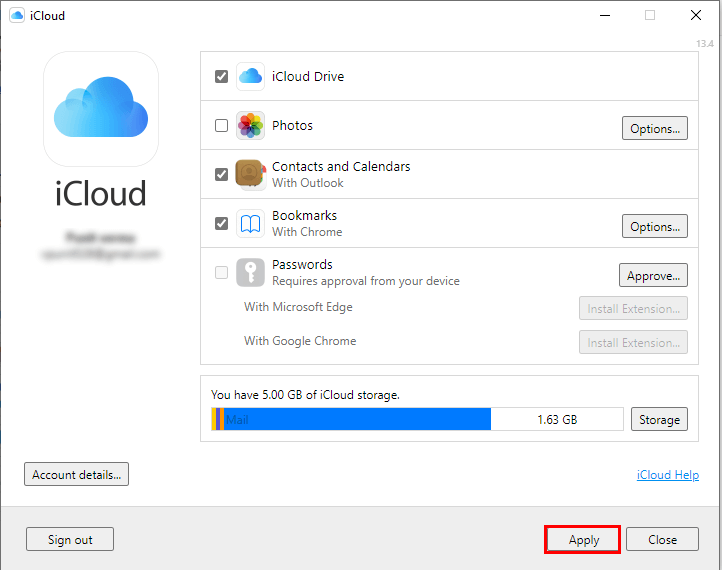
- Finally, click on the configure button to add iCloud to MS Outlook.
After adding an iCloud account in Outlook, move Yahoo Mail to iCloud by finally copying the Yahoo mailbox to iCloud.
Stage 4: Copy Yahoo Mail Messages to iCloud
After successfully configuring both Yahoo Mail and iCloud in Outlook. You need to copy Yahoo Mailbox into iCloud. Alternatively, you can also use the drag-and-drop approach to migrate Yahoo Mail to iCloud.
Finally, log in to iCloud.com to check if your Yahoo Mailbox has successfully been added to iCloud or not.
These are the steps that you need to follow if you wish to switch your Yahoo Mailbox to iCloud. But this method has its own drawbacks, which are listed below.
Constraints of the Manual Approach
There are some limitations to the manual approach, which are listed below.
- You need to create a separate email ID at Apple if you wish to receive emails too, from Yahoo to iCloud.
- You need an intermediary application to transfer Yahoo Mail to iCloud.
- Enough time-taking approach.
- Failed to migrate bulk Yahoo mail folder to iCloud.
- While managing settings, your data may be at risk.
These are some constraints that a user may face in the event of any discrepancy while moving Yahoo mail to iCloud. In this case, we suggest you use the Yahoo Backup Tool rather than mortgage your data.
Professional Way to Transfer Yahoo Mail to iCloud
The Cigati Yahoo Backup Tool is one of the finest and safest utilities that can efficiently migrate your Yahoo mailbox to iCloud, Gmail, Office 365, and other email clients easily. Additionally, you can convert your Yahoo mailbox into several file formats. The best part of the tool is that you don’t require any intermediate email client to move Yahoo mail to iCloud. Here are the steps to run this utility.
Steps to Transfer Yahoo Mail to iCloud
- Download and install the Cigati Yahoo Mail Backup Tool.
- Enter your Yahoo Mail ID and password.
- Select the folder from the tree structure that you want to migrate.
- Choose the iCloud email client from the drop-down menu.
- Enter the iCloud ID and app password.
- Manage the rest of the features of the utility.
- Assign a name for the output folder and click on the Convert button.
- Finally, the migration of your Yahoo Mails to iCloud has been accomplished.
Conclusion
I hope by following the article systematically, you can transfer Yahoo Mail to iCloud easily. Although you can approach manually also but for this, you need to synchronize with three email accounts altogether. Where any wrong step can lead you towards data loss. So, we suggest you use Yahoo Backup Tool to migrate your Yahoo Mailbox to iCloud or any other email client and file format safely, securely, and efficiently.
You May Also Read: Transfer Emails from One Yahoo Account to Another
About The Author:
Rohit Singh is an Email Backup, Recovery & Migration Consultant and is associated with Software Company from the last 3 years. He writes technical updates and their features related to MS Outlook, Exchange Server, Office 365, and many other Email Clients & Servers.
Related Post




