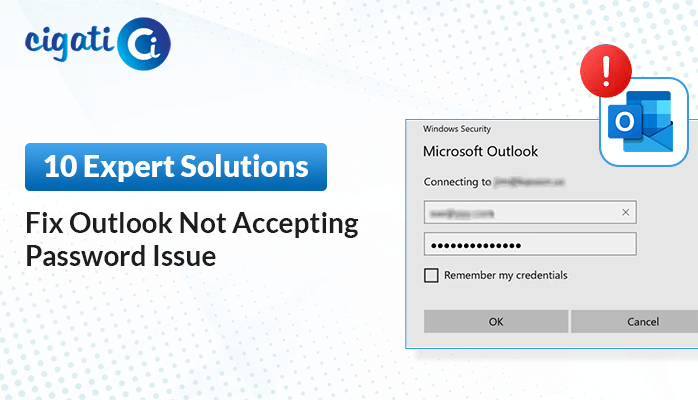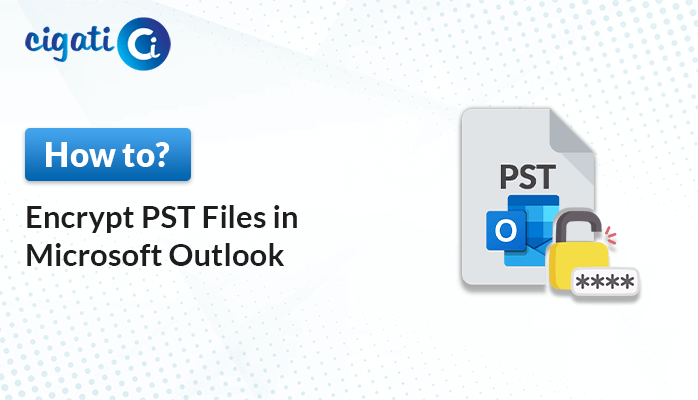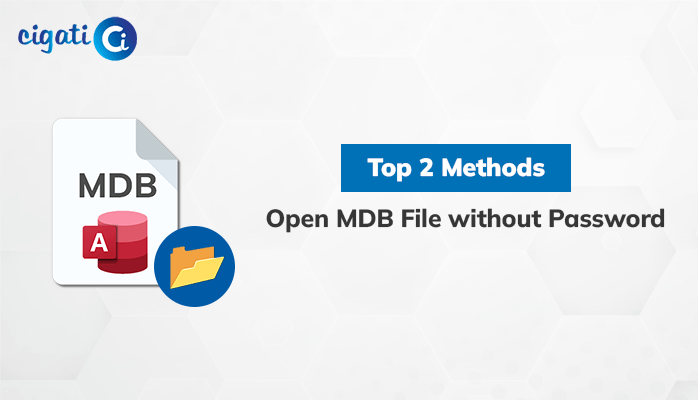-
Written By Rohit Singh
-
Updated on October 14th, 2024
How to Unlock Protected PDF Files: A Quick Guide
PDF files can be locked with passwords to keep them safe. If you know the password and no longer need the protection, you can easily unlock it using the Cigati PDF Unlocker Tool. However, if you’ve forgotten the password, removing it might be trickier and could require professional help. Remember, it’s illegal to unlock protected PDF files without permission.
Can’t access your PDF because it’s locked? No problem! This guide will walk you through different ways to remove that complicated password so you can finally read, edit, or share your document without any hassle.
How to Unlock Password Protected PDF Files? (3 Trusted Methods)
Here, we will elaborate on multiple solutions to resolve your query about removing passwords from your encrypted PDF files. After understanding this section, you can effortlessly choose the appropriate solution that suits your requirements.
#1. Unlock Secured PDF Using Google Chrome
If you don’t want to have advanced software to open locked PDFs, you might be able to use Google Chrome as a trick. But, this only works if you can actually open the PDF. If it’s completely blocked, you’ll need different software.
Here’s how it works:
- First, open the locked PDF in Chrome on your local system.
- After that, drag and drop the file into Chrome.
- Then, you need to print to a new PDF.
- To do it, click “Print” and save the file as a new PDF. However, this might remove the password.
- At the end, save the new file to your computer.
Remember, this method needs to be foolproof. If Chrome can’t open the PDF or the password is strong, you must try other options.
#2. Unlock Protected PDF Without Password Using Adobe Acrobat
If you have Adobe Acrobat Pro and know the password, you can easily remove the lock from your PDF.
Here’s how:
- First, start Adobe Acrobat and open your locked PDF.
- After that, look for “File” > “Properties” or find “Permission Details” on the left side.
- At the end, go to the “Security” tab and choose “No Security”. Then, opt for the Remove Password in the Security Method option and it will remove your password. Save your PDF.
Now, you can open your PDF without a password.
Here, we have accomplished all the manual methods to unlock protected PDF files. However, the above approaches contain some loopholes. Now, we will discuss this.
Disadvantages of Performing Manual Solutions
While it’s possible to remove a PDF password using methods like those in Adobe Acrobat Pro, there are several limitations:
- Requires the correct password: This is the most obvious limitation. If you don’t know the password, you’re out of luck.
- Limited to certain PDF types: Some complex PDF encryption methods might not be removable through manual strategies.
- Time-consuming: The process can be lengthy, especially for large or complex PDFs.
- Potential for damage: Incorrectly removing a password or making errors during the process can corrupt the PDF.
- Legal implications: Removing a password from someone else’s PDF without authorization can be illegal.
Due to these limitations, using dedicated PDF unlocking software is often a more efficient and reliable solution. These tools are designed specifically for this purpose and can handle a wider range of PDF protections. To overcome all the challenges, use the relevant approach.
#3. Reliable Solution to Unlock Locked PDF Files in 5 Easy Steps
Cigati PDF Password Unlocker is a powerful tool that can easily remove passwords from your PDF files. It works by letting you select one or many PDF files at once, saving you time. However, you’ll need to know the password to unlock the files, but once you do, the software can save the unlocked PDFs wherever you want. In addition, this tool is highly compatible with removing owners’ and users’ passwords from PDF files. Now, we will discuss the steps of the utility to resolve or clear all your queries.
Steps to Unlock Secured PDF Files
- First, download and launch the Cigati PDF File Unlocker on your Operating System.
- After that, browse the PDF files you want to unlock protected PDF files.
- Then, mention the password you want to access.
- Next, mark the Select Multiple PDFs option to pick various PDF files and click Next.
- Subsequently, fill in the PDF file description and set a destination path. Click Unlock.
- Lastly, your PDF file is successfully unlocked.
Concluding Words
Unlocking a PDF can be tricky. While there are manual methods to unlock protected PDF files using software like Adobe Acrobat and Google Chrome, these often require the correct password and can be time-consuming. For quicker and more reliable results, specialized PDF unlocking tools like Cigati PDF File Unlocker are your best bet. Remember, always respect copyright laws and avoid removing passwords from files that don’t belong to you.
You May Also Read: Password Protect PDF without Acrobat
About The Author:
Rohit Singh is an Email Backup, Recovery & Migration Consultant and is associated with Software Company from the last 3 years. He writes technical updates and their features related to MS Outlook, Exchange Server, Office 365, and many other Email Clients & Servers.
Related Post