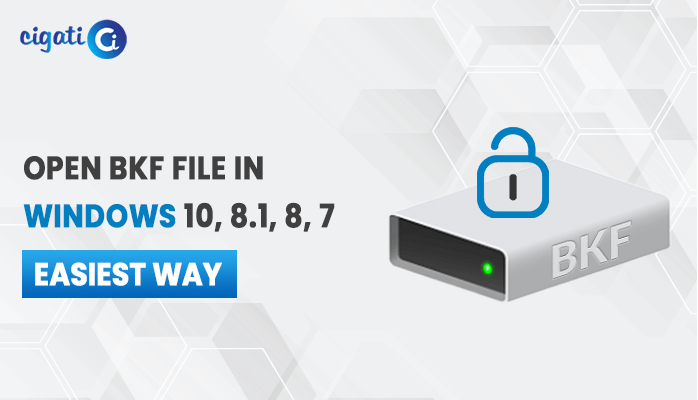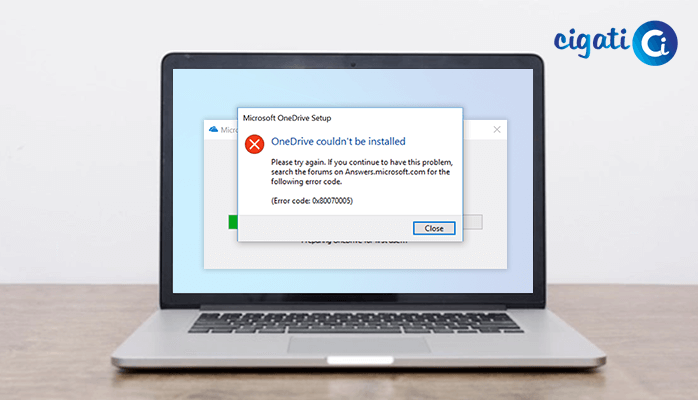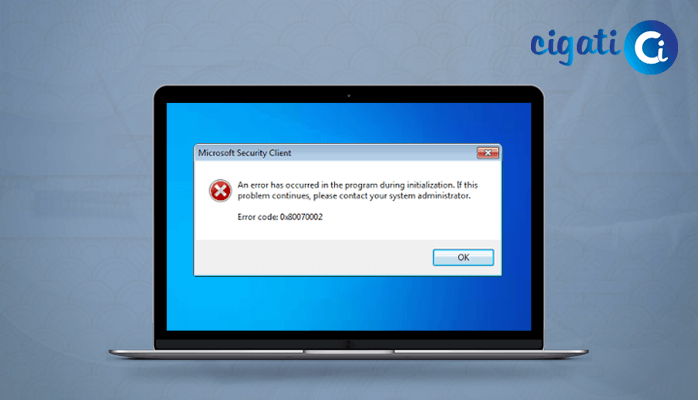-
Written By Rohit Singh
-
Published on September 2nd, 2019
-
Updated on January 8, 2022
How to Update Windows 10 Manually Offline?
Windows 10 is an operating system for personal computers, tablets, integrated systems, and devices on the web that are widely used in the world. So if you want to update windows 10, then continue with this blog. You will find the best possible ways to update windows 10 manually.
In July 2015, Microsoft published Windows 10 as a Windows 8 follow-up. The firm said it will perpetually update Windows 10 to the latest version manually instead of releasing it as a full-fledged operating system. Anyone who adopts Windows 10 will be able to upgrade legacy devices instantly from Windows 7 or Windows 8 to Windows 10 without reimaging or performing intrusive and time-consuming system wipes and upgrades. To upgrade from a prior version of Windows 10, IT or users run the Windows 10 OS installer that transfers any apps and software on the prior OS, and also some settings and opinions over to Windows 10.
Windows operates on 86% of the world’s pcs, with Windows 10 running on 47%. That’s truly incredible! Microsoft continues to release fresh updates with upgrades and patches every few weeks to do justice to such a large customer base.
Not everybody is blessed with stable connectivity, however, and many users often complain about ineffective efforts at updating. That resulted in users wondering whether these updates could be installed in an offline mode on Windows 10 PC. So I’m suggesting that you should manually update Windows 10.
Advantages to Update Windows 10 Manually
There are multiple advantages of Windows 10 updates download manually. We have listed some of the benefits in this section.
- Manually downloading windows 10 updates do not require any network connection. So the process is completely secure and stable.
- Offline updates require less time as compared to online updates.
- You can install the downloaded window from anywhere, even if you don’t have internet access.
- Updating Windows 10 offline avoids errors and unexpected data loss.
The above-listed reasons assist the users to install Windows 10 updates manually. Now, moving ahead towards the best possible approaches to update Windows 10.
How to Upgrade Windows 10 Offline?
If you manually install windows 10 updates, then here in this section, we have discussed all the possible ways for the same. Let’s proceed ahead towards the manual approaches.
Method 1: Install Update Windows 10 Manually in Advance
- Open Settings in your Windows 10 system.
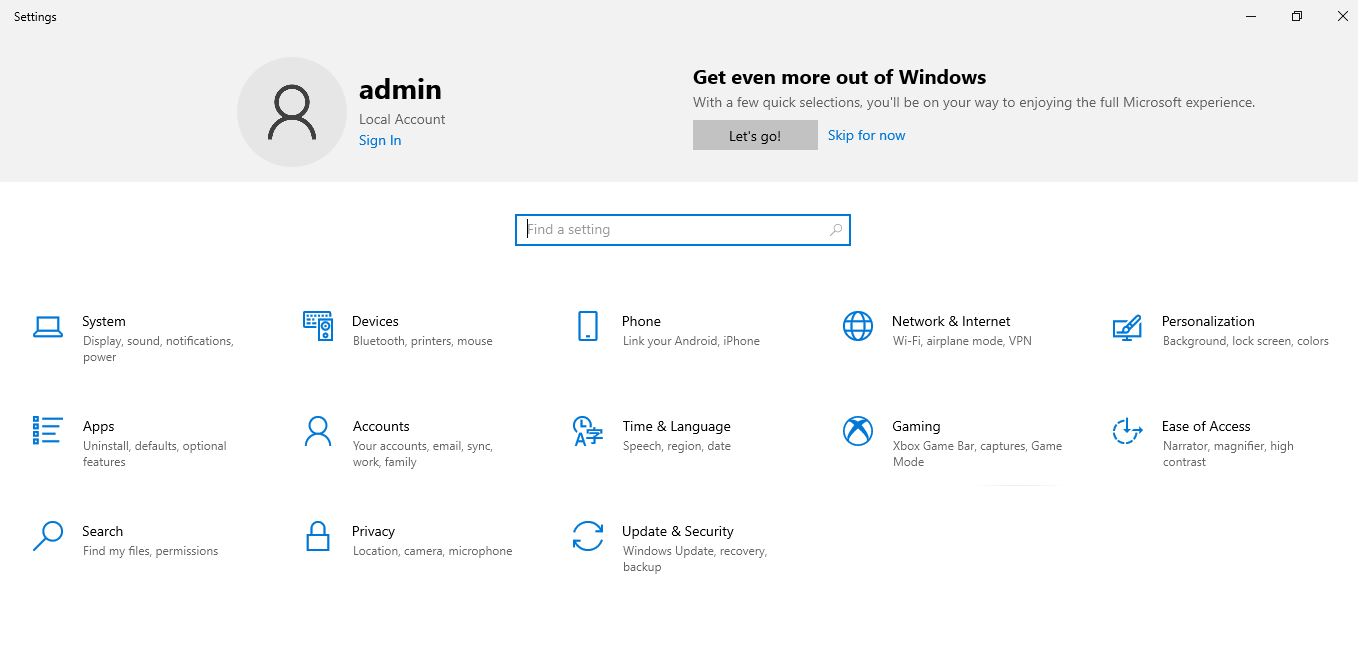
- Click on the Updates and Security option.
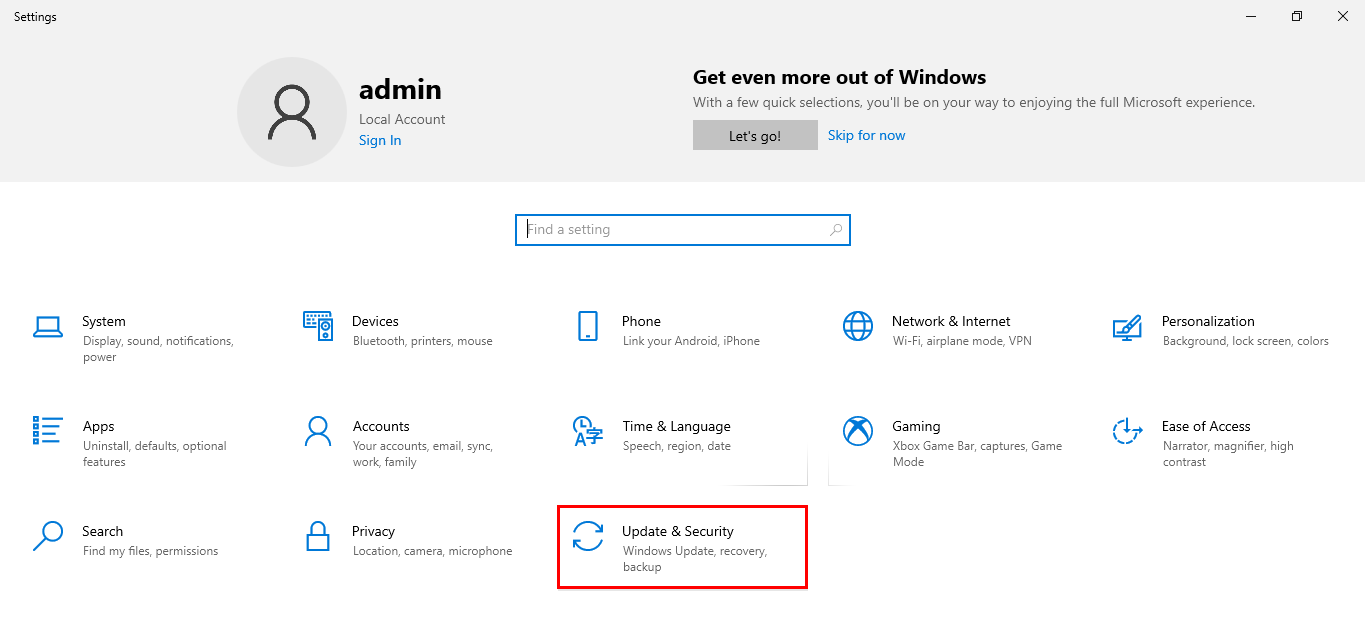
- Now, click on the Check for updates button.
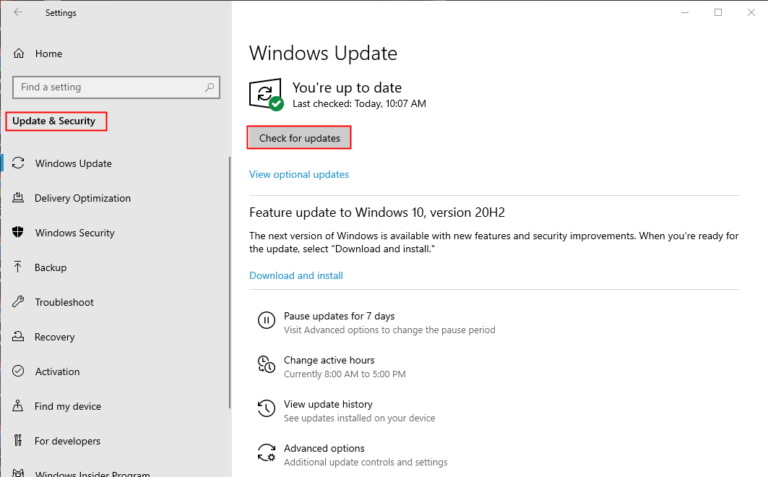
- Here your Windows 10 update offline process will start.
Method 2: Update Windows 10 Manually with Updates and Patches
- Open the System Settings on your PC and go to the Update & Security tab.
- Now, click on View Update History.
- After that, Copy the Recent KB Number of the update package of Windows.
- Then, go to the Microsoft Update Catalog Website.
- Here Paste the KB Number of the Windows update package in the search box and tap on the Enter button.
- At last, when you press the Download button, a popup window will appear to click the .msu File link to download it.
- Now, you can use these files to Update Windows 10 Manually.
Method 3: Use the Media Creation Tool
Media Creation Tool from Microsoft allows users to create bootable USB flash drives or burn. ISO to a DVD. I prefer USB drives because if something goes wrong, you can always begin over. The tool is only accessible after selecting the correct Windows 10 version (32-bit or 64-bit) for yourself has been finished.
- Select Create Installation Media for another PC after you have approved the ToS.
- It will automatically detect your language edition of Windows, and architecture or you can manually pick it. Then click Next.
- That is where you will select the USB drive, but you can choose to burn the. ISO file to a DVD.
- If you have more than one connected, choose your flash drive and click Next.
- Now you will see the download process will start. It may take a while, depending on the size of the update. Click on the Finish when done.
- Updates are now available on a USB drive whenever you want, you can upgrade. To begin the process, simply connect the USB drive again and double-click the Setup.exe file.
Note: To install the updates, select ‘ Keep personal files and apps’ here. Otherwise, your hard disk or SSD may lose information.
- Click the Install button on the next screen and wait for Windows update manually. Windows may take time to update, and your PC will reboot several times, so don’t worry.
Sometimes on their official website, Microsoft will publish the.exe files of updates or patches. If so, you can download it from there and subsequently install it without an active attachment to the Internet.
Now, using the above methods we have successfully installed Windows update offline. All the methods allow the users to work efficiently on their system.
Conclusion
In the above post, we have given a brief introduction to Windows 10. Also, we have discussed different methods to update Windows 10 manually or install Windows update manually. Users can download Microsoft offline using the different manual solutions. Also, if you wish to update your windows 10 using the professional approach, you can opt for Cigati Windows data recovery software.
Frequently Asked Questions
[sc_fs_faq html=”true” headline=”h4″ img=”” question=”Can I Manually Update Windows 10?” img_alt=”” css_class=””] Yes, you can update Windows 10 manually offline. For this, you have to follow the below listed steps:
- Launch system Settings on your Windows 10.
- Tap on the Updates and Security tab.
- After that, press the Check for updates button.
- At last, your Windows update process will start. [/sc_fs_faq]
[sc_fs_faq html=”true” headline=”h4″ img=”” question=”How do I download offline Windows 10 updates?” img_alt=”” css_class=””] You can download offline Windows updates using the Cigati Windows Data Recovery Software. [/sc_fs_faq]
About The Author:
Rohit Singh is an Email Backup, Recovery & Migration Consultant and is associated with Software Company from the last 3 years. He writes technical updates and their features related to MS Outlook, Exchange Server, Office 365, and many other Email Clients & Servers.
Related Post