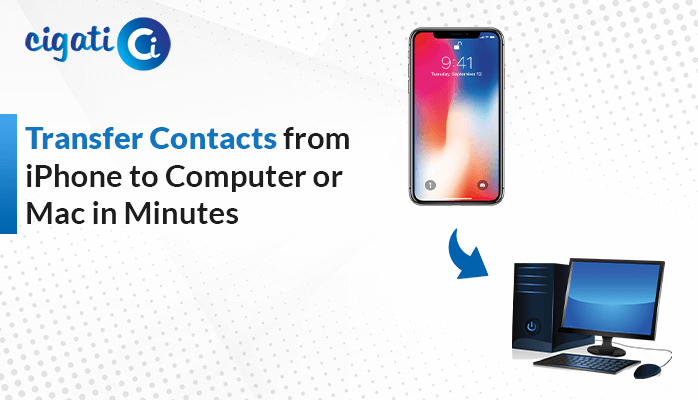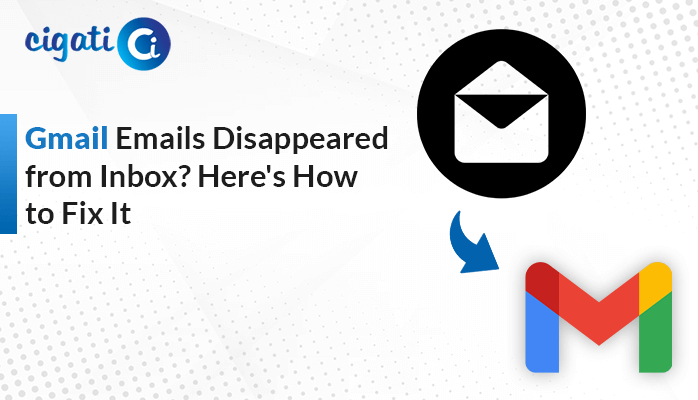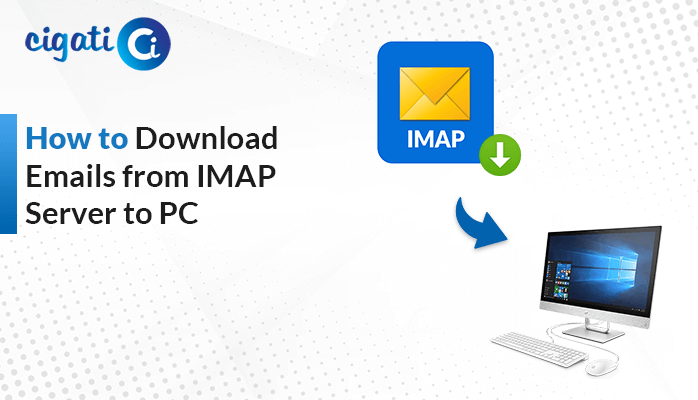-
Written By Rohit Singh
-
Updated on January 11th, 2023
Quick Ways to Fix Yahoo Mail Not Receiving Emails 2022
Are you looking for a quick solution to fix Yahoo Mail Not Receiving Emails 2022? Do you have time to troubleshoot and fix it yourself? If your answer is no, then you’re at the right place. This blog post will give you an overview of what Yahoo Not Receiving Emails issue is, why it’s happening and how you can fix it.
Yahoo Mail is one of the oldest email clients that have kept its client base for decades. It has not lost its market even after tough competition by keeping its features and products updated. However, some issues are still unresolved and pose a serious problem for the users. Yahoo not receiving mail is one such issue that keeps bothering the users and affects the email transmission services. The issue halts the email transmission process and does not allow the user account to receive emails.
There have been instances where users are expecting important emails, and they do not receive them because of this issue for hours. Do not worry, as we will provide you with solutions that will help you fix and avoid the Yahoo Mail not receiving emails problem. But before that, let us know the reasons that give rise to this issue. Also, you can delete your Yahoo Email account permanently.
Related Post: Fix Yahoo Mail Not Working on Mac
Reasons for the Yahoo Not Receiving Emails Issue
There are several reasons that users are not receiving emails on Yahoo. We have listed some of them below. Read all of them carefully.
- The incorrect configuration settings are the main cause of the Yahoo email client not receiving emails. You can fix this by changing the settings.
- If the mail filter is enabled, it can filter and block the incoming emails.
- Yahoo Mail server could be facing downtime and affecting the email services.
- Email Forwarding issues can also stop the Yahoo Mail accounts to receive the emails.
We have listed all the reasons above that lead to Yahoo mail not receiving emails. But this issue can be easily resolved if the Yahoo server itself is not down. Therefore, let’s go through the best methods to fix this issue.
7 Methods to Fix Yahoo Email Not Receiving Emails
In this section, we will guide you to resolve your email not receiving problem. Thus, we are going to explain them briefly so that you can easily execute them.
Method 1: Extract All Filters of Yahoo Mail
- Sign in to your Yahoo Mail account by entering the Yahoo Mail Credentials.
- Now, move to the Settings option on the right side of the display.
- Click on the More Setting option to choose the Filter option.
- Then, tap on the Active Filter option and then hit the Delete button.
- In the next step, you can Remove the remaining email filters using the following steps.
Method 2: Check Spam Folder
Yahoo mail facilitates the sorting of spam and unwanted emails to prevent the users from unwanted bulking of emails. At times, not getting Yahoo Mail or send emails to the wrong folder. Thus, it is important to check the spam folder of the Yahoo mailbox.
Method 3: Restart or Reset Your Browser
Regardless of what browser one uses, all browsers accumulate temporary files and cache memory over time. This can cause Yahoo services to malfunction. You can restore Google Chrome to normal by closing and re-opening your browser; to prevent further problems, clearing your cache is recommended.
Method 4: Verify the Block List
If you block a particular email address on your Yahoo Mail, you will not receive any email from that sender. It could be the reason you are facing Yahoo Mail not receiving emails from that particular sender. Therefore, you need to check the block list from the Settings and Privacy tab and remove that particular email.
Method 5: Clean up Your Browser’s Cache and Cookies
- Firstly, open the Chrome Browser on your system.
- Navigate to the Three Dots on the top right corner and select the More Tools option.
- Click on the Browsing Data option.
- Then, check your cookie and required data, and then Clear All the cache and cookies from your browser.
- Lastly, hit the Clear Data option to execute the process.
Method 6: Keep Yahoo Mail Updated
Yahoo keeps updating its email clients and features to remove any harmful bugs. The automatic updates are always running in the background. However, due to some reasons, the application can stop new updates that can result in several errors, including the Yahoo Mail does not receive emails. Also, you need to check for updates regularly to keep the latest Yahoo version free of any issues at your expense.
Method 7: Using Professional Yahoo Backup Tool
If the above methods do not provide you the satisfactory results, we would recommend you the best Cigati Yahoo Mail Backup Tool. The software saves or backups your Yahoo emails to PST, PDF, EML, HTML, MSG, CSV, and many more file formats. Also, this utility transfers or migrates Yahoo emails into Gmail, Office 365, Zoho Mail, Thunderbird, Yandex Mail, iCloud, AWS, etc. Moreover, it is embedded with multiple advanced functionalities that ensure a smooth working experience for its users.
Conclusion
The Yahoo Mail not receiving emails issue can be resolved by undertaking the above-mentioned manual tricks and solutions. It can be caused due to different reasons, and you can follow the required solution as per your need. Nonetheless, if you are still encountering the issue, then you can backup your Yahoo Mail data in advance by using the third-party professional Yahoo Mail tool mentioned in the blog.
You May Also Read: Yahoo Emails Disappeared from Inbox
About The Author:
Rohit Singh is an Email Backup, Recovery & Migration Consultant and is associated with Software Company from the last 3 years. He writes technical updates and their features related to MS Outlook, Exchange Server, Office 365, and many other Email Clients & Servers.
Related Post